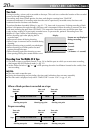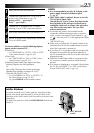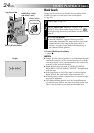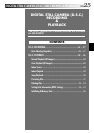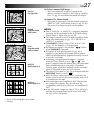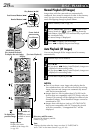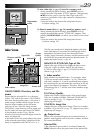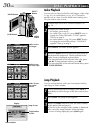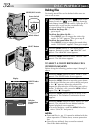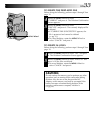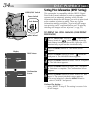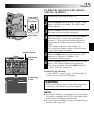28 EN
P
L
A
Y
O
F
F
10
10
/
24
24
100
100
-
0010
0010
100
100
-
0011
0011
100
100
-
0012
0012
100
100
-
0013
0013
JAN
JAN
10
10
’01
01
11
11
/
24
24
JAN
JAN
10
10
’01
01
12
12
/
24
24
JAN
JAN
10
10
’01
01
13
13
/
24
24
JAN
JAN
10
10
’01
01
D.S.C. PLAYBACK
Power Switch
Normal Playback (Of Images)
Images shot with the camcorder are automatically
numbered, then stored in numerical order in the memory
card. You can view the stored images, one at a time,
much like flipping through a photo album.
1
Load a memory card (੬ pg. 14).
2
Set the VIDEO/DSC Switch to “ ”, then set the
Power Switch to “ ” while pressing down the
Lock Button. Open the LCD monitor fully or pull out
the viewfinder fully.
•A stored image is displayed.
3
Press 3 to display the next image.
Press 2 to display the previous image.
Auto Playback (Of Images)
You can run through all the images stored in memory
automatically.
1
Perform steps 1 and 2 above.
2
Press 4/6.
•If you press 2 during Auto Playback, images are
displayed in descending order.
•If you press 3 during Auto Playback, images are
displayed in ascending order.
3
To end Auto Playback, press 5.
NOTES:
●
Even if you shoot a new image after playing back a
low-numbered one, this will not overwrite an existing
image, because new images are automatically stored
after the last-recorded one.
●
Images shot in a file size other than VGA/XGA with
devices that are compatible with DCF (Design rules for
Camera File systems) will be displayed as reduced-size
thumbnail images. These thumbnail images cannot be
transferred to a PC.
●
Images shot with devices (such as JVC GR-DVM70)
that are not compatible with DCF cannot be viewed
with this camcorder; “Unsupported file!” will be
displayed.
[For Normal Playback]
To display the next image
Display
[For Auto Playback]
Stop Button (5)
To display the
previous image
Image number
Displays the index
number of the image file
(੬ pg. 29).
Total number of
images
Displays the total
number of stored
images.
Rewind Button (2)
Fast-Forward Button (3)
Directory and File names
Displays the directory and file
names (੬ pg. 29).
Play Button (4/6)
Lock Button
VIDEO/DSC Switch
Date
Displays the date when the image was shot (if “DATE/TIME”is
set to “ON” in the Menu Screen ੬ pg. 42–43).