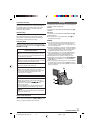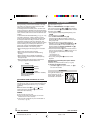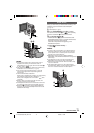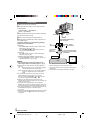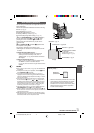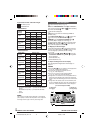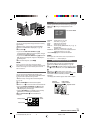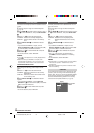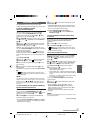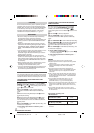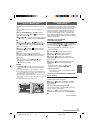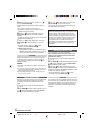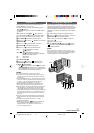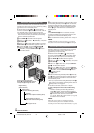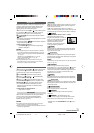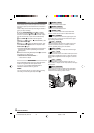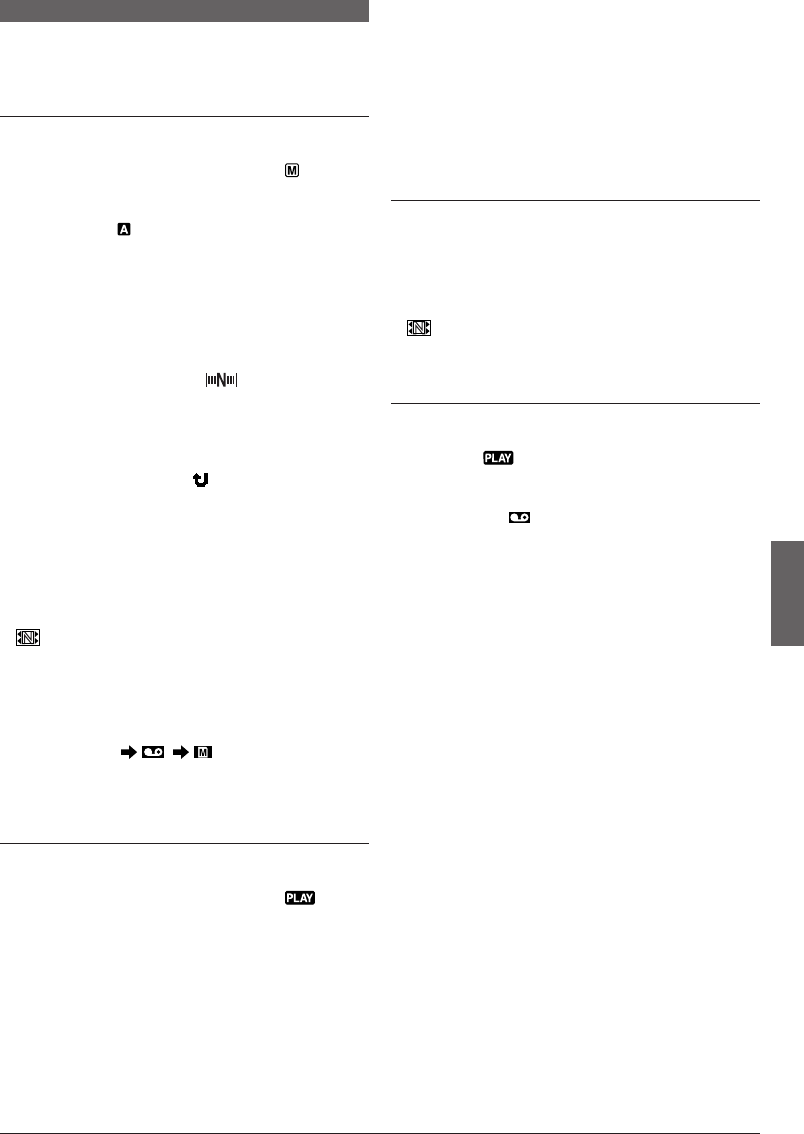
EN
21
ADVANCED FEATURES
NAVIGATION Function
The NAVIGATION Function helps you check tape
contents by making thumbnail images on a memory card.
TO MAKE THUMBNAIL IMAGES
DURING TAPE RECORDING
1 Load a memory card (੬ pg. 11) and cassette
(੬ pg. 9). Set the VIDEO/MEMORY Switch t to
“VIDEO”, then set the Power Switch @ to “ ” while
pressing down the Lock Button $.
2 Press MENU 4. The Menu Screen appears. Press +
or – 5 to select “ (CAMERA)” and press SELECT/
SET 3.
3 Press + or – 5 to select “NAVIGATION” and press
SELECT/SET 3. The Sub Menu appears. Select the
desired mode by pressing + or – 5.
MANUAL: The camcorder makes a thumbnail image
only when NAVI STORE 2 is pressed after a recording
is finished (factory preset).
Modes other than “MANUAL”: “ ” 1 is displayed
and the camcorder always makes a thumbnail image
when the recording time is over the selected period of
time.
Press SELECT/SET 3.
4 Press + or – 5 to select “ RETURN” and press
SELECT/SET 3 twice. The Menu Screen closes.
5 Press the Recording Start/Stop Button ! to start
tape recording.
6 Press the Recording Start/Stop Button ! to stop
tape recording.
If “MANUAL” is selected in step 3, press NAVI STORE
2.
•“ ” 5 appears and the image of the point where
recording is started is stored on the memory card as a
thumbnail image.
NOTE:
The remaining number of storable thumbnail images also
appears on the screen when it reaches 10 or less. If “REC
SELECT” is set to “
/ ” in the Menu Screen,
the number shows how many 640 x 480 pixel images can
be stored.
TO FIND SCENES ON TAPE USING THUMBNAIL
IMAGES (NAVIGATION SEARCH)
1 Load a memory card (੬ pg. 11) and cassette
(੬ pg. 9). Set the VIDEO/MEMORY Switch t to
“VIDEO”, then set the Power Switch @ to “ ” while
pressing down the Lock Button $.
2 Press NAVI 1. The loaded tape’s NAVIGATION
thumbnail image screen appears.
• Turn the SHUTTLE SEARCH Ring # clockwise (
3
)
to display the next page, or counterclockwise (
2
) to
display the previous page.
3 Press + or – 5 to select desired image and press
SELECT/SET
3.
•“NAVIGATION SEARCH” appears blinking and the
camcorder starts searching the tape for the relevant
point of the selected thumbnail image.
To cancel NAVIGATION Search midway . . .
..... press
4
/6 ! or 5 7, or turn the SHUTTLE
SEARCH Ring #.
TO ADD THUMBNAIL IMAGES DURING TAPE
PLAYBACK
1 Perform step 1 of “TO FIND SCENES ON TAPE
USING THUMBNAIL IMAGES (NAVIGATION
SEARCH)”.
2 Press
4
/6 ! to start tape playback.
3 Press NAVI STORE 2 at the desired point.
•“ ” 5 appears and the image of the point where
NAVI STORE 2 is pressed is stored on the memory
card as a thumbnail image.
TO DELETE THUMBNAIL IMAGES
1 Load a memory card (੬ pg. 11). Set the VIDEO/
MEMORY Switch t to “VIDEO”, then set the Power
Switch @ to “ ” while pressing down the Lock
Button $.
2 Press MENU 4. The Menu Screen appears. Press +
or – 5 to select “ (VIDEO)” and press SELECT/
SET 3. Press + or – 5 to select “NAVI.DEL.” and
press SELECT/SET 3. The Sub Menu appears.
3 By pressing + or – 5 . . .
..... select “IMAGE SEL.” to delete the currently
displayed thumbnail image.
..... select “TAPE SEL.” to delete all thumbnail images
for the tape which contains the currently displayed
image.
..... select “ALL.” to delete all thumbnail images stored
on the memory card at once.
Then, press SELECT/SET 3. The NAVIGATION
screen appears.
4 Press + or – 5 to select “EXECUTE”, then press
SELECT/SET 3.
• To cancel deletion, select “RETURN”. Turn the
SHUTTLE SEARCH Ring # clockwise (
3
) to
display the next image, or counterclockwise (
2
) to
display the previous image.
• Thumbnail images cannot be deleted during tape
playback.
NOTE:
Once images are deleted, they cannot be restored. Check
images before deleting.
Continued on next page.
01 DX300/100/95/75EK_EN 17-24 2/26/03, 7:12 PM21