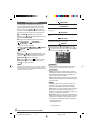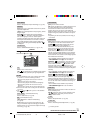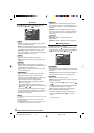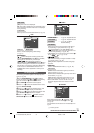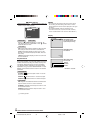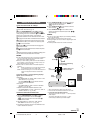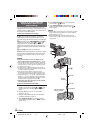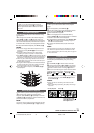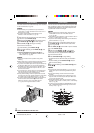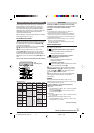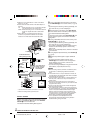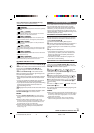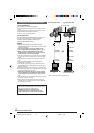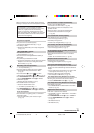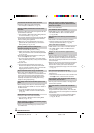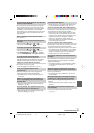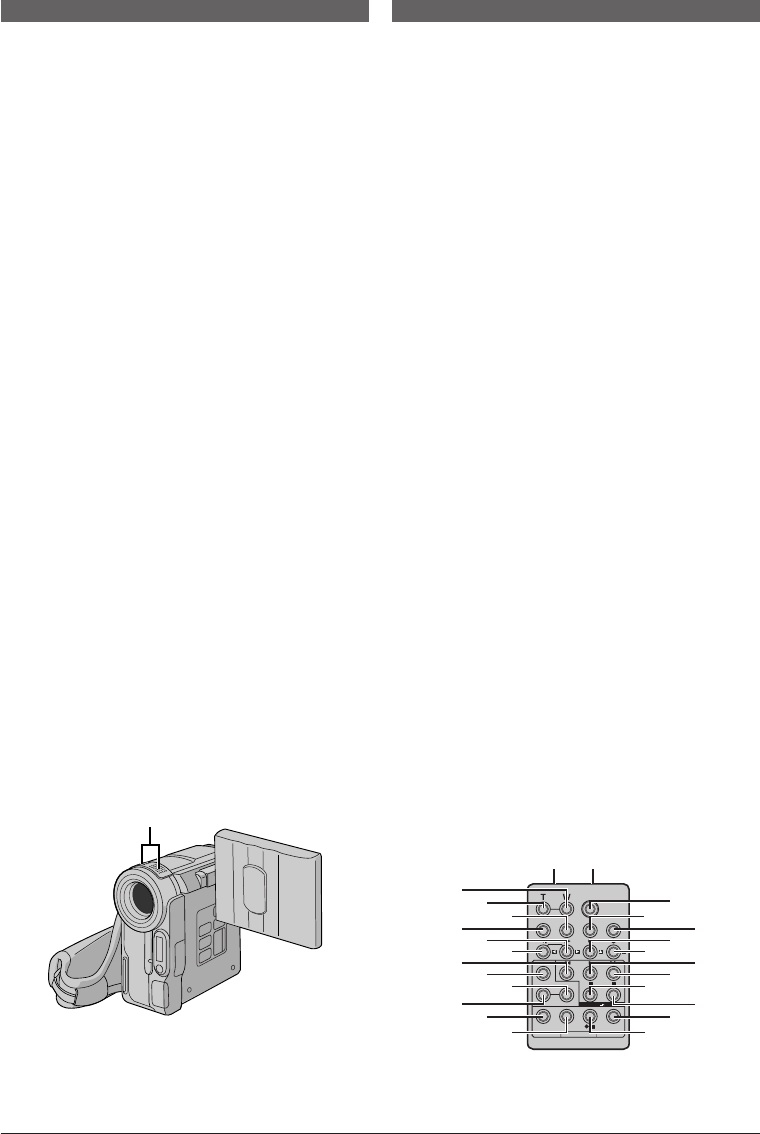
EN
40
USING THE REMOTE CONTROL UNIT
Audio Dubbing
The audio track can be customized only when recorded
in the 12-bit mode (੬ pg. 32).
NOTES:
● Audio Dubbing is not possible on a tape recorded in
16-bit audio, on a tape recorded in the LP mode or on a
blank portion of a tape.
● To perform Audio Dubbing while watching on the
television, make connections (
੬ pg. 16).
1 Play back the tape to locate the point where editing
will start, then press PAUSE (6) H.
2 While holding A.DUB (e) S on the remote control,
press PAUSE (6) H. “6e” O and “MIC” appear.
3 Press PLAY (
4
) D, then begin “narrating”.
Speak into the microphone.
• To pause dubbing, press PAUSE (6) H.
4 To end Audio Dubbing, press PAUSE (6) H, then
STOP (5) G.
To hear the dubbed sound during playback . . .
..... set “12bit MODE” to “SOUND 2” or “MIX” in the
Menu Screen (੬ pg. 36).
NOTES:
● Sound is not heard from the speaker during Audio
Dubbing.
● When editing onto a tape that was recorded at 12-bit, the
old and new soundtracks are recorded separately.
● If you dub onto a blank space on the tape, the sound may
be disrupted. Make sure you only edit recorded areas.
● If feedback or howling occurs during TV playback, move
the camcorder’s microphone away from the TV, or turn
down the TV’s volume.
● If you change from 12-bit to 16-bit in mid-recording and
then use the tape for Audio Dubbing, it is not effective
from the point where 16-bit recording began.
● During Audio Dubbing, when the tape moves to scenes
recorded in the LP mode, scenes recorded in 16-bit audio
or a blank portion, Audio Dubbing stops (
੬ pg. 56).
● To perform Audio Dubbing with a video unit connected to
the camcorder’s S/AV connector
&, first set “S/AV
INPUT” to “A/V IN” or “S IN” in the Menu Screen
(
੬ pg. 35). “AUX” appears instead of “MIC”.
Insert Editing
You can record a new scene into a previously recorded
tape, replacing a section of the original recording with
minimal picture distortion at the in and outpoints. The
original audio remains unchanged.
NOTES:
● Before performing the following steps, make sure that
“TIME CODE” is set to “ON” in the Menu Screen
(
੬ pg. 35, 36).
● Insert Editing is not possible on a tape recorded in the LP
mode or on a blank portion of a tape.
● To perform Insert Editing while watching in the television,
make connections (
੬ pg. 16).
1 Play back the tape, locate the Edit-Out point and
press PAUSE (6) H. Confirm the time code at this
point (੬ pg. 35, 36).
2 Press REW (
2
) a until the Edit-In point is located,
then press PAUSE (6) H.
3 Press and hold INSERT (w) A on the remote
control, then press PAUSE (6) H. “6w” 0 and the
Time Code (min.:sec.) appear and the camcorder
enters Insert-Pause mode.
4 Press START/STOP k to begin editing.
• Confirm the insert at the time code you checked in
step 1.
• To pause editing, press START/STOP k. Press it
again to resume editing.
5 To end Insert Editing, press START/STOP k, then
STOP (5) 7.
NOTES:
● Programme AE with special effects (੬ pg. 27) can be
used to spice up the scenes being edited during Insert
Editing.
● During Insert Editing, the date and time information
changes.
● If you perform Insert Editing onto a blank space on the
tape, the audio and video may be disrupted. Make sure
you only edit recorded areas.
● During Insert Editing, when the tape moves to scenes
recorded in the LP mode or a blank portion, Insert Editing
stops (
੬ pg. 56).
● If a memory card is loaded and “NAVIGATION” is set to
“ON”, a NAVIGATION thumbnail image is stored in the
memory card (
੬ pg. 21).
Stereo
microphone
Rj
I
s
g
f
U
P
a
O
d
k
l
;
A
S
D
F
G
H
h
K
J
Y
T
01 DX300/100/95/75EK_EN 35-44 2/26/03, 7:13 PM40