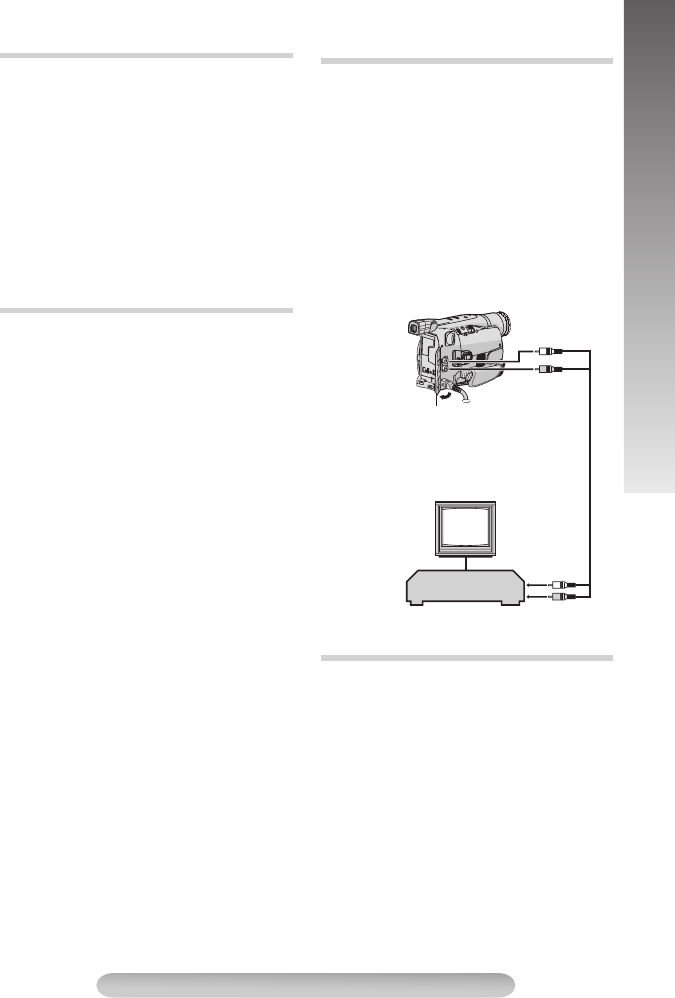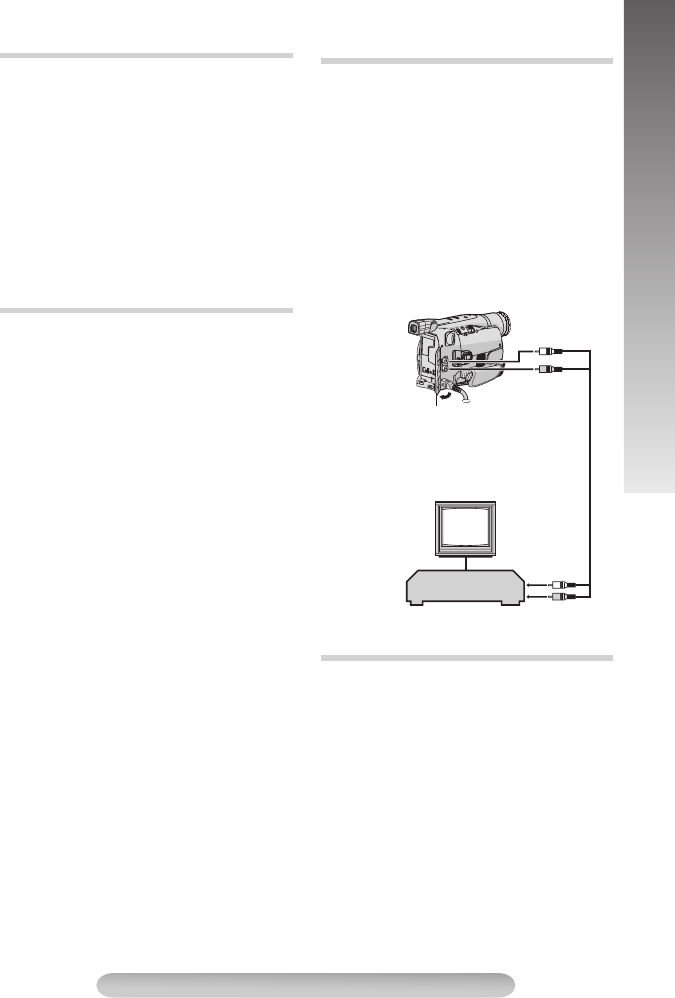
11
BASIC FEATURES
Eliminates noise bars that appear on-screen
during playback. To activate Manual Tracking:
1) Press the TRACKING Wheel
1
for approx. 2
seconds. “MT”
5
appears.
2) Rotate the TRACKING Wheel
1
so that the
noise bars disappear.
• To return to Auto Tracking, press the
TRACKING Wheel
1
for approx. 2 seconds or
set the Power Switch
#
to “OFF” and then
“PLAY” again. “AT”
5
blinks. When Auto
Tracking finishes, the indication disappears.
• When noise bars appear during playback, the
camcorder enters the Auto Tracking mode and
“AT”
5
appears.
• Manual Tracking may not work with tapes
recorded on other VCRs or camcorders.
Removes jitter from fluctuating video signals to
deliver a stable picture even with old tapes.
To activate/release the TBC mode, press TBC
4
during playback for more than 1 second. “TBC”
1
is displayed.
• The “TBC” indicator
1
turns green (grey with
a camcorder equipped with a black/white
viewfinder) while TBC is working, and white
while TBC is not operative.
• TBC does not work during Still Playback and
Shuttle Search (੬ pg. 9).
• It may take a few seconds before TBC actually
starts working.
• The picture may be distorted if the TBC mode
is activated or deactivated at the edit-in/-out
points or when normal playback resumes after
Still Playback or Shuttle Search (੬ pg. 9).
• If the playback picture is distorted when TBC is
set to on, turn off TBC.
1) Make sure all units are turned off.
2) Connect the camcorder to a TV or VCR. If
using both TV and VCR, connect the VCR
output to the TV input.
3) Turn on all units. Set the VCR to its AUX input
mode, and set the TV to its VIDEO mode.
• Use the AC Adapter as the power supply.
• Be sure to lower the TV volume to its minimum
to avoid a sudden burst of sound when the
camcorder is turned on.
• If you have a TV or speakers that are not
specially shielded, do not place the speakers
adjacent to the TV as interference will occur in
the camcorder playback picture.
1) Connect the camcorder and the VCR (੬ pg.
11, “Connections To A TV/VCR”). Set the
Power Switch
#
to “PLAY” while pressing
down the Lock Button
"
, turn on the VCR’s
power, and insert the appropriate cassettes in
the camcorder and the VCR.
Engage the VCR’s AUX and Record-Pause
modes.
2) Press 3/8
&
to find a spot just before the
edit-in point. Once it is reached, press 3/8
&
again.
3) Press 3/8
&
and engage the VCR’s Record
mode.
4) Engage the VCR’s Record-Pause mode and
press 3/8
&
.
• Repeat steps 2) through 4) for additional
editing, then stop the VCR and camcorder
when finished.
Tracking
TBC (Time Base Corrector)
Connections To A TV/VCR
Tape Dubbing
TV
VCR
White to Audio
Output
66
66
Yellow to Video
Output
77
77
A/V cable
White to
Audio Input
Connector
Cover
Yellow to Video
Input
GR-AXM18-EN.fm Page 11 Tuesday, October 25, 2005 1:47 PM