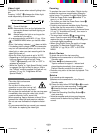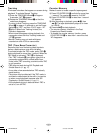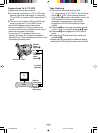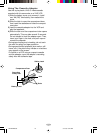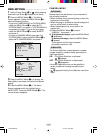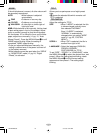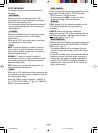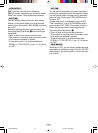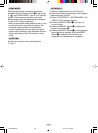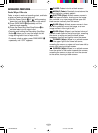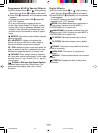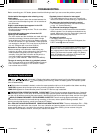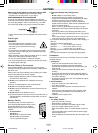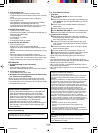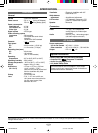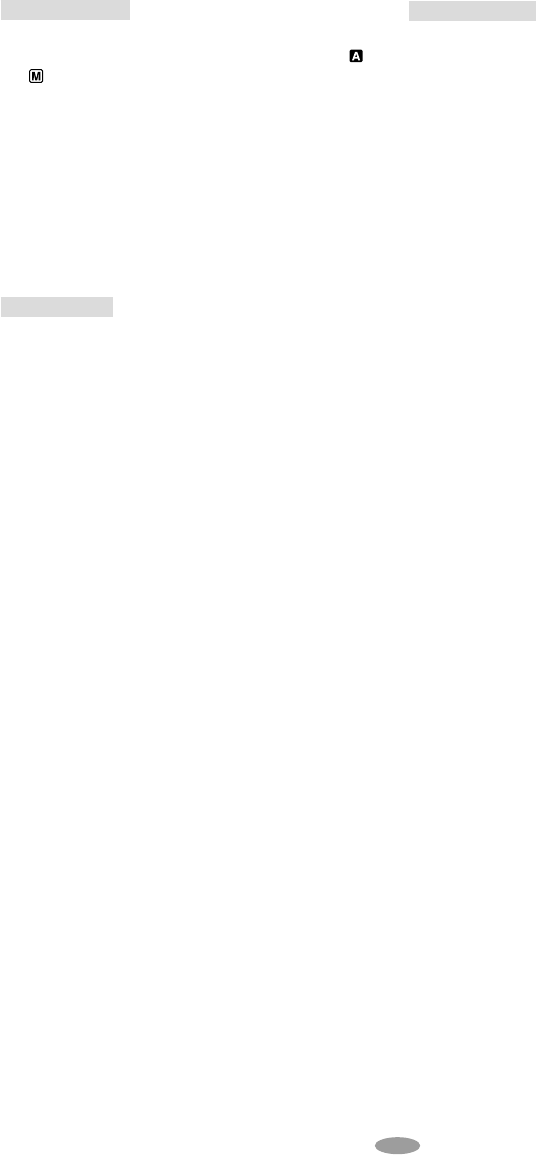
22
LCD BRIGHT
To adjust the brightness of the LCD monitor,
perform the following steps quickly (within approx.
1 second by each interval):
1) Select “LCD BRIGHT” in SYSTEM MENU. The
“BRIGHT ON” message appears.
2) Press the BRIGHT Wheel
1 in to return to
normal screen.
3) Rotate the BRIGHT Wheel
1 to display the
bright level indicator
f.
4) Rotate the BRIGHT Wheel
1 until the appropri-
ate brightness is reached. After the BRIGHT
Wheel
1 is released, the indicator soon
disappears and adjustment is completed.
DEMO MODE
Demonstrates certain functions automatically.
Available when the Power Switch
! is set to “ ”
or “
” and “DEMO MODE” is set to “ON” (factory-
preset). Performing any operation during the
demonstration stops the demonstration temporar-
ily. Set to OFF to stop completely.
•When a tape whose erase protection tab is in the
position that allows recording is loaded in the
camcorder, demonstration is not available.
•If you do not detach the Lens Cap, you cannot
see the actual changes of the Automatic Demon-
stration activated on the LCD monitor or view-
finder.
DATE/TIME
Allows you to set the current date and time.
(
੬ pg. 7)
GR-AXM250UC 3/11/03, 10:24 AM22