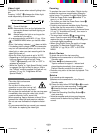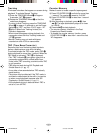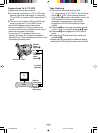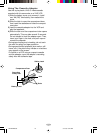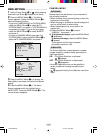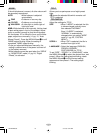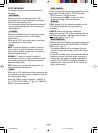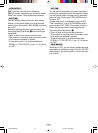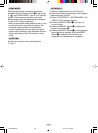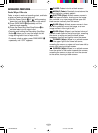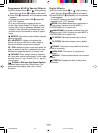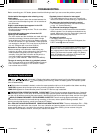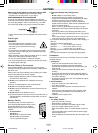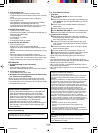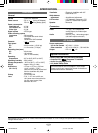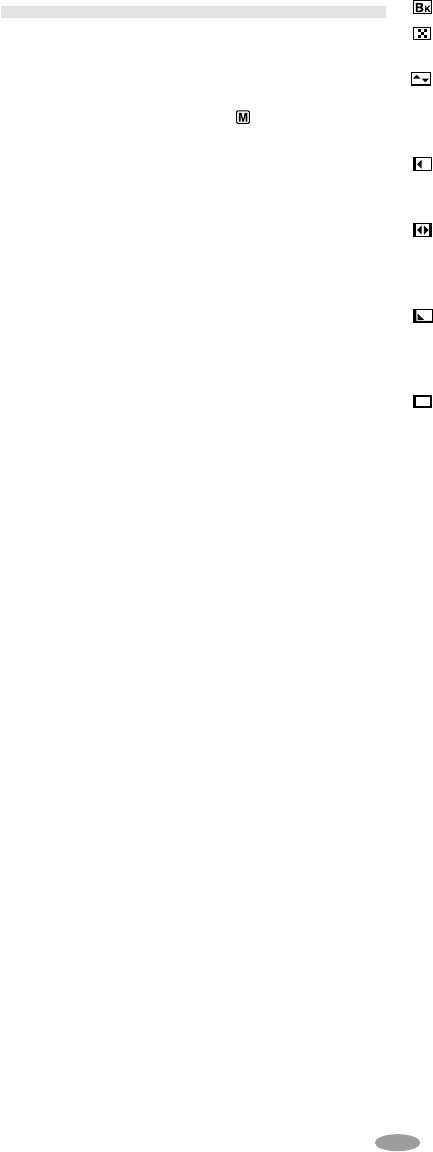
23
ADVANCED FEATURES
Fade/Wipe Effects
Fade- or wipe-in works at recording start, and fade-
or wipe-out works at recording end.
1) Set the Power Switch
! to “ ” while pressing
down the Lock Button
0 located on the switch.
2) Press FADE/WIPE
q repeatedly until the
desired mode appears.
3) Press the Recording Start/Stop Button
9 to
activate fade-in/out or wipe-in/out.
•Pressing and holding the Recording Start/Stop
Button
9 allows you to vary the length for the
image during fade in/out or wipe in/out.
•To cancel a fade or wipe, press FADE/WIPE
q
repeatedly until “OFF” appears.
FADER: Fades in/out to a black screen.
MOSAIC (Fader): Gradually turns/returns the
picture into/from a mosaic pattern.
SHUTTER (Wipe): A black screen moves in
from the top and bottom, closing over the image
like a shutter, or a new image pushes open the
black screen vertically from the centre.
SLIDE (Wipe): A black screen moves in from
the left to gradually cover the image, or a new
image moves in from right to left.
DOOR (Wipe): Wipes in as the two halves of
a black screen open to the left and right, revealing
the scene, or wipes out and the black screen
reappears from left and right to cover the scene.
CORNER (Wipe): Wipes in on a black screen
from the upper right to the lower left corner,
revealing the scene, or wipes out from lower left to
upper right, leaving a black screen.
WINDOW (Wipe): Wipes in on a black screen
from the centre of the screen towards the corners,
revealing the scene, or wipe out from the corners
to the centre, leaving a black screen.
GR-AXM250UC 3/11/03, 10:24 AM23