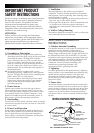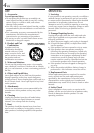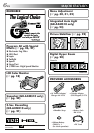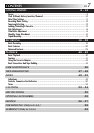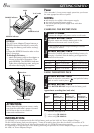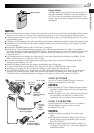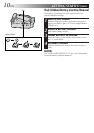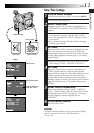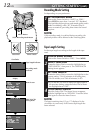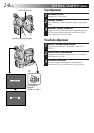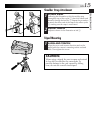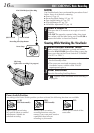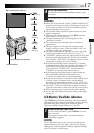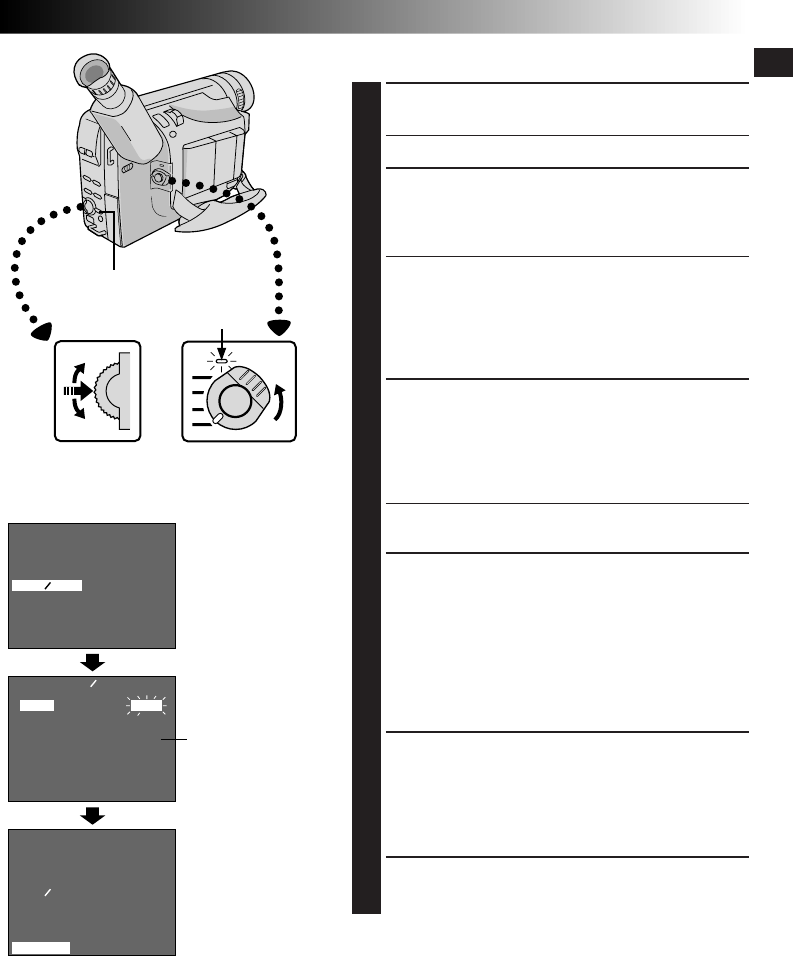
EN11
GETTING STARTED
4
NEXT
M . W . B .
D . ZOOM
TELE MACRO
DATE TIME
TAPE LENGTH
4
RETURN
AUTO
ON
OFF
T30
4
NEXT
M . W . B .
D . ZOOM
TELE MACRO
DATE TIME
TAPE LENGTH
4
RETURN
AUTO
ON
OFF
T30
YEAR
MONTH
DAY
TIME
EXIT
1999
JAN
1
PM 12 : 00
DATE TIME
Date/Time Settings
1
ACCESS MENU SCREEN
Set the Power Switch to “PRO.”, then press MENU.
•The power lamp comes on.
2
SELECT FUNCTION
Rotate the Select Dial to move the highlight bar to
“DATE/TIME”, then press it. The DATE/TIME Menu
appears.
•If you decide you want to return the date and time
to the previous settings, rotate the Select Dial to
move the highlight bar to “EXIT” and press it, then
go to step 6.
•If you want to set only the time without changing
the date, go to step 4.
3
SET DATE
Rotate the Select Dial to move the highlight bar to the
item you want to set and then press it. When the
setting begins blinking, rotate the Select Dial until the
correct setting appears and then press it. The setting
stops blinking.
•Repeat this procedure until you’re satisfied with the
Date settings (“YEAR”, “MONTH” and “DAY”).
4
SET TIME
Rotate the Select Dial to move the highlight bar to
“TIME” and then press it. When the hour setting
begins blinking, rotate the Select Dial until the correct
setting appears and then press it. When the hour
setting stops blinking and the minute setting begins
blinking, rotate the Select Dial until the correct setting
appears and then press it. The minute setting stops
blinking.
5
START CLOCK OPERATION
When none of these settings (“YEAR”, “MONTH”,
“DAY”, “TIME”) blinks, rotate the Select Dial to move
the highlight bar to “EXIT”, and press it. The Menu
Screen reappears with the highlight bar on
“RETURN”.
6
CLOSE MENU SCREEN
Press the Select Dial.
NOTE:
To display the date and time in the camcorder’s display
and on a connected TV, see “Date/Time Insert”
(
੬
pg. 28).
Power lamp
12-hour indication
with AM or PM
Menu Screen
DATE/TIME Menu
Select Dial
MENU Button
Power Switch
Display