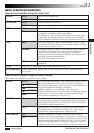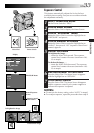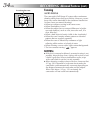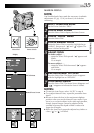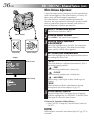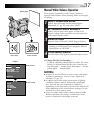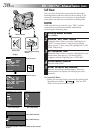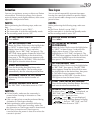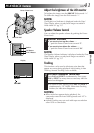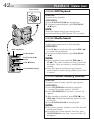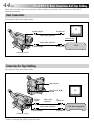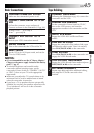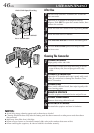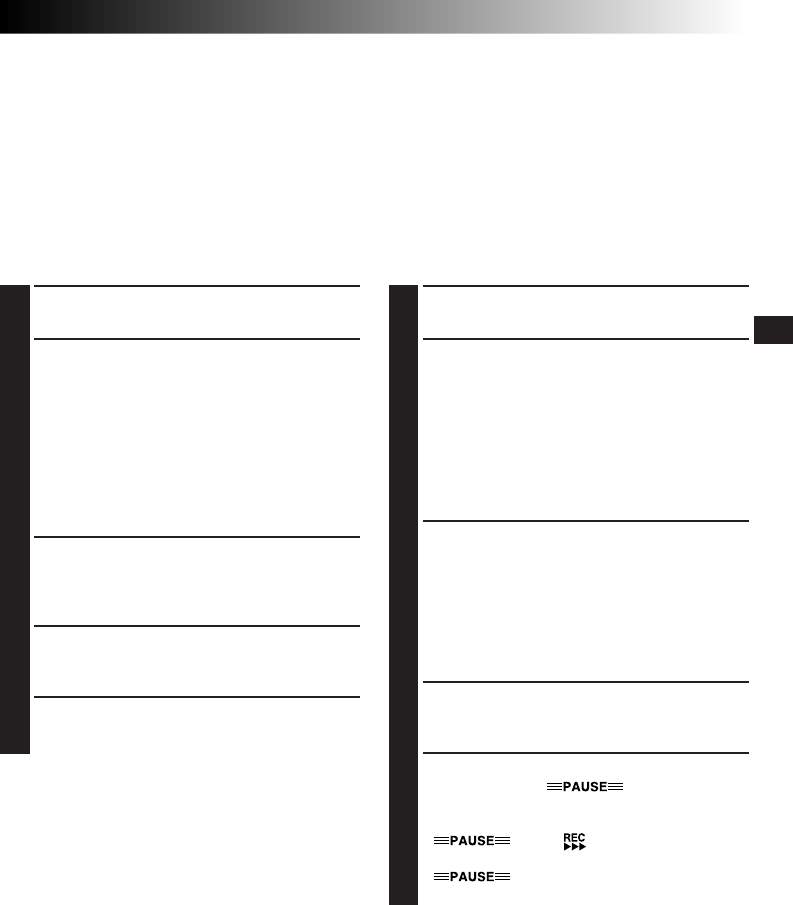
EN39
RECORDING
Animation
You can give stationary scenes or objects an illusion
of movement. This function allows you to shoot a
series of pictures, each slightly different, of the same
object for a brief period of time.
NOTE:
Before performing the following steps, make sure
that:
●
The Power Switch is set to “PRO.”.
●
The camcorder is in the Record-Standby mode.
●
The recording mode is set to “SP”.
1
ACCESS MENU SCREEN
Press MENU.
2
SET RECORDING TIME
Rotate the Select Dial to move the highlight bar
to “NEXT” in Menu Screen 1 and press it to
display Menu Screen 2. Then, move the
highlight bar to “REC TIME” and press it. The
REC TIME Menu appears. Rotate the Select Dial
to move the highlight bar to the desired time,
then press it. The Menu Screen reappears with
the highlight bar on “RETURN”. Press the Select
Dial again to close the Menu Screen.
3
START RECORDING
Press the Recording Start/Stop Button after
focusing on the subject. The recording stops
automatically after the selected period of time.
4
ASSEMBLE SERIES OF PICTURES
Repeat step 3 for the desired number of
pictures.
5
RELEASE ANIMATION MODE
Set “REC TIME” in the Menu screen to “OFF”.
NOTES:
●
For best results, make sure the camcorder is
secured when shooting in Animation or Time-
Lapse mode.
●
Fade- or wipe-in/out cannot be performed during
Animation or Time-Lapse shooting.
●
Before performing other operations following
Animation or Time-Lapse recording, make sure
the Animation or Time-Lapse mode is deactivated.
●
Self-Timer, Animation and Time-Lapse are
canceled when the power is shut off or when the
cassette is ejected.
Time-Lapse
You can record sequentially at preset time spans.
Leaving the camcorder aimed at a specific subject,
you can record subtle changes over an extended
period of time.
NOTE:
Before performing the following steps, make sure
that:
●
The Power Switch is set to “PRO.”.
●
The camcorder is in the Record-Standby mode.
●
The recording mode is set to “SP”.
1
ACCESS MENU SCREEN
Press MENU.
2
SET INTERVAL BETWEEN
RECORDINGS
Rotate the Select Dial to move the highlight bar
to “NEXT” in Menu Screen 1 and press it to
display Menu Screen 2. Then, move the
highlight bar to “INT. TIME” and press it. The
INT. TIME Menu appears. Rotate the Select Dial
to move the highlight bar to the desired time,
then press it. The Menu Screen reappears.
3
SET RECORDING TIME
Rotate the Select Dial to move the highlight bar
to “REC TIME”, then press it. The REC TIME
Menu appears. Rotate the Select Dial to move
the highlight bar to the desired time, then press
it. The Menu Screen reappears with the
highlight bar on “RETURN”. Press the Select
Dial again to close the Menu Screen.
4
START TIME-LAPSE RECORDING
Press the Recording Start/Stop Button. Recording
and intervals alternate automatically.
5
RELEASE TIME-LAPSE MODE
To release when “ ” is displayed, set
“REC TIME” and “INT. TIME” in the Menu
Screen to “OFF”. To release when
“ ” and “ ” are not displayed,
press the Recording Start/Stop Button to display
“ ”, then set “REC TIME” and “INT.
TIME” in the Menu Screen to “OFF”.