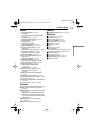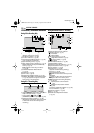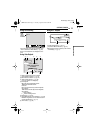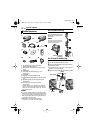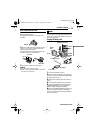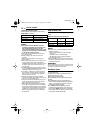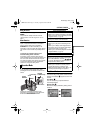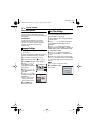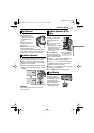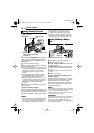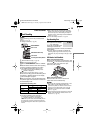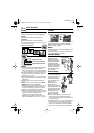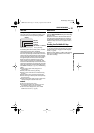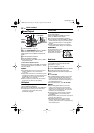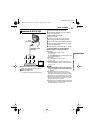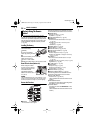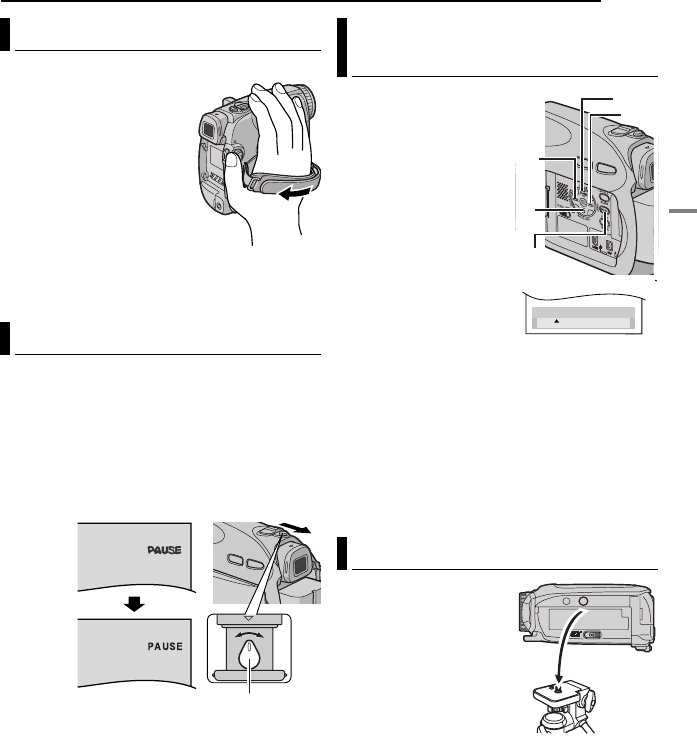
EN 17
GETTING STARTED
MasterPage: Start_Right
GETTING STARTED
1 Adjust the velcro strip.
● Before making the
adjustment, remove any
security tags that may
be attached to the
velcro.
2 Pass your right hand
through the loop and
grasp the grip.
3 Adjust your thumb and
fingers through the grip to
easily operate the Recording Start/Stop Button,
Power Switch and Power Zoom Lever. Be sure
to fasten the velcro strip to your preference.
1 Set the Power Switch to “REC” while pressing
down the Lock Button located on the switch.
2 Make sure the LCD monitor is closed and
locked. Pull out the viewfinder fully and adjust it
manually for best viewability.
3 Turn the Diopter Adjustment Control until the
indications in the viewfinder are clearly focused.
CAUTION:
When retracting the viewfinder, take care not to
pinch your fingers.
1 Set the Power Switch
to “REC” or “PLAY” while
pressing down the Lock
Button located on the
switch.
2 Open the LCD monitor
fully. (੬ pg. 19)
● To adjust the brightness of
the viewfinder, pull out the
viewfinder fully and set
“PRIORITY” to “FINDER”
(੬ pg. 31, 33).
3 Press MENU. The
Menu Screen appears. If
you are in Playback mode,
please proceed to Step 5.
4 Press 3, 4, 2 or 1 to select “DISPLAY”, and
press SET. The DISPLAY Menu appears.
5 Press 3, 4, 2 or 1 to select “BRIGHT”, and
press SET. The Menu Screen closes and the
brightness control menu appears.
6 Press 3 or 4 until the appropriate brightness
is reached and press SET or 2.
7 Press MENU. The menu screen closes.
To attach the camcorder
to a tripod, align the
direction stud and screw
to the mounting socket
and stud hole on the
camcorder. Then tighten
the screw clockwise.
● Some tripods are not
equipped with studs.
Grip Adjustment
Viewfinder Adjustment
Diopter Adjustment Control
Example:
Brightness Adjustment Of The
Display
Tripod Mounting
BRIGHT
– 5
BRIGHT
– 5
11
11
22
22
MENU
44
44
33
33
GR-D650US.book Page 17 Tuesday, August 29, 2006 8:04 AM