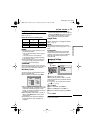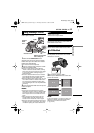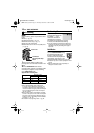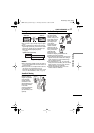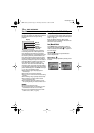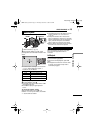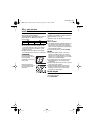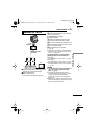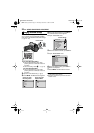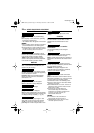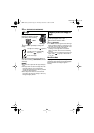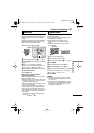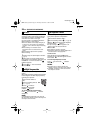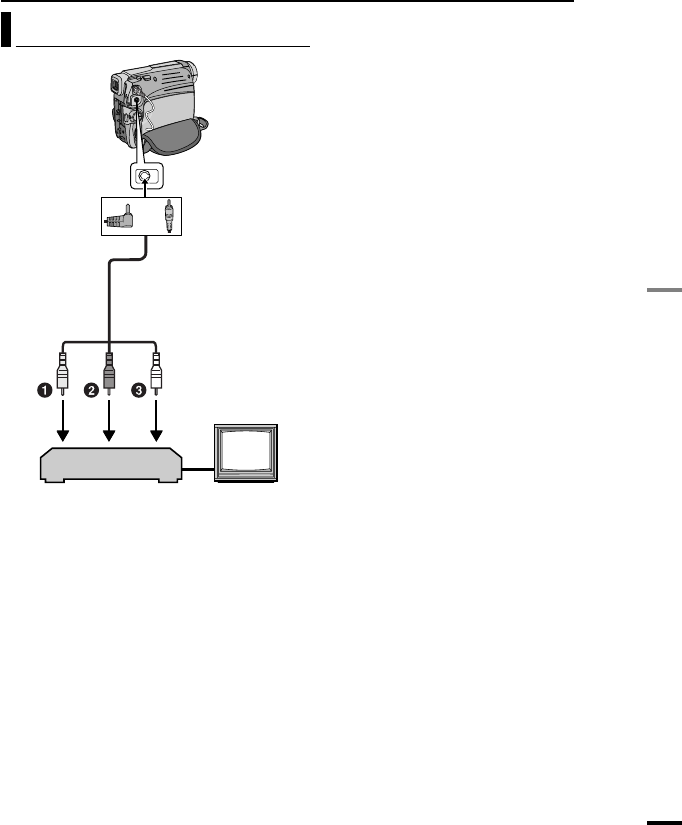
EN 21
VIDEO PLAYBACK
MasterPage: Start_Right
RECORDING & PLAYBACK
1Yellow to VIDEO IN (Connect when your TV/
VCR has only A/V input connectors.)
2Red to AUDIO R IN*
3White to AUDIO L IN*
* Not required for watching still images only.
1 Make sure all units are turned off.
2 Connect the camcorder to a TV or VCR as
shown in the illustration.
If using a VCR, go to step 3.
If not, go to step 4.
3 Connect the VCR output to the TV input,
referring to your VCR’s instruction manual.
4 Turn on the camcorder, the VCR and the TV.
5 Set the VCR to its AUX input mode, and set
the TV to its VIDEO mode.
6 Start playback on the camcorder.
(੬ pg. 19)
●
Please set “16:9 OUTPUT” of Playback Menus
so that the image may suit your TV (16:9 TV or
4:3 TV). (
੬ pg. 24, 25)
To choose whether or not the following
displays appear on the connected TV
●
Date/Time
Set “DATE/TIME” to “ON” or “OFF” (
੬ pg. 25).
● Time Code
Set “TIME CODE” to “ON” or “OFF” (
੬ pg. 25).
● Indications other than date/time and time code
Set “ON SCREEN” to “OFF”, “LCD” or “LCD/TV”
(
੬ pg. 25).
NOTES:
● It is recommended to use the AC Adapter as
the power supply instead of the battery
pack. (
੬ pg. 13)
● To monitor the picture and sound from the
camcorder without inserting a tape or memory
card, set the camcorder’s Power Switch
to“REC”, then set your TV to the appropriate
input mode.
● Make sure you adjust the TV sound volume to its
minimum level to avoid a sudden burst of sound
when the camcorder is turned on.
Connections To A TV Or VCR
TV
VCR
To AV
connector
Audio/Video cable
(provided)
or
GR-D750US_EN.book Page 21 Thursday, December 7, 2006 4:39 PM