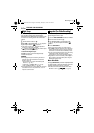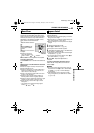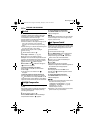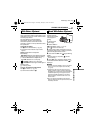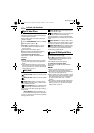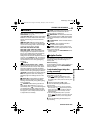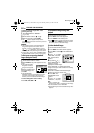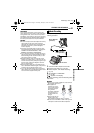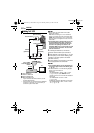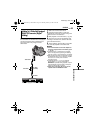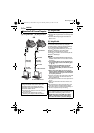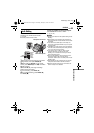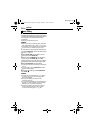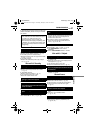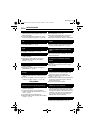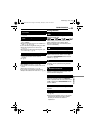MasterPage: Heading0_Left
52 EN
EDITING
A To S-VIDEO IN**
B Yellow to VIDEO IN
C Red to AUDIO R IN
D White to AUDIO L IN
* If your VCR has a SCART connector, use the
provided cable adapter.
** Connect when your TV/VCR has an S-VIDEO IN
connector. In this case, it is not necessary to
connect the yellow video cable.
NOTES:
● Set the video out select switch of the cable
adapter as required:
Y/C: When connecting to a TV or VCR which
accepts Y/C signals and uses an S-Video cable.
CVBS: When connecting to a TV or VCR which
does not accept Y/C signals and uses an audio/
video cable.
● The S-Video cable is optional. Be sure to use
the YTU94146A S-Video cable. Consult the
JVC Service Center described on the sheet
included in the package for details on its
availability. Make sure to connect the end with
a core filter to the camcorder. The core filter
reduces interference.
1 Following the illustrations, connect the
camcorder and the VCR’s input connectors.
2 Start playback on the camcorder. (੬ pg. 22)
3 At the point you want to start dubbing, start
recording on the VCR. (Refer to the VCR’s
instruction manual.)
4 To stop dubbing, stop recording on the VCR,
then stop playback on the camcorder.
NOTES:
● It is recommended to use the AC Adapter as
the power supply instead of the battery pack.
(੬ pg. 15)
● To choose whether or not the following displays
appear on the connected TV
• Date/time
Set “DATE/TIME” to “AUTO”, “ON” or “OFF”.
(੬ pg. 37, 42) Or, press DISPLAY on the
remote control to turn on/off the date indication.
• Time code
Set “TIME CODE” to “OFF” or “ON”.
(੬ pg. 37, 42)
• Indications other than date/time and time code
Set “ON SCREEN” to “OFF”, “LCD” or “LCD/
TV”. (੬ pg. 37, 42)
Dubbing To A VCR
2413
TV
VCR
To VCR
To S connector
S cable
(optional)
To AV connector
Open the cover.
“Y/C”/“CVBS”
Video Out Select
Switch
Cable
Adapter*
AV cable
(provided)
GR-DF565PAL_07Advanced.fm Page 52 Thursday, January 27, 2005 8:45 PM