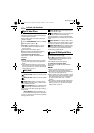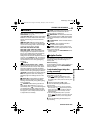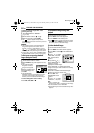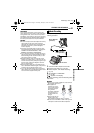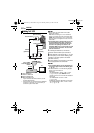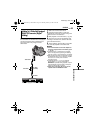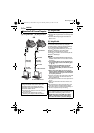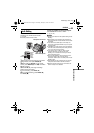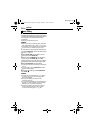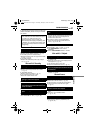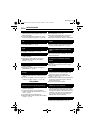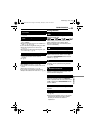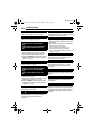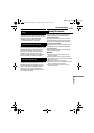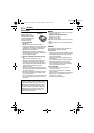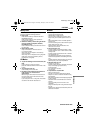EDITING
56 EN
MasterPage: Left
You can record a new scene into a previously
recorded tape, replacing a section of the original
recording with minimal picture distortion at the in
and out points. The original audio remains
unchanged.
● Use the provided remote control.
NOTES:
● Before performing the following steps, make sure
that “TIME CODE” is set to “ON”. (੬ pg. 37, 42)
● Insert Editing is not possible on a tape recorded in
the LP mode or on a blank portion of a tape.
1 Play back the tape, locate the Edit-Out point
and press PAUSE (9). Confirm the time code at
this point. (੬ pg. 21)
2 Press REW (
3
) until the Edit-In point is
located, then press PAUSE (9).
3 Press and hold INSERT (I) on the remote
control, then press PAUSE (9). The “9I”
indicator and the Time Code (min.:sec.) appear
and the camcorder enters Insert-Pause mode.
4 Press START/STOP to begin editing.
● Confirm the insert at the time code you checked in
step 1.
● To pause editing, press START/STOP. Press it
again to resume editing.
5 To end Insert Editing, press START/STOP,
then STOP (8).
NOTES:
● Program AE with special effects (੬ pg. 48) can
be used to spice up the scenes being edited
during Insert Editing.
● During Insert Editing, the date and time
information changes.
● If you perform Insert Editing onto a blank space on
the tape, the audio and video may be disrupted.
Make sure you only edit recorded areas.
● During Insert Editing, when the tape moves to
scenes recorded in the LP mode or a blank
portion, Insert Editing stops. (੬ pg. 60)
Insert Editing
GR-DF565PAL.book Page 56 Thursday, January 27, 2005 12:30 PM