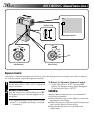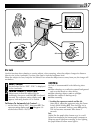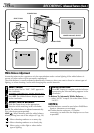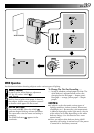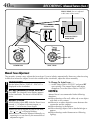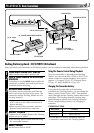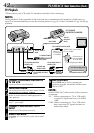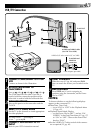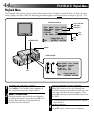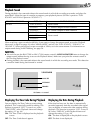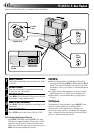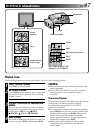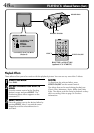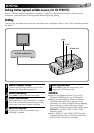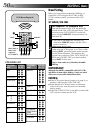EN 43
VCR/TV Connection
MIC
AV-OUT
DC-IN 6V
A
B
a
b
c
C
1
CONNECT CAMCORDER TO TV OR
VCR
Connect as shown in the illustration.
2
ATTACH CAM STAND TO
CAMCORDER
Line up
A
with
a
,
B
with
b
and
C
with
c
.
The CAM Stand has two sides. One side is
used to hold the camcorder upright and the
other side is used to hold the camcorder flat.
3
TURN ON POWER
Turn on the power to the camcorder and the
TV/VCR.
4
SELECT TV’S VIDEO MODE
Set the TV to the channel or mode appropriate
for video playback.
If Using A VCR . . . go to step
5
.
If not . . . go to step
6
.
5
CONNECT VCR OUTPUT TO TV
INPUT
Refer to your VCR’s instruction manual.
6
START PLAYBACK
Slide the cover (੬ pg. 46) and press PLAY.
You can watch the scenes you recorded on the
TV.
7
END PLAYBACK
Press STOP and, if you’re not going to
continue using the camcorder, set the Power
Dial to “OFF”.
NOTES:
To choose whether or not the following displays
appear on the connected TV . . .
●
Date/Time, Time Code
..... set to “ON” or “OFF” in the Playback Menu
(
੬
pg. 45).
●
Playback Sound Mode Display
..... set the Power Dial to “REC”, and set “ON
SCREEN” in the Date/Time Menu (
੬
pg. 27)
to “ON” or “OFF”. Then set the Power Dial
back to “PLAY”.
●
Set the VIDEO OUT select switch of the connec-
tor as required (
੬
pg. 42).
CAM STAND
To AV OUT
AUDIO and VIDEO cable
(ø3.5 DV TV or VCR)
To AUDIO and
VIDEO IN
connectors
Cable adapter (provided)
VIDEO OUT select switch (Y/C or CVBS)