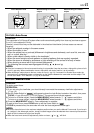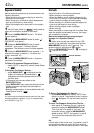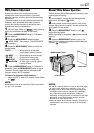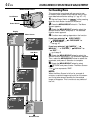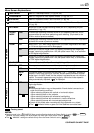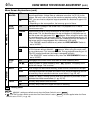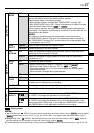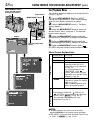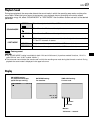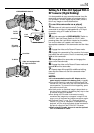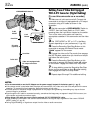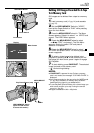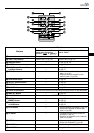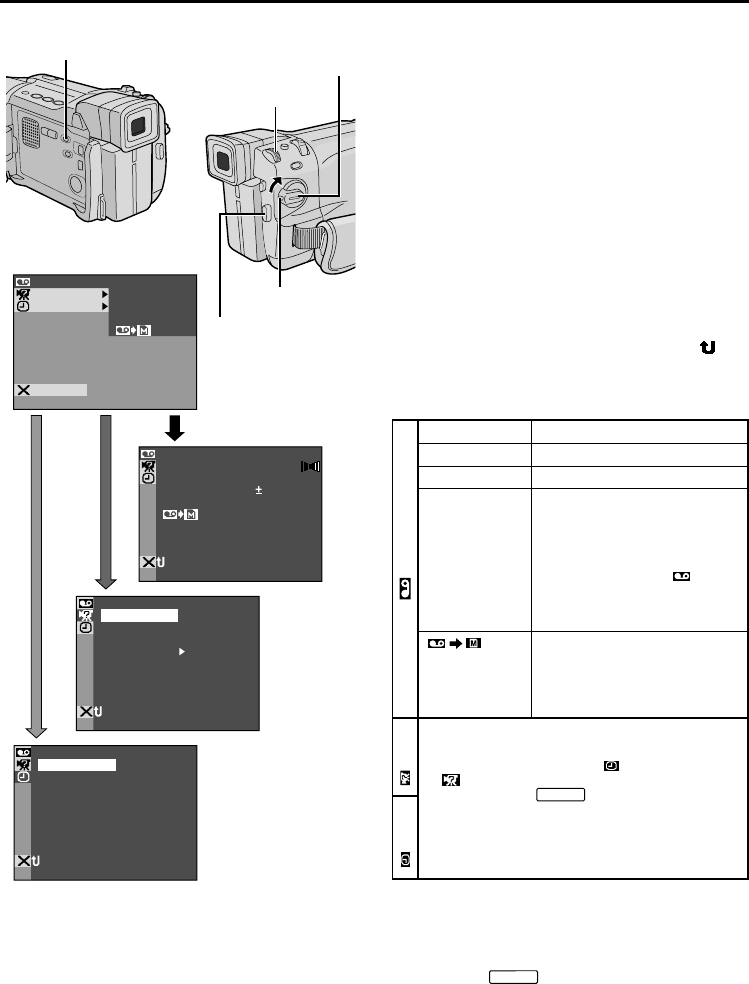
48
EN
MDOESOUND
MDOE
12
BIT
ROSYNCH
ODEREC M
COPY
STEREO–
SOUND
1
SP
OFF
–
–
–
–
NRETUR
O.O
RE NEON SC LCD/TV
UAOT
IMETDATE /
T I ME CODE
–
–
– FFO
NRETUR
BEEP
MELODY
NO
TALLY
–
–
DEMO MODE – NO
CAM ERSET
NRETUR
MSYSTE
AYDISPL
VIDEO SOUND MODE
MODE
MODE
12
BIT
SYNC ROH
REC
END
COPY
For Playback Menu
The following procedure applies to all except Synchro
Comp (੬ pg. 62).
1 Set the VIDEO/MEMORY Switch to “VIDEO” ,
then set the Power Switch to “PLAY” while pressing
down the Lock Button located on the switch.
2 Press the MENU/BRIGHT wheel in. The Menu
Screen appears.
3 Rotate the MENU/BRIGHT wheel to select the
desired function menu, and press it. The selected
function menu appears.
4 Rotate the MENU/BRIGHT wheel to select the
desired function, and press it to display the Sub Menu.
5 Rotate the MENU/BRIGHT wheel to select the
desired parameter and press it. Selection is complete.
6 Rotate the MENU/BRIGHT wheel to select “
RETURN” and press it twice to close the Menu Screen.
Display
Power Switch
MENU/BRIGHT Wheel
Recording Start/Stop
Button
NOTES:
● The date indication can also be turned on/off by
pressing DISPLAY on the remote control (provided).
● “REC MODE” can be set when the Power Switch is set
to “PLAY” or “
M
ANUAL
” (੬ pg. 13, 45).
Menu Screen Explanations
੬ pg. 49.
੬ pg. 49.
੬ pg. 62.
Allows you to set the tape
recording mode (SP or LP)
depending on your preference
(
੬ pg. 13).
It is recommended you use
“REC MODE” in the “
VIDEO” Menu when using this
camcorder as a recorder during
dubbing (੬ pg. 52).
ON: Enables dubbing of images
recorded on a tape to a memory
card (
੬
pg. 53).
OFF: Enables snapshots to be
taken during tape playback.
SOUND MODE
12BIT MODE
SYNCHRO
REC MODE
COPY
VIDEO/MEMORY Switch
(Open the LCD monitor
to access this switch.)
SYSTEM
DISPLAY
Each setting is linked with “ DISPLAY” or
“
SYSTEM”, which appears when the Power
Switch is set to “
M
ANUAL
” (੬ pg. 46, 47).
The parameters are the same as in the
description on pg. 46, 47.
VIDEO
USING MENUS FOR DETAILED ADJUSTMENT
(cont.)
Lock Button