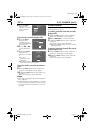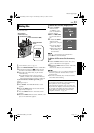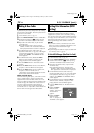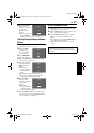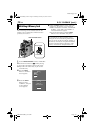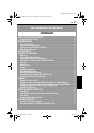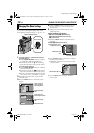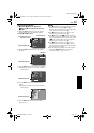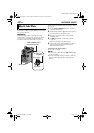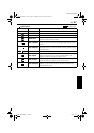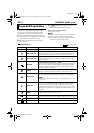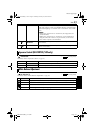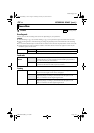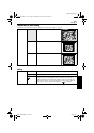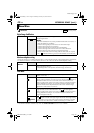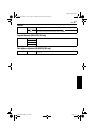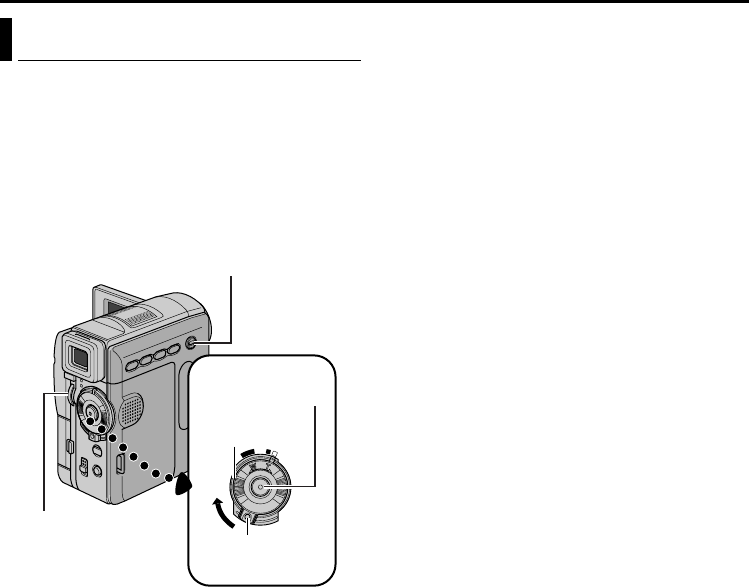
40 EN
Master Page: Left-Heading0
GR-DVX709SH_37-79.fm Page 40
RECORDING MENUS
These effects let you make pro-style scene
transitions. Use them to spice up the transition from
one scene to the next.
IMPORTANT:
Some Wipe/Fader Effects cannot be used with
certain modes of Program AE with special effects.
(੬ pg. 42) If an unusable Wipe/Fader Effect is
selected, its indicator blinks in blue or goes out.
Wipe or Fader works when video recording is started
or stopped.
1 Set the VIDEO/MEMORY Switch to “VIDEO”.
(GR-DVX709/509 only)
2 Set the Power Switch to “M” while pressing down
the Lock Button located on the switch.
3 Open the LCD monitor fully, or pull out the
viewfinder fully.
4 Set “v WIPE/FADER” to the desired mode.
(੬ pg. 38)
● The selected effect indicator appears.
5 Press the Recording Start/Stop Button to start or
stop recording. The selected Fade-in/out or
Wipe-in/out effect works.
To deactivate the selected effect…
Select “OFF” in step 4.
NOTES:
● You can select other effects for “v WIPE/FADER”
during recording.
● You can extend the length of a Wipe or Fader by
pressing and holding the Recording Start/Stop
Button.
Wipe Or Fader Effects
OFF
P
LA
Y
A
M
Power Switch
Lock Button
VIDEO/MEMORY Switch
(GR-DVX709/509 only)
MENU Wheel
Recording Start/
Stop Button
GR-DVX709SH_37-79.fm Page 40 Saturday, February 23, 2002 6:06 PM