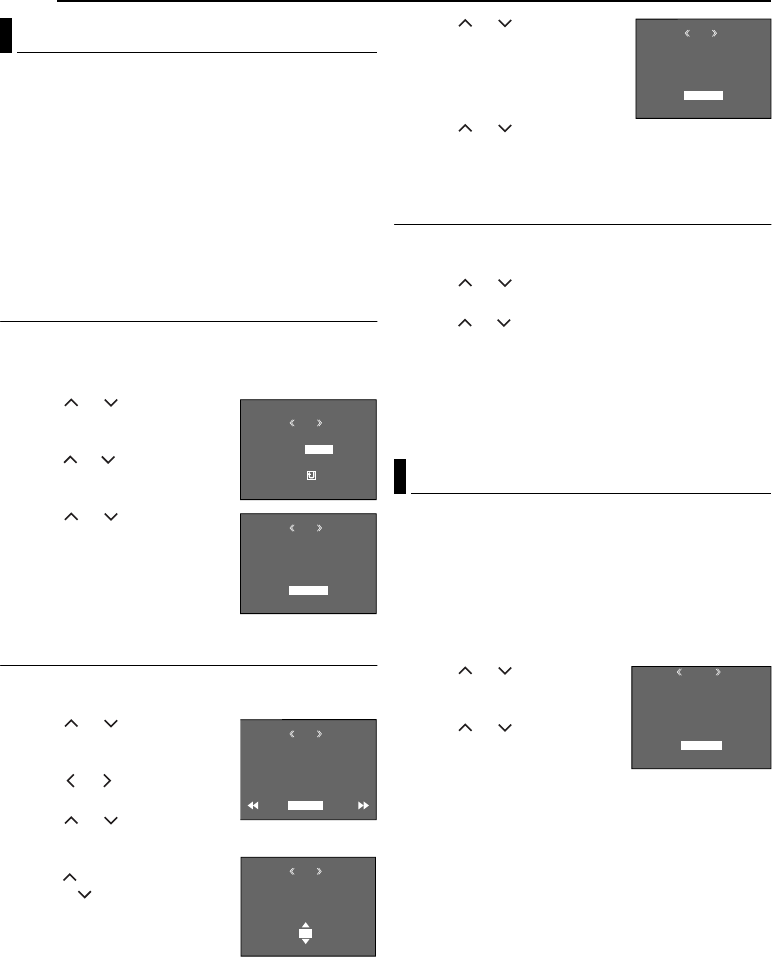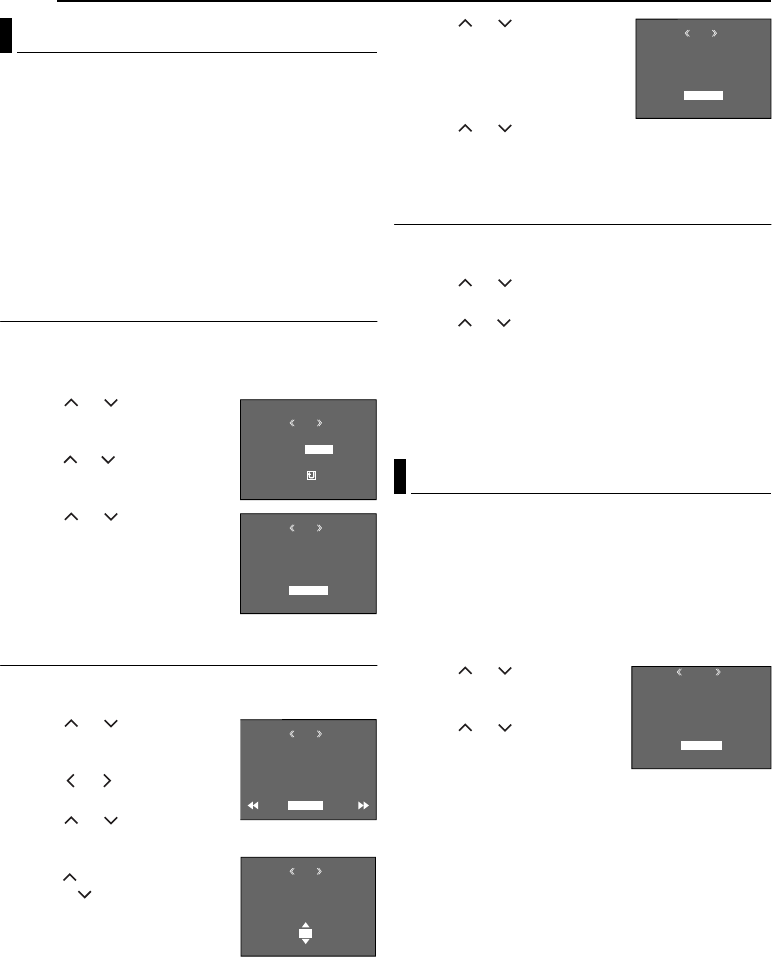
ADDITIONAL FEATURES FOR D.S.C.
26 EN
MasterPage: Left
This camcorder is compatible with the DPOF (Digital
Print Order Format) standard in order to support future
systems such as automatic printing. You can select one
of the 2 print information settings for images stored in the
memory card: “To Print All Still Images (One Print For
Each)” or “To Print By Selecting Still Images And Number
Of Prints”.
NOTES:
● If you load a memory card already set as shown below in a
printer compatible with DPOF, it will make prints of the
selected still images automatically.
● To print images recorded on a tape, first dub them to a
memory card. (੬ pg. 24)
To Print All Still Images (One Print For Each)
1 Display the playback screen of normal images
(੬ pg. 22).
2 Press MENU. The Menu Screen appears.
3 Press or to select
“DPOF”, and press SET. The Sub
Menu appears.
4 Press or to select “ALL 1”,
and press SET. The DPOF screen
appears.
5 Press or to select
“EXECUTE”, and press SET. The
normal playback screen appears.
● To cancel selection, select
“RETURN”.
To Print By Selecting Still Images And Number Of
Prints
1 Perform steps 1 – 3 in “To Print All Still Images (One
Print For Each)”.
2 Press or to select
“CURRENT”, and press SET. The
DPOF screen appears.
3 Press or to select the
desired file.
4 Press or to select the
number indication (00), and press SET.
5 Select the number of prints by
pressing to increase the
number, or to decrease the
number, and press SET.
● Repeat steps 3 through 5 for the
desired number of prints.
● The number of prints can be set up
to 15.
● To correct the number of prints, select the image again and
change the number.
6 Press or to select
“RETURN”, and press SET. The
“SAVE?” appears.
● If you did not change any settings in
step 3 through 5, the Menu Screen
reappears.
7 Press or to select
“EXECUTE” to save the setting you have just made, and
press SET.
● To cancel selection, select “CANCEL”.
To Reset The Number Of Prints
1 Perform steps 1 – 3 in “To Print All Still Images (One
Print For Each)”.
2 Press or to select “RESET”, and press SET.
The DPOF screen appears.
3 Press or to select “EXECUTE”, and press SET.
The normal playback screen appears.
● To cancel selection, select “RETURN”.
● The number of prints is reset to 0 for all still images.
CAUTION:
While performing the above, never disconnect power, as this
may cause the memory card to be corrupted.
You can initialise a memory card any time.
After initialising, all files and data stored in the memory
card, including those which have been protected, are
cleared.
1 Set the VIDEO/MEMORY Switch to “MEMORY”.
2 Set the Power Switch to “PLAY” while pressing down
the Lock Button located on the switch.
3 Press MENU. The Menu Screen appears.
4 Press or to select
“FORMAT”, and press SET. The
FORMAT screen appears.
5 Press or to select
“EXECUTE”, and press SET. The
memory card is initialised.
● When initialisation is finished, “NO
IMAGES STORED” or “NO E-MAIL CLIP STORED”
appears.
● To cancel initialisation, select “RETURN”.
CAUTION:
Do not perform any other operation (such as turning off the
camcorder) during initialisation. Also, be sure to use the
provided AC Adapter, as the memory card may be corrupted
if the battery becomes exhausted during initialisation. If the
memory card becomes corrupted, initialise it.
Setting Print Information (DPOF Setting)
DPOF
M
E
NU
RENT
ALL 1
RESET
RETURN
CUR
DPOF
EXECUTE
ALL1?
RETURN
RETURN
SHEETS
DPOF
00
SHEETS
DPOF
05
Initialising A Memory Card
DPOF
EXECUTE
SAVE?
CANCEL
ORMATF
EXECUTE
DATA?EXISTING
ERASE ALL
RETURN
GR-DX78PAL.book Page 26 Tuesday, January 6, 2004 3:27 PM