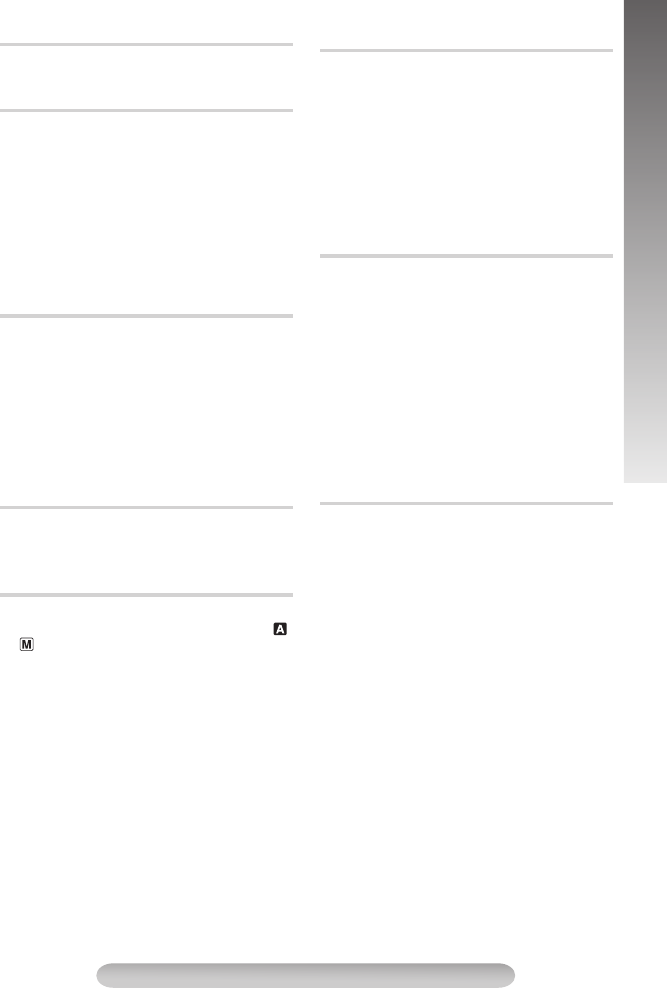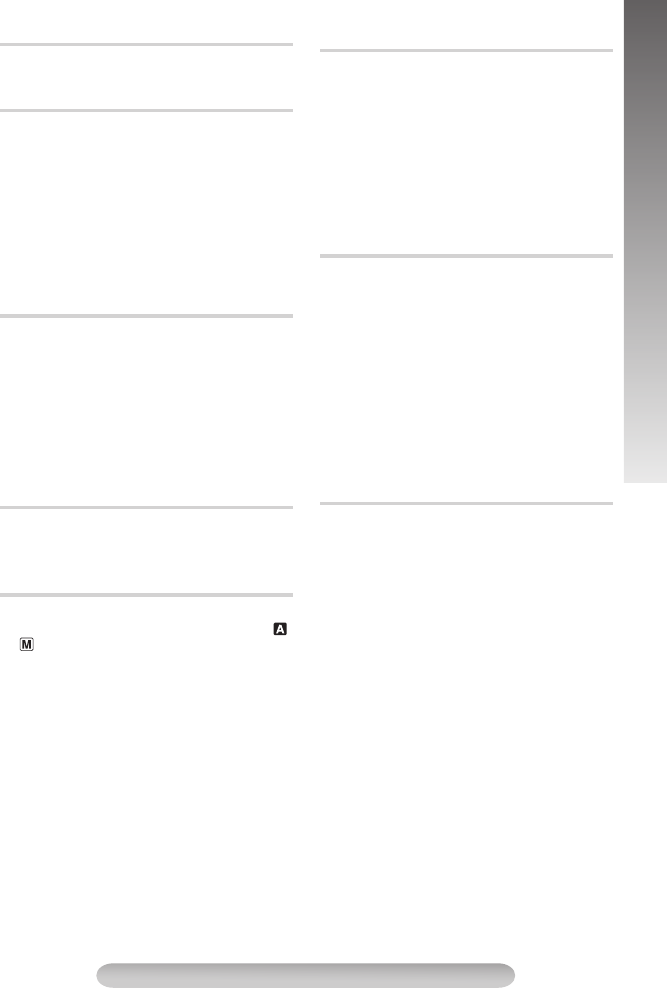
15
MENU SETTINGS
ON: On-screen indications are displayed.
OFF: On-screen indications are turned off except
Date/Time, Instant Title and Warning Indication.
To adjust the brightness of the LCD monitor,
perform the following steps quickly (within approx.
1 second by each interval):
1) Select “LCD BRIGHT” in SYSTEM MENU. The
“BRIGHT ON” message appears.
2) Press the BRIGHT Wheel
1
in to return to
normal screen.
3) Rotate the BRIGHT Wheel
1
to display the
bright level indicator
}
.
4) Rotate the BRIGHT Wheel
1
until the
appropriate brightness is reached. After the
BRIGHT Wheel
1
is released, the indicator
soon disappears and adjustment is completed.
The date/time appears in the camcorder or on a
connected monitor (set DATE/TIME in SYSTEM
MENU first ੬pg. 8).
• The selected display will be recorded. If you do
not want to record the display, select "OFF"
before shooting.
• In the AUTO DATE mode, the camcorder
records the date for about 5 seconds when
recording is initiated after the date is changed,
a cassette is loaded, or AUTO DATE is
selected. The date is replaced after 5 seconds
with “AUTO DATE” but this is not recorded.
Allows you to set the current date and time.
(੬pg. 8)
SYSTEM MENU 2
Demonstrates certain functions automatically.
Available when the Power Switch
$
is set to “ ”
or “ ” and “DEMO MODE” is set to “ON” (factory-
preset).
• To cancel demonstration, set “DEMO MODE”
to “OFF”.
• Pressing MENU Wheel
1
directly accesses
DEMO MODE menu while the demo is in
progress.
• Performing any operation during the
demonstration stops the demonstration
temporarily. If no operation is performed for
more than 1 minute after that, the
demonstration will resume.
• “DEMO MODE” remains “ON” even if the
camcorder power is turned off.
• When a cassette is in the camcorder,
demonstration is not available.
• If you do not detach the Lens Cap, you cannot
see the actual changes of the Automatic
Demonstration activated on the LCD monitor
or viewfinder.
You can shoot a series of pictures, each slightly
different, of the same object for a brief selected
period of time (Animation). REC MODE should be
set to “SP”.
Select the desired recording time and press the
Recording Start/Stop Button
"
after focusing on
the subject.
• Fade- or wipe-in/out cannot be performed.
• This function is cancelled when the power is
turned off or when the cassette is ejected.
• To use this function, it is recommended that
SCROLL in TITLE SETUP (੬pg. 14) be set to
“OFF”.
You can record sequentially at preset time spans.
Leaving the camcorder aimed at a specific
subject, you can record subtle changes over an
extended period of time (Time-Lapse). REC
MODE should be set to “SP”.
(Please note that it is necessary to set the REC
TIME (Animation) in the SYSTEM MENU before
performing the INT. TIME (Time-Lapse) function.)
Select the desired interval time and press the
Recording Start/Stop Button
"
.
• Fade- or wipe-in/out cannot be performed.
• This function is cancelled when the power is
turned off or when the cassette is ejected.
• To use this function, it is recommended that
SCROLL in TITLE SETUP (੬pg. 14) be set to
“OFF”.
ON: With an S-VHS cassette, “S”
=
appears and the
camcorder records in S-VHS.
With a VHS cassette, “S-ET”
=
appears and the
camcorder records with S-VHS picture quality, which is
called Super VHS ET (Expansion Technology). “S-VHS
REC”
2
appears during recording.
OFF: Records in VHS on a VHS or S-VHS cassette.
• JVC EHG (Extra High Grade) tapes are recommended
for superior results.
• Use S-VHS tape for storing recordings for an extended
period or for recording important scenes, as it enables
higher-quality recording and playback.
• With some tapes, better picture quality may not be
obtained even with S-VHS ET recording. It is
recommended that you do test record beforehand to
make sure whether better results can be obtained.
• It is recommended that tapes recorded on this camcorder
be played back on this camcorder.
• Tapes recorded in S-VHS or S-VHS ET mode can be
played back not only on this camcorder but also on a
Super VHS VCR.
— Tapes recorded in S-VHS ET mode cannot be played
back on some VCRs, including some JVC VCRs.
• Tapes recorded in S-VHS or S-VHS ET mode cannot be
played back correctly on a normal VHS VCR.
• S-VHS ET does not work with S-VHS tapes.
• To avoid on-screen noise, do not perform Still Playback
or Shuttle Search repeatedly.
• If the picture contains a lot of jitter or noise, use a
cleaning cassette.
OSD OUTPUT
LCD BRIGHT
DATE/TIME DISP.
DATE/TIME SET
DEMO MODE
REC TIME
INT. TIME
S-VHS (S-VHS ET)
GR-SXM37-EN.fm Page 15 Monday, November 29, 2004 4:15 PM