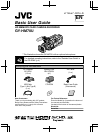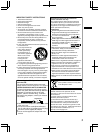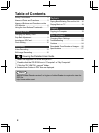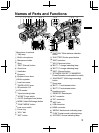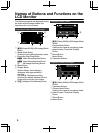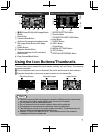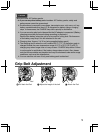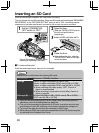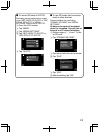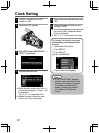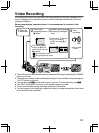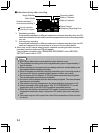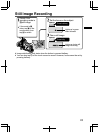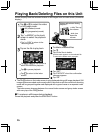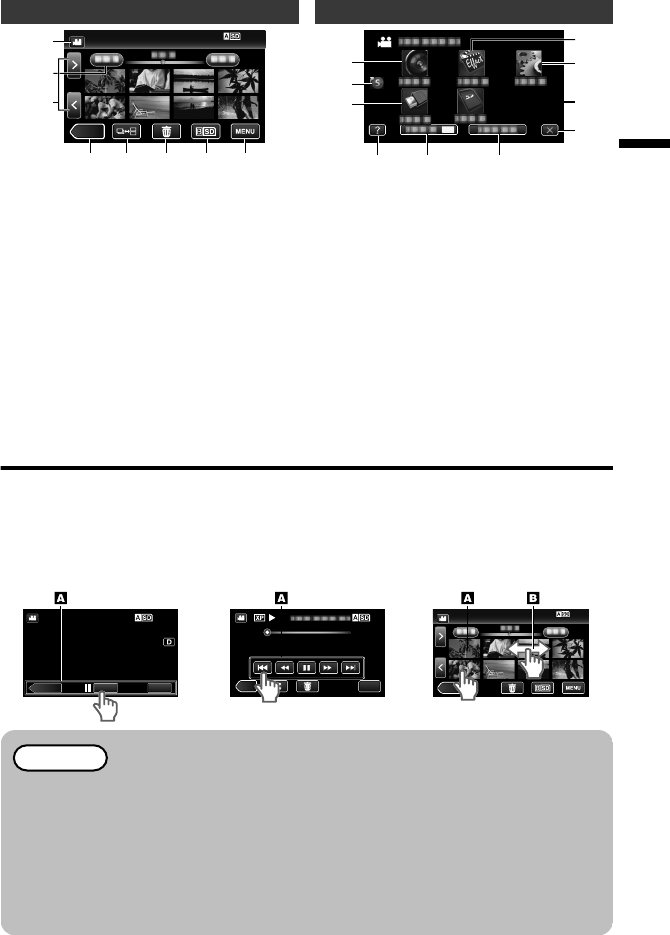
Index Screen (Thumbnail Display)
.
≪CAM
2
3 4 5 6 7
1
8
A
A/B (Video (60i/60p)/Still Image)
Mode
Button
B
Date Button
C
Camera Mode Button
Switches the camera (recording) mode.
D
Still Image Mode Button (Still image
only)
E
Delete Button
F
Playback Media Button
Switches between the SD card slots.
G
Menu Button
H
Page Forward/Back Button
Menu screen (recording mode)
.
OFF
3
1
2
5
4
6
7
8
9
0
A
RECORD SETTING Menu
B
Shortcut Menu
C
CONNECTION SETTINGS Menu
D
Help Button
E
SILENT Button
F
INFO. Button
G
Close Button
H
MEDIA SETTINGS Menu
I
SETUP Menu
J
SPECIAL RECORDING Menu
Using the Icon Buttons/Thumbnails
There are two ways to operate the touch screen, namely “tap” and “drag”. The following
are some examples.
A
Tap the displayed button (icon) or thumbnail (file) on the touch screen to make selection.
B Drag the thumbnails on the touch screen to search for the desired file.
.
≪CAM
0:01:23 0:12:34
Recording Screen Playback Screen Index Screen
MENU
MEDIA
REC
0:01:23 0:12:34
MENU
CAM
Memo
0
The touch screen of
this unit is pressure-sensitive. When the touch screen does
not respond smoothly, apply slightly more force to your fingertip.
0
Do not press or rub with excessive force.
0
Do not operate the touch screen using an object with a sharp tip.
0
Pressing two or more places at a time may cause a malfunction.
0
Tap the buttons (icons) on the touch screen accurately. The buttons may not
respond if they are not tapped on the right area.
0
Perform “TOUCH SCREEN ADJUST” if the reactive area of the screen is
misaligned with the touched area.
7