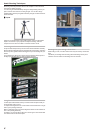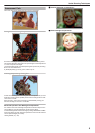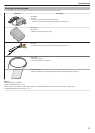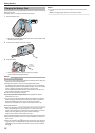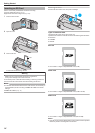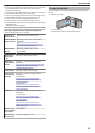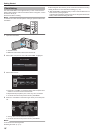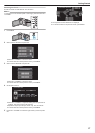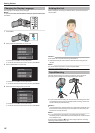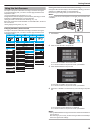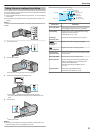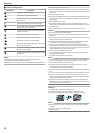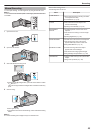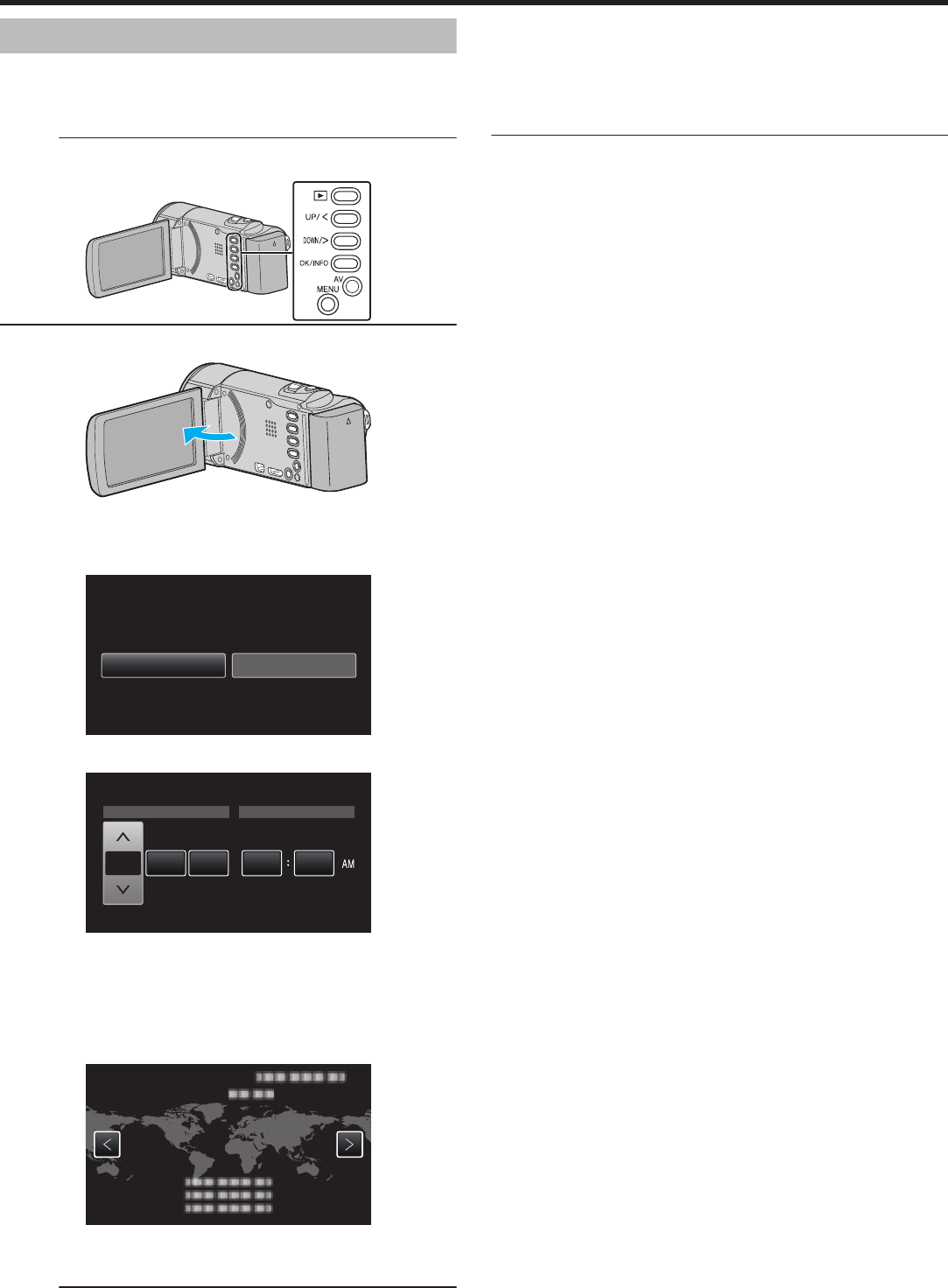
Clock Setting
The “SET DATE/TIME!” screen appears when you turn on this unit for the
first
time after purchase, when it has not been used for a long time, or when
the clock is not set yet.
Set the clock before recording.
Memo :
To select/move cursor towards up/left or down/right, press the button UP/<
or DOWN/>.
.
1
Open the LCD monitor.
.
0
The unit turns on.
0
When the LCD monitor is closed, the unit turns off.
2
Select “YES” and press OK when “SET DATE/TIME!” is displayed.
.
NOYES
SET DATE/TIME!
3
Set the date and time.
.
JAN 20111 10 00
TIMEDATE
CLOCK SETTING
0
Press UP/< or DOWN/> to adjust the setting value and press OK to
confirm it. The cursor moves to the next item.
0
Repeat this step to input the year, month, day, hour, and minute.
0
To cancel and return to the previous screen, press MENU.
4
Press UP/< or DOWN/> to select the region where you live and press
OK.
.
GMT
CLOCK/AREA SETTING
0
The city name and time difference are displayed.
0
To cancel and return to the previous screen, press MENU.
Memo :
0
The clock can be reset again later.
“Resetting the Clock” (A p. 17)
0
When
using this unit overseas, you can set it to the local time for recording.
“Setting the Clock to Local Time when Traveling” (A p. 19)
0
“SET DATE/TIME!” is displayed when you turn on this unit after it has not
been used for a prolonged period.
Connect the AC adapter for more than 24 hours to charge the internal clock
battery of this unit before setting the clock.
Getting Started
16