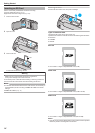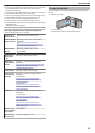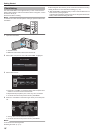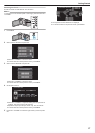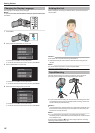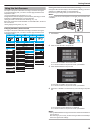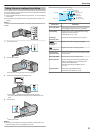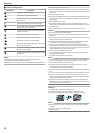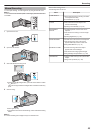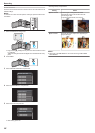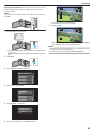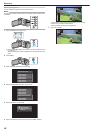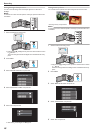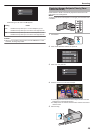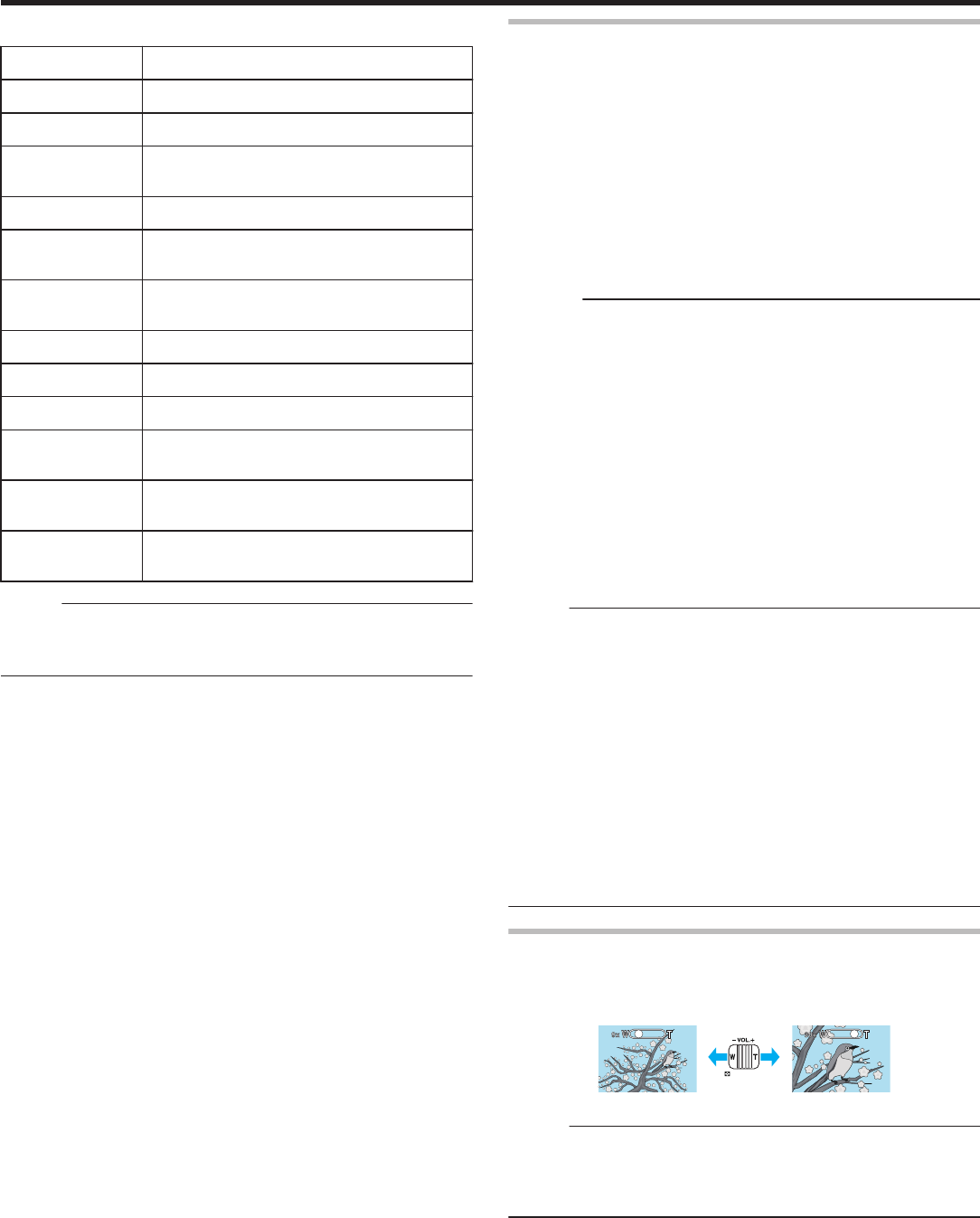
o
Scenes of Intelligent Auto
Display Icon Description
E
Captures one’s skin beautifully.
A
Allows people to be captured naturally.
D
Focuses at a far distance and captures a sharp image
with vivid colors.
I
Records with minimal noise in the overall image.
B
Allows night scenes to be captured accurately with
minimal noise in the overall image.
J
Prevents colors from fading even when recording in
a bright environment.
G
Records while focusing on a near object.
H
Reproduces the green color of trees vividly.
F
Reproduces the colors of sunset naturally.
C
Adjusts settings so that the subject does not appear
too dark due to backlight.
K
Allows people to be captured naturally with minimal
noise in the overall image.
L
Records while focusing on a near object even in a dark
environment.
Memo :
0
Scenes can be detected according to the shooting conditions and
automatically adjusted in Intelligent Auto mode.
0
Some functions may not work properly depending on the shooting conditions.
Useful Settings for Recording
0
When “QUICK RESTART” is set to “ON”, this unit turns on immediately if you
open the LCD monitor within 5 minutes after the power is turned off by closing
the monitor.
“QUICK RESTART” (A p. 68)
0
When “AUTO POWER OFF” is set to “ON”, this unit turns itself off automatically
to conserve power when it is not operated for 5 minutes. (only when using the
battery pack)
“AUTO POWER OFF” (A p. 67)
0
When “FACE PRIORITY AE/AF” is set to “ON” (default setting), this unit
detects faces and automatically adjusts its brightness and focus to record the
faces more clearly.
“Capturing Human Subjects Clearly (Face Detection AE/AF)” (A p. 29)
Caution :
0
Do not expose the lens to direct sunlight.
0
Do not use this unit in the rain, snow, or places with high humidity like the
bathroom.
0
Do not use this unit in places subject to excessive humidity or dust, as well as
places exposed to steam or smoke directly.
0
Do not remove the battery pack, AC adapter, or SD card when the access
lamp is lighted. The recorded data may become unreadable.
0
This unit is a microcomputer-controlled device. Electrostatic discharge,
external noise and interference (from a TV, a radio, etc.) might prevent it from
functioning properly. In such a case, turn off the power, then remove the AC
adapter and battery pack. This unit will be reset.
0
Make a backup of important recorded data.
It is recommended to copy your important recorded data to a DVD or other
recording media for storage.
JVC will not be responsible for any lost data.
Memo :
0
Check the remaining recording time in the media before you start shooting. If
there is not enough space, move (copy) the data to a computer or disc.
0
Do not forget to make copies after recording!
0
Recording stops automatically as it cannot be performed for 12 or more
consecutive hours according to specifications.
(It may take some time to resume recording.)
0
For long recordings, the file is split into two or more files if the size exceeds 4
GB.
0
You can connect this unit to the AC adapter to record for long hours indoors.
0
When there are many files in the media, it may take time for them to be
displayed on the playback screen. Wait for a while as the access lamp appears
blinking, which indicates normal operation.
0
Depending on the shooting conditions, the four corners of the screen may
appear dark, but this is not a malfunction. In this case, change the shooting
conditions by moving the zoom lever, etc.
Zooming
The angle of view can be adjusted using zoom.
0
Use the W end (wide angle end) to shoot a wider field of view.
0
Use the T end (telephoto end) to magnify the subject for shooting.
.
TelephotoWide Angle
Memo :
0
When digital zoom is used, the image becomes grainy as it is digitally
enlarged.
0
The zoom ratio range can be changed.
“ZOOM” (A p. 58)
Recording
22