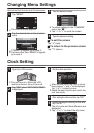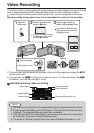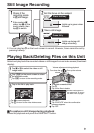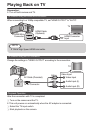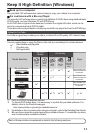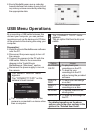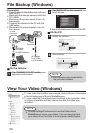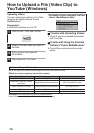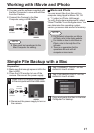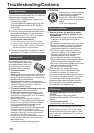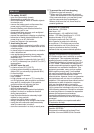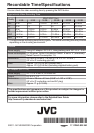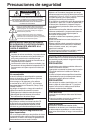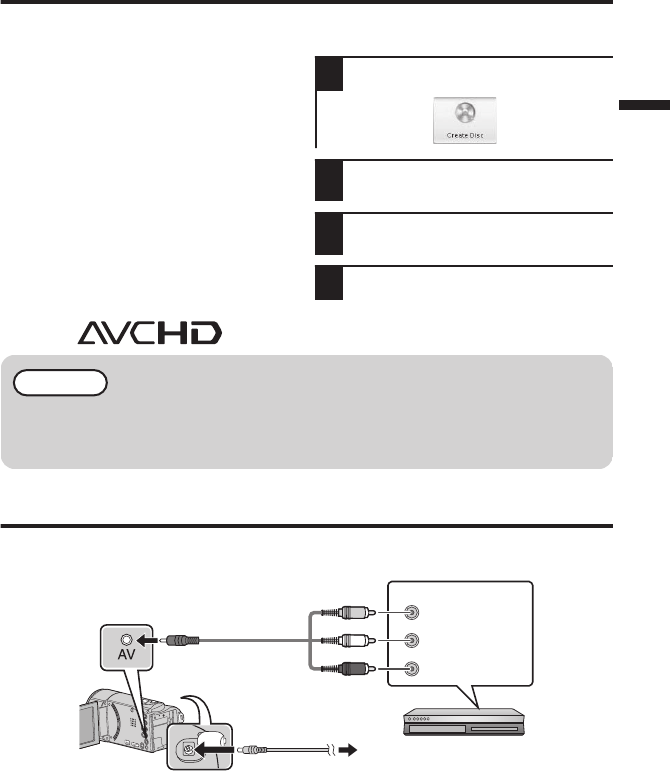
AVCHD Disc Creation (Windows)
0
Everio MediaBrowser makes it possible
to create AVCHD discs to archive your
recordings in their original high definition
quality.
0
You can use any standard DVD-R, DVD-
RW, DVD+R or DVD+RW disc.
0
Recordings made in the XP, SP, or EP
mode are recorded with no loss in quality.
Recordings made in the UXP mode are
first converted to the XP mode, and then
recorded.
0
A standard 4.7 GB disc will hold
approximately 35 minutes of video in the
highest quality setting.
0
AVCHD discs can be played back in any
Blu-ray player that is AVCHD compatible.
Just look for the AVCHD logo.
.
Preparation:
0
Install the software on your PC.
1
Click on the “Create Disc” button.
.
2
Select the video clips you wish to
include.
3
Choose a menu background and
enter a menu title.
4
Create the AVCHD disc.
NOTE
0
In order to include UXP recordings on your AVCHD discs, be sure to go to
Settings>Disc Creation Settings, and under “AVC Disc Creation in UXP mode”,
choose “Re-encode to XP mode quality level”.
Record to a DVD or VHS Recorder
It is also possible to record to a DVD or VHS recorder. Please note that this will create a
standard definition recording with standard definition picture quality.
.
Audio Input (R)
Audio Input (L)
Video Input
Video Input
Red
White
Ye l l o w
To DC Connector
To AC Outlet
(110 V to 240 V)
AC Adapter
AV Cable (Provided)
To AV Connector
DVD/VHS Recorder
Preparation:
0
Use the supplied AV cable. The yellow connection is video. The white connection is left
channel audio. The red connection is right channel audio. Connect this cable to the AV
input on your DVD or VHS recorder.
0
Follow your DVD/VHS recorder instructions to copy (dub) the video.
15