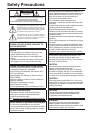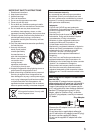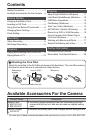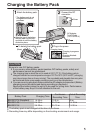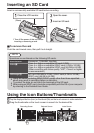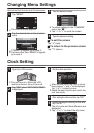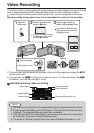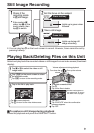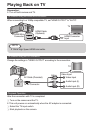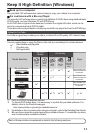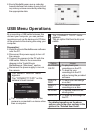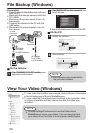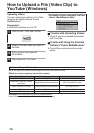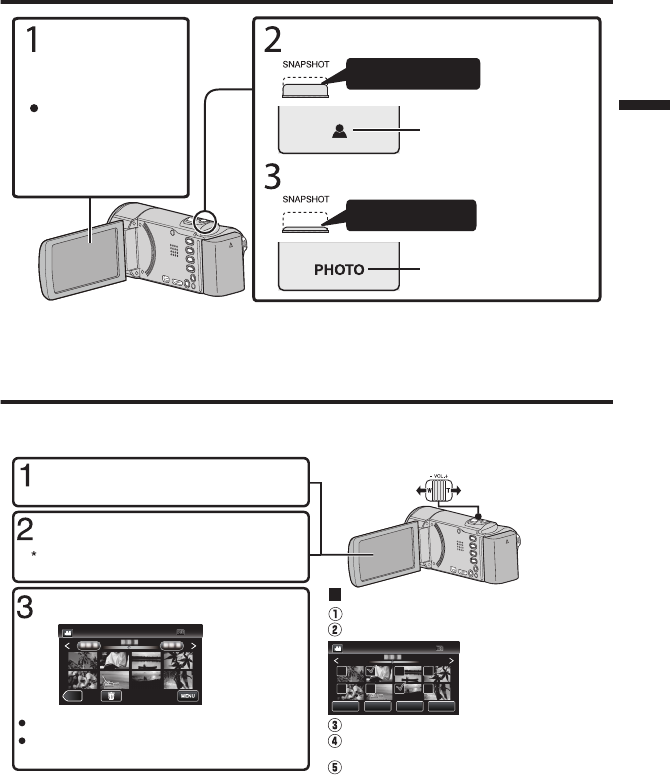
Still Image Recording
.
Press halfway
If the mode is A
video, tap A on the
touch screen, then
tap B to switch.
Check if the
recording mode
is B still image.
Set the focus on the subject.
Press fully
Lights up in green when
focused
Lights up during still
image recording
Take a still image.
0
You can also tap Q on the touch screen to record. However, focus cannot be set by
pressing halfway.
Playing Back/Deleting Files on this Unit
Select and play back the recorded videos or still images from an index screen (thumbnail
display).
.
≪REC
A delete mark appears on
the selected file. To remove
the delete mark, tap again.
Ta p F on the touch screen to select
the playback mode.
Ta p E to return to the recording mode.
Tap on the file to play back.
Ta p e to pause playback.
Ta p u to return to the video index screen.
Volume adjustment during playback
Turn down the
volume
Turn up the volume
To delete unwanted files
Ta p A.
Tap on the files to delete.
Tap “EXECUTE” when the confirmation
message appears.
Tap “OK”.
Ta p A or B to select the video or still
image mode.
DELETE
SEL ALL
REL ALL
SET QUIT
Tap “SET”.
o
To capture a still image during playback
Pause the playback and press the SNAPSHOT button.
9