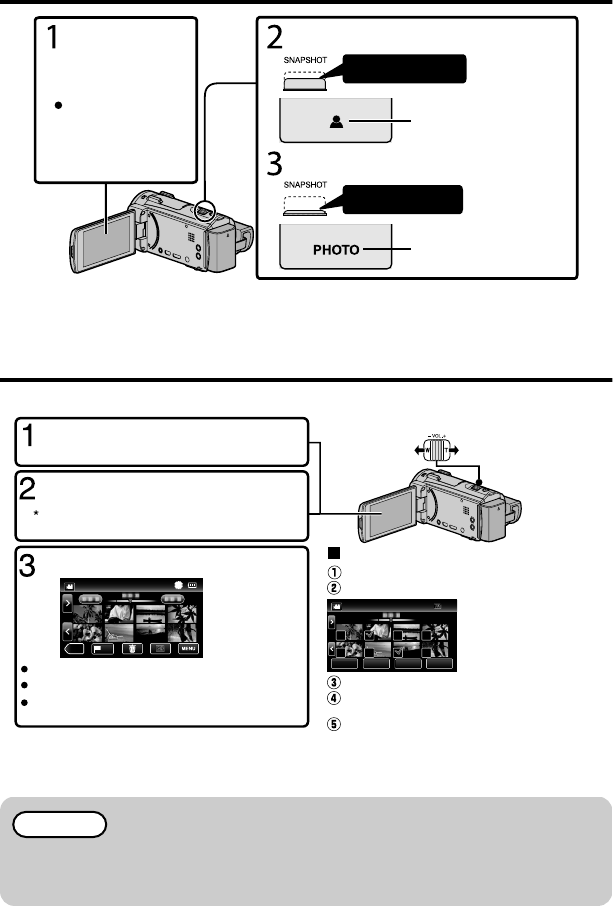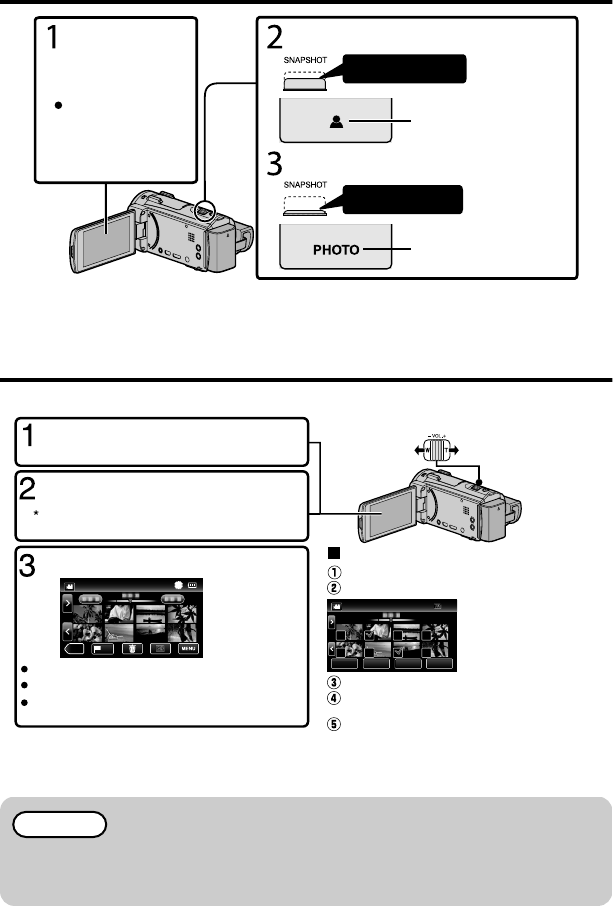
Ê¿ÂÂ÷½»»¹ÅȺ¿Ä½
Press halfway
If the mode is A
video, tap A on the
touch screen, then
tap B to switch.
Check if the
recording mode
is B still image.
Set the focus on the subject.
Press fully
Lights up in green when
focused
Lights up during still
image recording
Take a still image.
÷½»ÉÊ·¸¿Â¿Ð·Ê¿ÅÄÅÄÂÏÉÊ·ÈÊÉ;»Äʾ»¸ËÊÊÅÄ¿ÉÆÈ»ÉÉ»º¾·Â¼Í·ÏƔ
Å˹·Ä·ÂÉÅÊ·Æ
ÅÄʾ»ÊÅ˹¾É¹È»»ÄÊÅÈ»¹ÅȺƔÅͻ̻ÈƑ¼Å¹Ëɹ·ÄÄÅʸ»É»Ê¸ÏÆÈ»ÉɿĽ¾·Â¼Í·ÏƔ
·ϿĽ·¹Áƭ»Â»Ê¿Ä½¿Â»ÉÅÄʾ¿ÉÄ¿Ê
»Â»¹Ê·ÄºÆ·ϸ·¹Áʾ»È»¹ÅȺ»ºÌ¿º»ÅÉÅÈÉʿ¿÷½»É¼ÈÅ÷Ŀĺ»ÎɹȻ»ÄƺʾËøķ¿Âº¿ÉÆ·ÏƻƔ
Ɣ
≪REC
A delete mark appears on
the selected file. To remove
the delete mark, tap again.
Ta p F on the touch screen to select
the playback mode.
Ta p E to return to the recording mode.
Tap on the file to play back.
Ta p e to pause playback.
Volume adjustment during playback
Turn down the
volume
Turn up the volume
To delete unwanted files
Ta p R.
Tap on the files to delete.
Tap [EXECUTE] when the confirmation
message appears.
Tap [OK].
Ta p A or B to select the video or still
image mode.
DELETE
SEL ALL
REL ALL
SET QUIT
Tap [SET].
PLAY
Ta p I/J to select the media for playback.
(GZ-EX555)
Ta p u to return to the index screen.
4
Ź·ÆÊËÈ»·Éʿ¿÷½»ºËȿĽÆ·ϸ·¹Á
·Ëɻʾ»Æ·ϸ·¹Á·ÄºÆÈ»ÉÉʾ»¸ËÊÊÅÄƔ
¾¿Â»Ê¾¿ÉËÄ¿Ê÷ϸ»ËÉ»ºÍ¿Ê¾Ê¾»ÃÅÄ¿ÊÅÈȻ̻ÈÉ»º·Äº¹ÂÅÉ»ºƑʾ»
Ê»ÃƻȷÊËȻȿɻÉÃÅÈ»»·É¿ÂÏƔ»·Ì»Ê¾»ÃÅÄ¿ÊÅÈÅÆ»Ä;»ÄËɿĽʾ¿ÉËÄ¿ÊƔ
¾»ÆÅÍ»È÷ÏÊËÈÄż¼ÊÅÆÈÅÊ»¹Êʾ»¹¿È¹Ë¿Ê¿¼Ê¾»Ê»ÃƻȷÊËȻżʾ¿ÉËÄ¿ÊÈ¿É»ÉÊÅÅÃ˹¾Ɣ