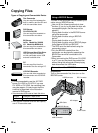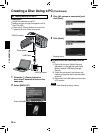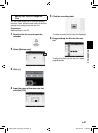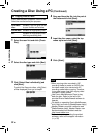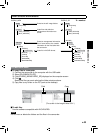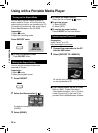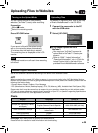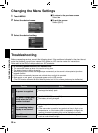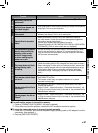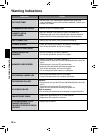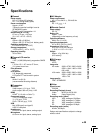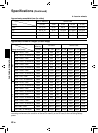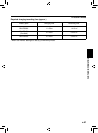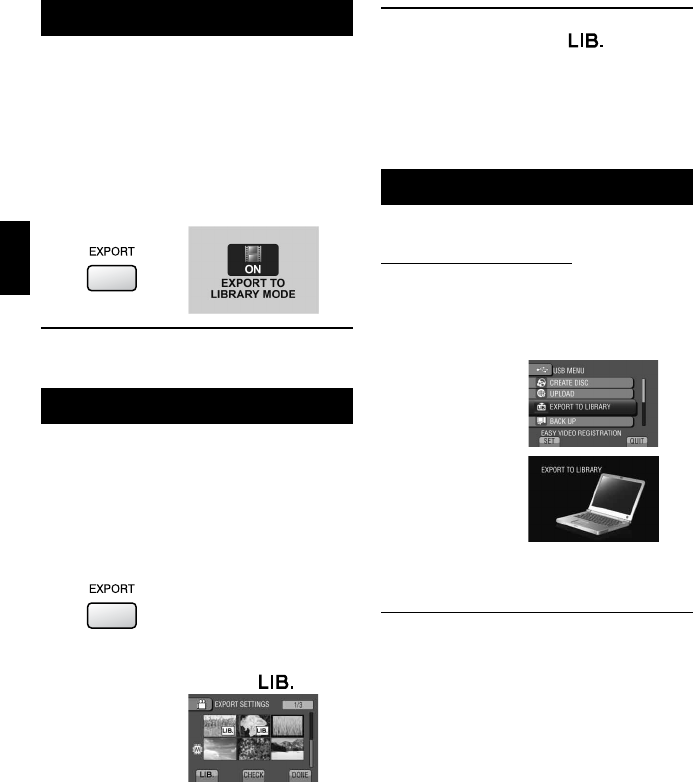
34
EN
Using with a Portable Media Player
Turning on the Export Mode
You can easily transfer videos recorded in
export mode to iTunes
®
. All the files with the
export setting turned on are transferred to PC.
For details on transferring, refer to the help of
Ev
erio MediaBro
wser in the CD-ROM.
Preparation:
•
Select ! mode.
•
Select the recording mode.
Press EXPORT twice.
To turn off the export mode
Press EXPORT twice.
Making the Export Setting
You can set the recorded videos to be
exported to iTunes
®
.
Preparation:
•
Select ! mode.
•
Select the playback mode.
1 Press EXPORT.
2 Select the file and select [ ].
To check the content of the file, select
[CHECK].
3 Select [DONE].
To cancel the export setting
Select the file and select [
] again.
To quit the screen
1) Select [DONE].
2) Select [YES].
T
o confirm the export setting
Press EXPORT on the index screen.
Transferring the Files to PC
Preparation:
Install iTunes
®
on a PC.
http://www.apple.com/itunes/
1 Connect the camcorder to the PC
with the USB cable.
2 Select [EXPORT TO LIBRARY].
All the files with the export setting turned
on are transferred to PC.
If you cannot export the file to iTunes
®
Refer to “Q&A”, “Latest Information”,
“Download Information”, etc. in [Click for
Latest Product Info] in the help of the
provided Everio MediaBrowser software.
PC OPERATION