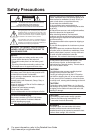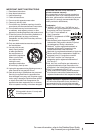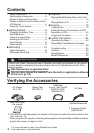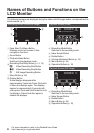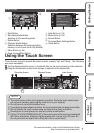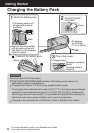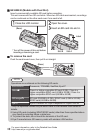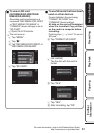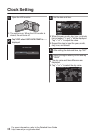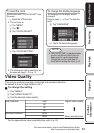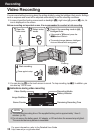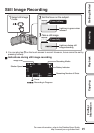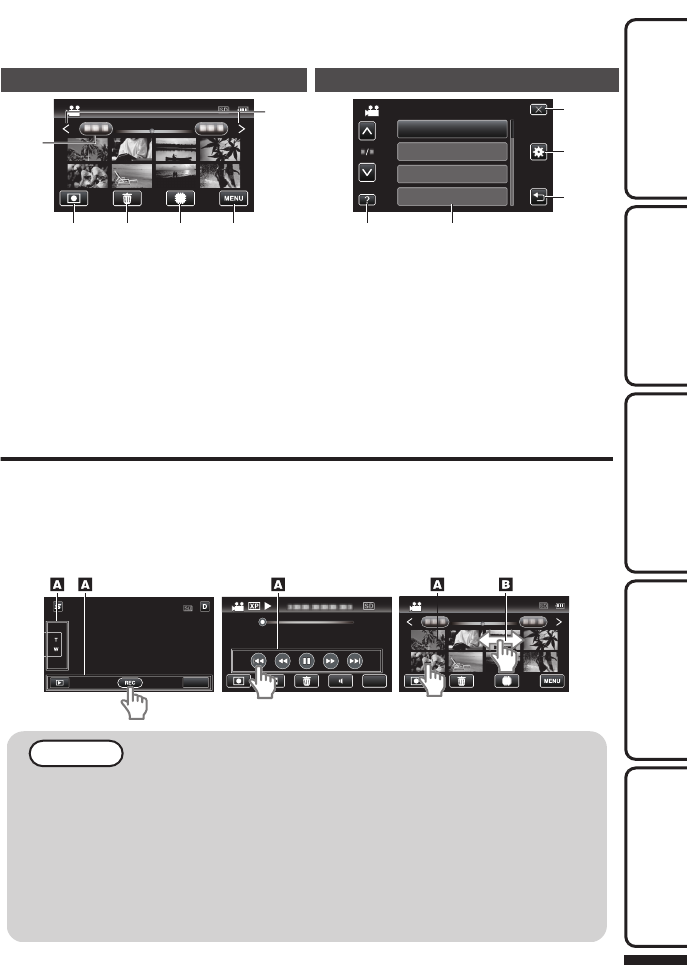
Index Screen
.
2011
2011
1
2 3 4 5
6
A
Date Button
B
Recording Mode Button
Switches to the recording mode.
C
Delete Button
D
Playback Media Button
Switches between SD card and built-in
memory or slot A and slot B (GZ-HM440).
E
Menu Button (p. 24)
F
Page Forward/Back Button
Menu Screen
.
5
4
3
1 2
BRIGHTNESS ADJUST
FOCUS
SCENE SELECT
VIDEO
WHITE BALANCE
A
Help Button (p. 24)
B
Menu Items (p. 24)
C
Return Button
D
Common/Basic Settings Button
E
Close Button
Using the Touch Screen
There are two ways to operate the touch screen, namely "tap" and "drag". The following
are some examples.
A Tap the displayed button (icon) or thumbnail (file) on the touch screen to make selection.
B Drag the thumbnails on the touch screen to search for the desired file.
.
MENU
MENU
2011
0:01:23 0:12:34
Index ScreenPlayback ScreenRecording Screen
NOTE
0
The touch screen of this unit is pressure-sensitive. When the touch screen does
not respond smoothly, apply slightly more force to your fingertip.
0
Do not press or rub with excessive force.
0
If you apply a protect sheet or a sticker, the touch screen may not respond smoothly.
0
Do not operate the touch screen using an object with a sharp or hard tip.
0
Pressing two or more places at a time may cause a malfunction.
0
Perform “TOUCH SCREEN ADJUST” if the reactive area of the screen is misaligned
with the touched area. (Adjust by lightly tapping with a corner of an SD card, etc.
Do not press with an object with a sharp tip or do not press hard.)
For more information, refer to the Detailed User Guide
http://manual.jvc.co.jp/index.html/
7
Getting StartedRecordingPlaybackCopying
Further
Information