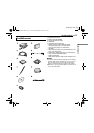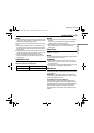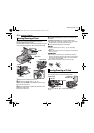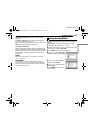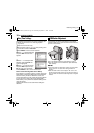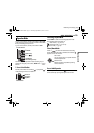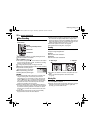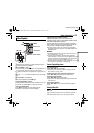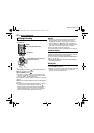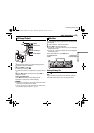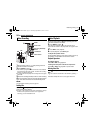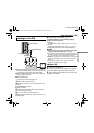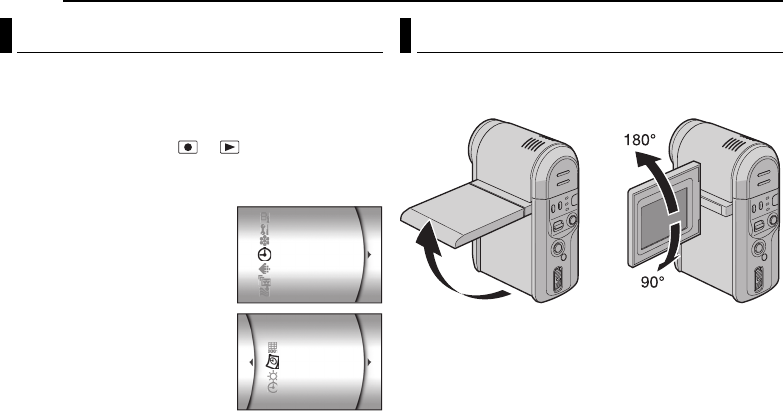
18 EN
GETTING STARTED
MasterPage: Body_Left
The date/time is recorded on the picture at all times, but
its display can be turned on or off during playback.
(੬ pg. 26, 27)
1 Open the LCD monitor fully.
2 Set the power switch to or while pressing down
the lock button located on the switch.
3 Press MENU. The menu screen appears.
4 Press rt to select [DISPLAY],
and press 49. The sub menu
appears.
5 Press rt to select [CLOCK
ADJUST], and press 49. The
month is highlighted.
6 Press rt to input the month,
and press 49. Repeat to input
the day, year, hour and minute.
7 Press MENU to return to the normal screen.
Built-in Clock’s Rechargeable Lithium Battery
If the camera is not used for approx. 3 months, the clock’s
lithium battery will become discharged and the date/time
stored in memory will be lost. When this occurs, first
connect the camera to an AC outlet using the AC adapter
for over 24 hours to charge the clock’s rechargeable
lithium battery. Then perform the date/time setting before
using the camera.
Note that the camera can be used without setting the
date/time.
It is necessary to use the LCD monitor for the camera
operation. Make sure to open the LCD monitor whenever
you turn on the camera.
Pull on the bottom end of the LCD monitor to open it.
● The LCD monitor can be rotated 270° (90° downward,
180° upward).
NOTES:
● If the LCD monitor is rotated 180° upward, the LCD monitor
faces to the front. It is useful when using self-timer for
shooting.
● When the LCD monitor is turned approx. 80° to front, the
monitor image appears inverted as it would when viewing a
mirror. However, the actual recorded image does not appear
inverted.
Date/Time Settings
DISPLAY
CAMERA SETTING
WIND CUT
WIDE MODE
QUALITY
MEMORY CARD SETTING
BASIC SETTEING
CLOCK ADJUST
SCENE COUNTER
DATE/TIME
BRIGHT
LCD Monitor Adjustment
GZ-MC100US_03Start.fm Page 18 Wednesday, September 15, 2004 12:20 PM