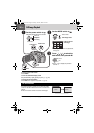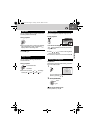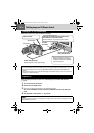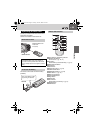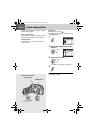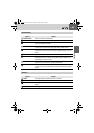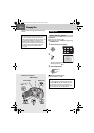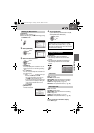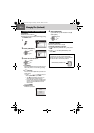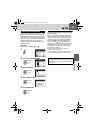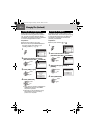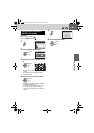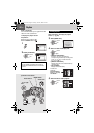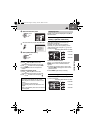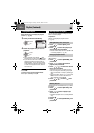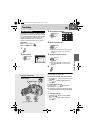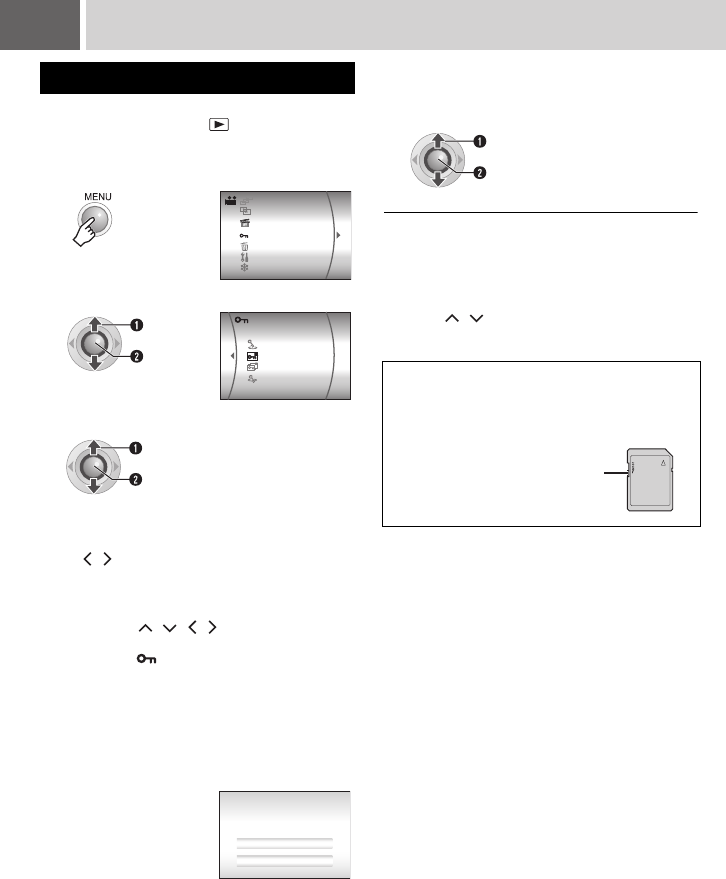
38 EN
Managing Files (Continued)
Preparation:
●Set the power switch to .
●Select the file type (video or still image) using
the MODE switch.
To release protection
Select the protected file in step 3.
To release protection of all files
1) In step 3, select [CANCEL ALL], then press
49.
2) Press / to select [EXECUTE], then
press 49.
Protecting Files from Accidental Erasure
1
2
Select [PROTECT].
3
Select the desired menu.
● [CURRENT]:
Currently displayed file is protected.You can
select the previous or next file by pressing
/.
● [FILE SELECT]:
You can choose multiple files to protect from
index screen.
1) Press / / / to select the file you
want to protect, then press 49.
• The mark appears on the file. To
select other files, repeat this step.
• If you slide the zoom lever towards T, the
preview screen is displayed. Sliding the
zoom lever towards W returns to the
index screen.
2) Press MENU.
● [PROTECT ALL]:
All files are protected.
REC MEDIA SETTING
EFFECT
PROTECT
DELETE
BASIC SETTING
PLAYLIST
WIPE/FADER
Select
Set
CANCEL ALL
CURRENT
FILE SELECT
PROTECT ALL
Select
Set
PROTECT?
CANCEL
EXECUTE
4
Select [EXECUTE].
If [FILE SELECT] was selected in step 3,
select [QUIT].
NOTE:
For an SD card, you can use the write/erase
protection tab to set protection. To protect all the
files, slide the tab to the “LOCK” position.
Select
Set
Write/erase protection tab
M6E3US.book Page 38 Friday, June 23, 2006 2:52 PM