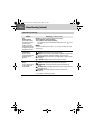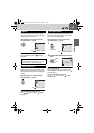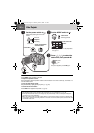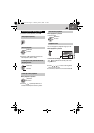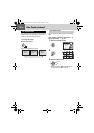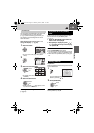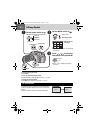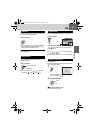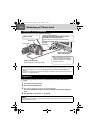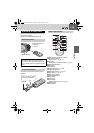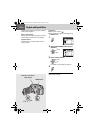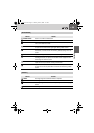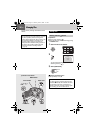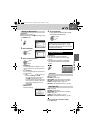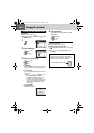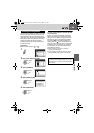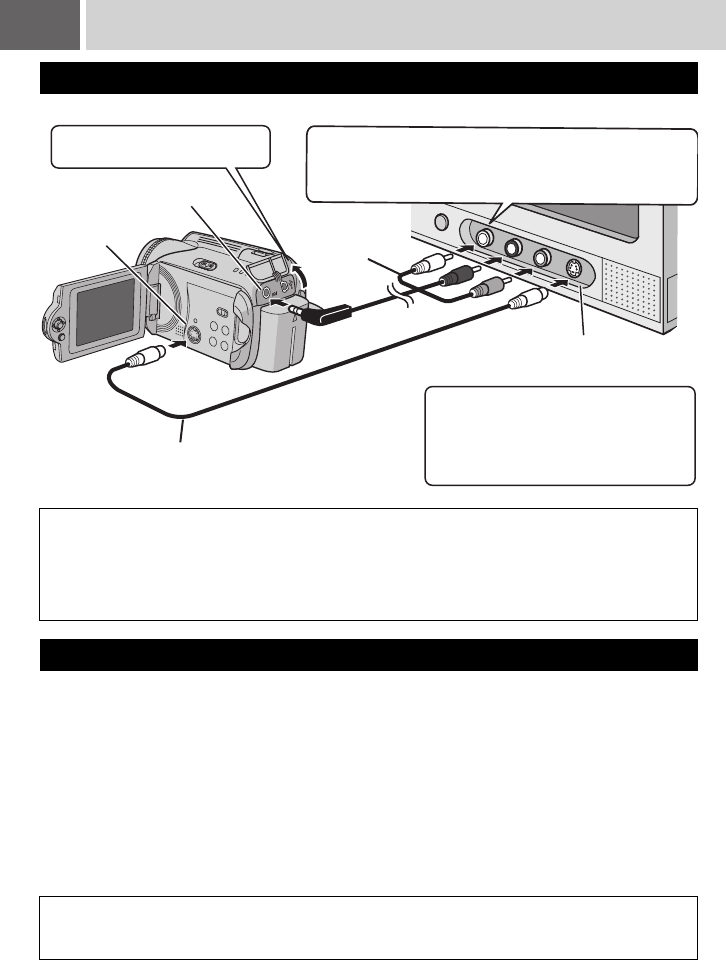
32 EN Watching Images on TV/Remote Control
Make sure all units are turned off before connecting.
After connecting the camera to the TV in “Connecting to a TV, VCR or DVD Recorder”
(੬ pg. 32)
Connecting to a TV, VCR or DVD Recorder
NOTES:
● It is recommended to use the AC adapter as the power supply instead of the battery pack. (੬ pg. 12)
● To connect the camera to a PC, refer to SOFTWARE INSTALLATION AND USB CONNECTION
GUIDE.
● This camera is designed to be used with NTSC-type color television signals. It cannot be used with a
television of a different standard.
Playback on TV
AV Connector
S Connector
S-Video Cable (optional)
Enables playback of even higher quality.
AV Cable
(provided)
AV Input Terminal for TV,
VCR, or DVD Recorder
Connect the cable so that the colors of the
terminals and connectors match.
(White: audio left, red: audio right, yellow: video)
Open the cover.
When connecting the camera to a
VCR/DVD recorder, also check the
connection between the VCR/DVD
recorder and the TV.
1
Turn on the camera and the TV.
2
Set the TV to its VIDEO mode.
3
(Only when connecting the camera to the VCR/DVD recorder)
Turn on the VCR/DVD recorder, and set the VCR/DVD recorder to its AUX input
mode.
4
Start playback on the camera. (੬ pg. 26, 30)
NOTE:
If the aspect ratio of the video you are playing is strange and the screen size can be changed on the TV,
make adjustments on the TV.
M6E3US.book Page 32 Thursday, June 22, 2006 1:35 PM