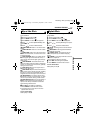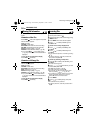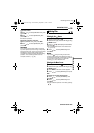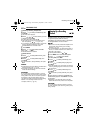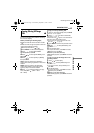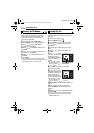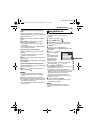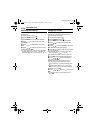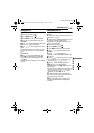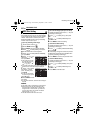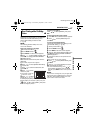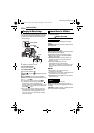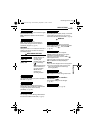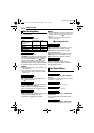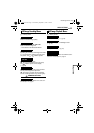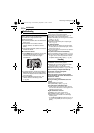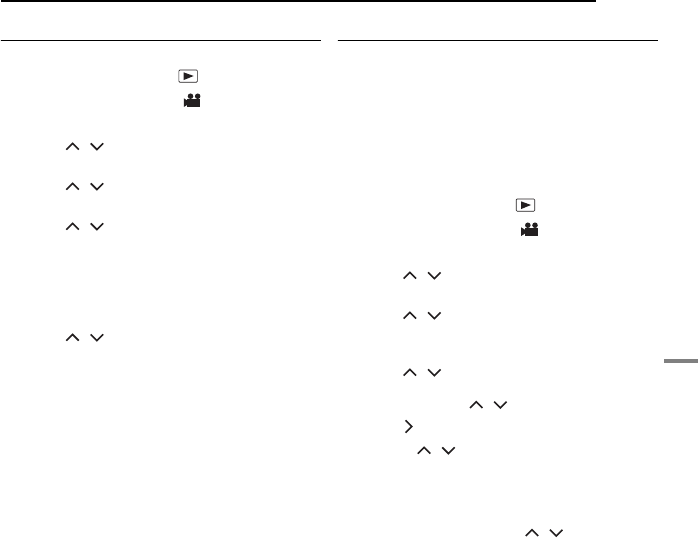
MANAGING FILES
EN 45
ADVANCED OPERATIONS
MasterPage: Menu_Right
Deleting Play List
You can delete unnecessary play lists.
1 Set the power switch to .
2 Set the MODE switch to .
3 Press MENU. The menu screen appears.
4 Press / to select [PLAY LIST], then
press 49.
5 Press / to select [DELETE], then press
49. The table of play lists appears.
6 Press / to select a play list you want to
delete.
● The thumbnail appears on the upper right side.
● To delete all play lists at once, select [DELETE
ALL].
7 Press 49.
8 Press / to select [EXECUTE], then
press 49. The selected play list is deleted.
● To cancel the setting, select [CANCEL], then
press 49.
● Original files are not deleted even if you delete the
play list.
Dubbing Using Play List
Dubbing to an external device using a play list is
possible.
1 Connect the camera and your VCR with the
S/AV cable. (੬ pg. 26)
2 Set the VCR to VIDEO/AUXILIARY input and
engage the recording standby mode.
● For details how to set VIDEO/AUXILARY input
refer to VCR instructions.
3 Set the power switch to .
4 Set the MODE switch to .
5 Press MENU. The menu screen appears.
6 Press / to select [PLAY LIST], then
press 49.
7 Press / to select [PLAYLIST
CONTENTS], then press 49. The table of play
lists appears.
8 Press / to select a list you want to dub.
● The scroll bar can also be used with the zoom
lever and pressing / . (੬ pg. 25)
9 Press . Screen for dubbing appears.
10 Press / to select [START
PLAYBACK], then press 49. Playback on the
camera starts.
● The black screen is displayed for 5 seconds at the
beginning and the end of the play list playback.
● To cancel the setting, press / to select
[CANCEL], then press 49.
11 While the black screen is displayed for
5 seconds, start recording on the VCR. (Refer to
your VCR’s instruction manual.)
12 To stop dubbing, stop recording on the
VCR while the black screen is displayed for
5 seconds.
M5E3US.book Page 45 Wednesday, September 7, 2005 4:38 PM