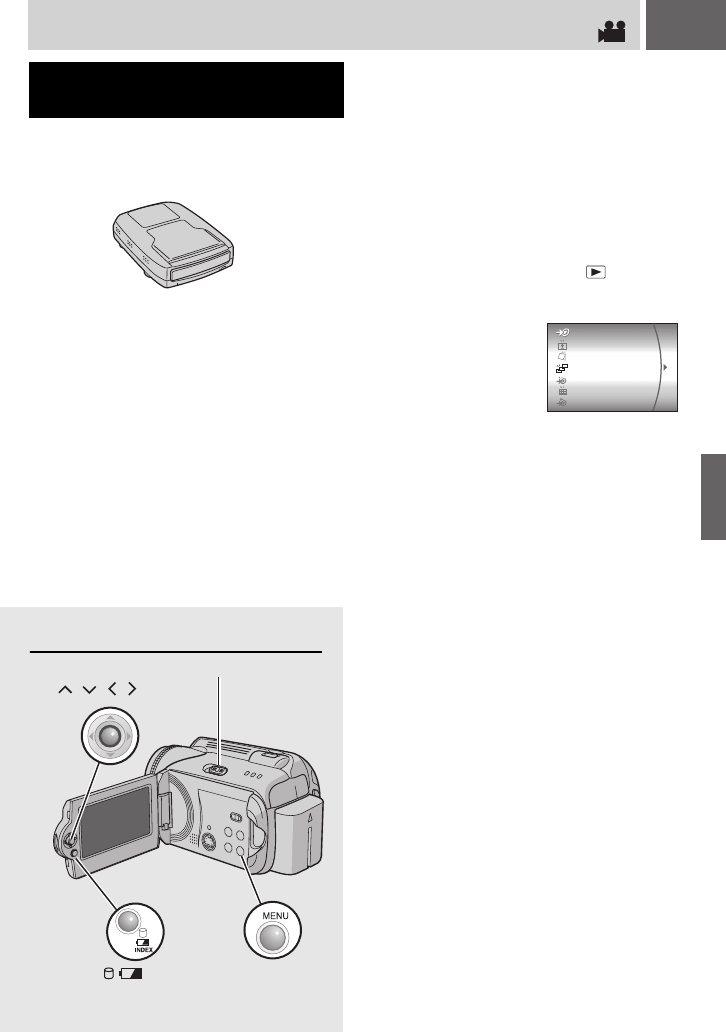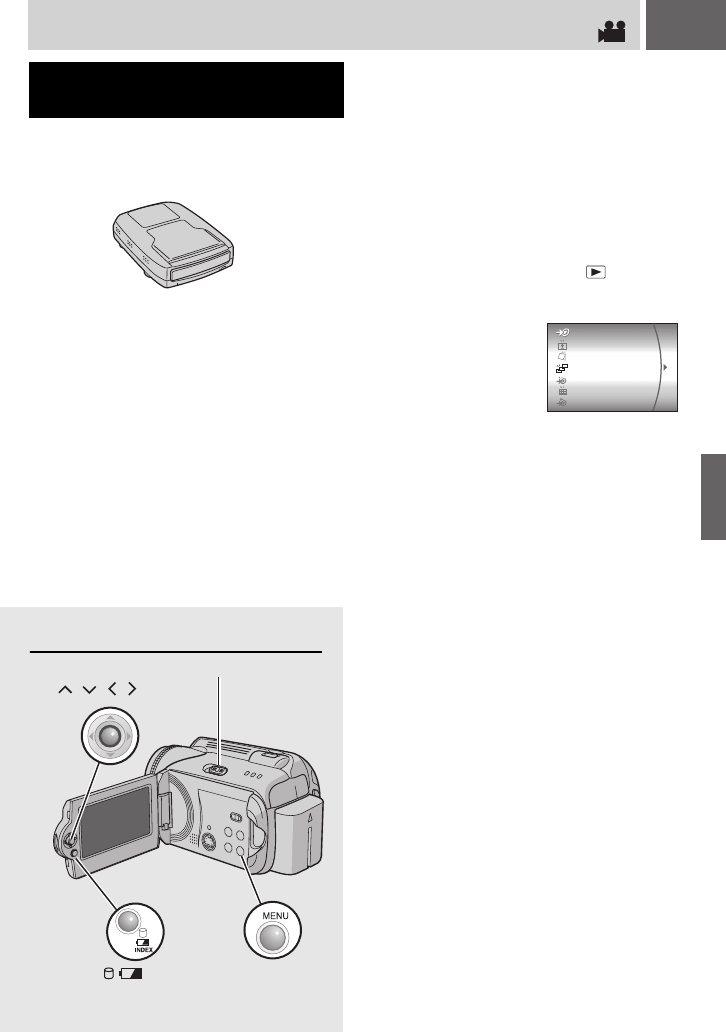
EN 49
Controls in this section
Dubbing Video Files to DVD Discs
Connecting the camera to a DVD burner (CU-
VD10E/EK, sold separately) enables you to dub
the video files in the camera to a DVD disc.
Supported discs: DVD-R, DVD-RW
●Regarding DVD-R discs, only unused DVD-R
discs can be used. Regarding DVD-RW discs,
used DVD-RW discs can also be used, but
they need to be formatted before recording.
Formatting a disc deletes all content recorded
on the disc up until that time.
●After dubbing, the disc is automatically
finalised so that it can be played on other
devices. After finalising, the disc is a play-only
disc, so no more files can be added.
Using a DVD Burner for Dubbing
(DVD Creation Function)
Preparation:
Set the power switch to OFF.
1
Connect the camera to a DVD burner
with the USB cable provided with the
DVD burner.
For details, see the DVD burner’s
instruction manual.
2
Connect the AC adapter to the
camera.
3
Set the power switch to .
The auto lamp lights up green, and the
screen as shown below is displayed.
PLAY DVD
CREATE DVD
SELECT FROM EVENT
SELECT FROM DATE
SELECT FROM PLAYLIST
SELECT FROM HISTORY
ALL SCENES
CONTINUED ON NEXT PAGE
DUBBING
MENU
INDEX
/ /// 49
Power Switch
M6E6PAL.book Page 49 Friday, March 10, 2006 9:16 AM