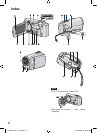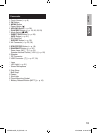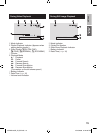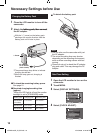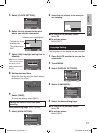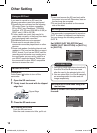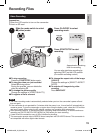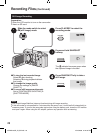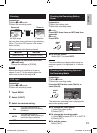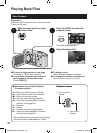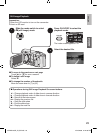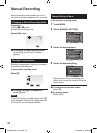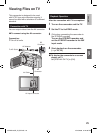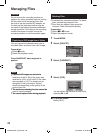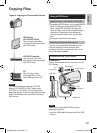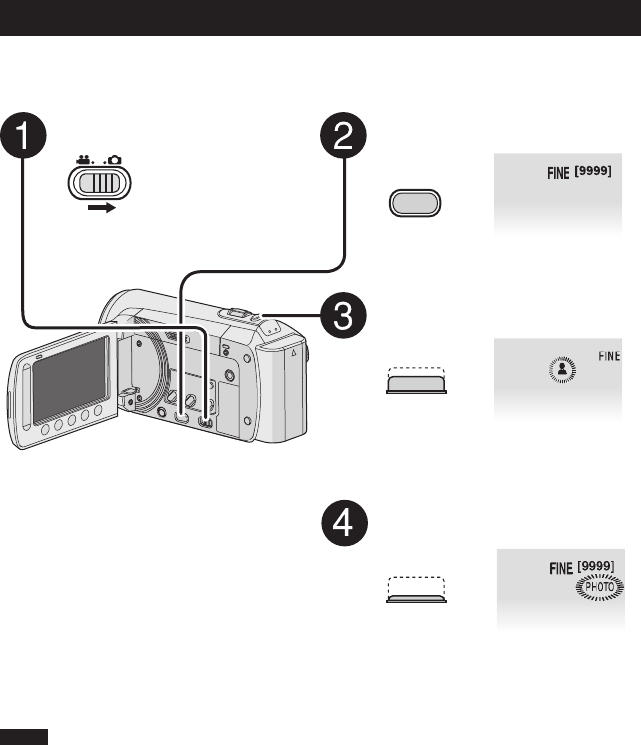
20
Recording Files (Continued)
Still Image Recording
Preparation:
•
Open the LCD monitor to turn on the camcorder.
•
Insert an SD card.
Slide the mode switch to select
# (still image) mode.
Press PLAY/REC to select the
recording mode.
PLAY/REC
Press and hold SNAPSHOT
halfway.
The ? indicator becomes green when
the captured image is focused.
Press SNAPSHOT fully to take a
still image.
FINE
NOTE
•
DIS (Digital Image Stabilizer) does not function during still image recording.
•
If the camcorder is not operated for 5 minutes while the power is on, it turns itself off automatically to
conserve power. To turn on the camcorder again when using the battery pack, close the LCD monitor
and open it again. When using the AC adapter, perform any operation such as zooming.
L To view the last recorded image
Select A after shooting.
Selecting * during playback deletes
that image.
L To change the image quality
Change the settings in [IMAGE
QUALITY].
L To record still images continuously
Set to [CONTINUOUS SHOOTING] in
[SHUTTER MODE].
[9999]
FINE
GZ-MS120US_IB_EN.indb 20 12/16/2008 6:44:34 PM