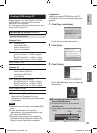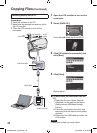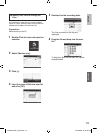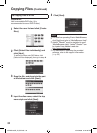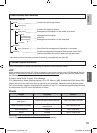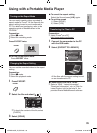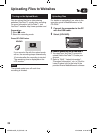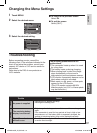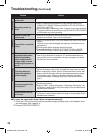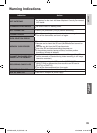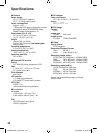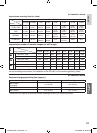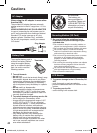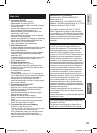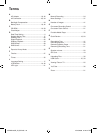37
ENGLISH
FURTHER
INFORMATION
1
Touch MENU.
2
Select the desired menu.
VIDEO
VIDEO QUALITY
REGISTER EVENT
DIS
SET
QUIT
IMAGE BLURRED NEED TO
ZOOM
3
Select the desired setting.
VIDEO QUALITY
REGISTER EVENT
DIS
ZOOM
VIDEO QUALIT
Y
REGISTER EVENT
Z
OO
M
VIDEO
SET
QUIT
OFF
ON
Changing the Menu Settings
L To return to the previous screen
Select @.
L To quit the screen
Select [QUIT].
MENU SETTINGS
Before requesting service, consult the
following chart. If the solutions indicated in the
chart do not solve the problem, consult your
nearest JVC dealer or JVC service center for
instructions.
Refer also to the FAQ of new products on
JVC’s website.
The following phenomena are not
malfunctions.
•
The camcorder heats up when it is used
for a long time.
•
The battery heats up during charging.
•
When playing back a video, the image
stops momentarily or the sound is
interrupted at junctions between scenes.
•
LCD monitor momentarily become red or
black when sunlight is recorded.
•
Black spots, or red, green, or blue spots
appear on the LCD monitor.
(The LCD monitor contains 99.99%
effective pixels, but 0.01% of fewer pixels
may be ineffective.).
Trouble Action
Power
No power is supplied.
•
Connect the AC adapter correctly.
•
Recharge the battery pack.
Display
The remaining battery
display is not correct.
•
Fully charge the battery pack, run it down, and then recharge it
again.
•
If the camcorder is used for long periods of time in high or low
temperatures, or if the battery pack is repeatedly charged, the
amount of remaining battery may not be displayed correctly.
The LCD monitor is
difficult to see.
•
The LCD monitor may be difficult to see if used in bright areas such
as under direct sunlight.
Troubleshooting
GZ-MS120US_IB_EN.indb 37 12/16/2008 6:44:49 PM