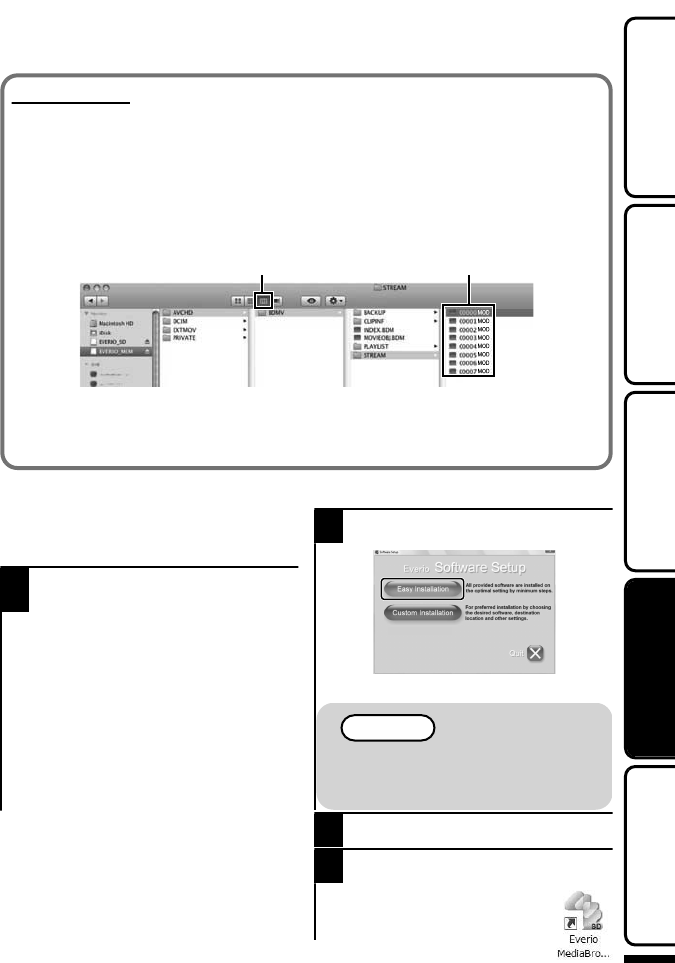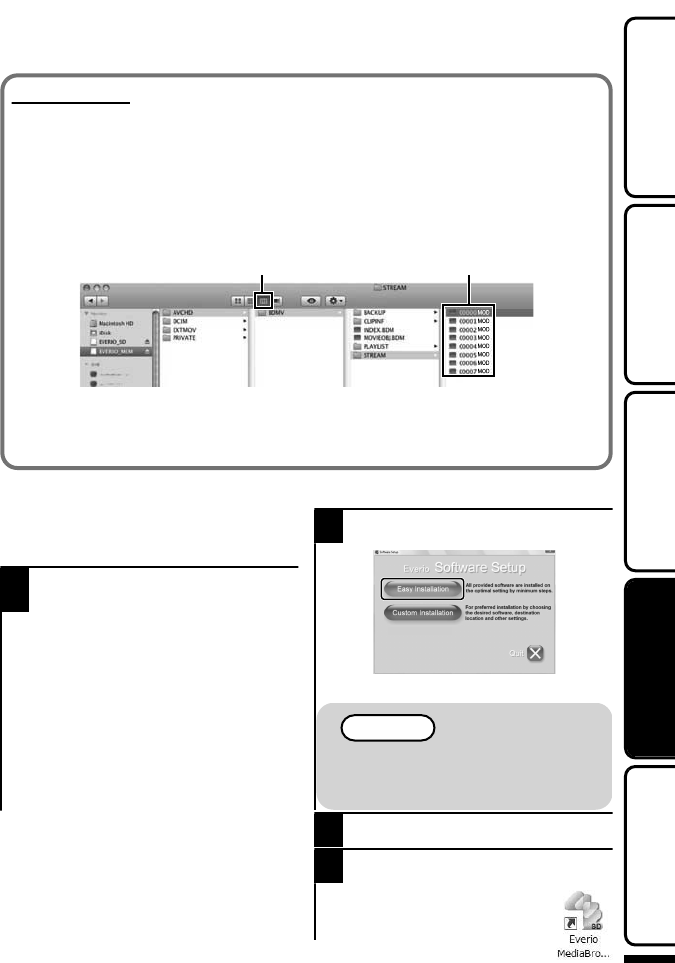
Mac Computer
Copy the video and still image files to a computer using the following method.
Close the LCD monitor and connect to a computer. ( P.20)
Open the LCD monitor and display the USB menu.
Select “PLAYBACK ON PC” and touch .
Double-click on the "EVERIO_MEM" or "EVERIO_SD" icon on the desktop.
Click on the column display icon.
Copy the files to any folder in the computer (desktop, etc).
.
column display icon Copy the files
When the folders or files are deleted/moved/renamed in the computer, they
cannot be played back on this unit anymore.
When removing this unit from the computer, drag & drop the "EVERIO_MEM"
or "EVERIO_SD" icon on the desktop to the trash bin.
Installing the Provided Software
You can display the recorded images in
calendar format and perform simple
editing using the provided software.
1
Load the provided CD-ROM into
your PC.
(Windows Vista only)
Click “Run INSTALL.EXE” in the
auto play dialog box.
Click “Continue” on the user
account control screen.
“Software Setup” appears after a
while.
If it doesn't appear, double-click
the CD-ROM icon in “My
Computer”.
2
Click “Easy Installation”.
.
Read Detailed User Guide
Follow the on-screen instructions.
NOTE
Viewing the web user guide
Connect to the internet and click
“Read Detailed User Guide”.
3
Click “Finish”.
4
Click “Quit”.
Exits installation of Everio
MediaBrowser and icons are
created on the desktop.
For more information, refer to the Detailed User Guide
http://manual.jvc.co.jp/index.html/
19
Getting StartedRecordingPlaybackCopying
Further
Information