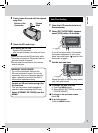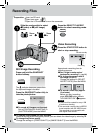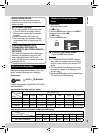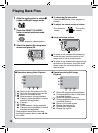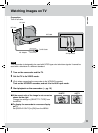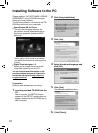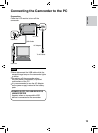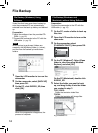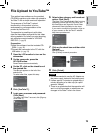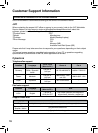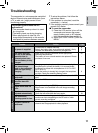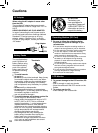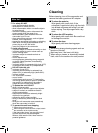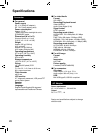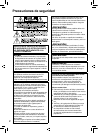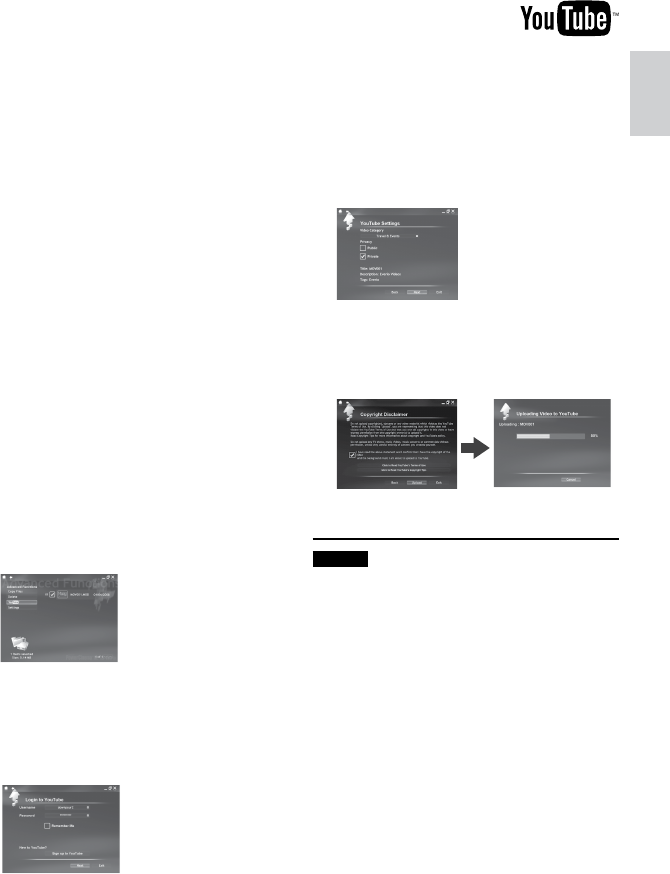
15
ENGLISH
File Upload to YouTube™
This method uses software on the provided
CD-ROM to perform quick video clip upload to
YouTube™ with a simple one touch operation.
The presence of YouTube™ upload
functionality in this product is not an
endorsement or recommendation of the
product by YouTube LLC.
The operation is possible only with video
clips that have been configured for this video
sharing website. So, before you start shooting,
set upload pre-record mode to “UPLOAD
REC ON”. (Z pg. 8)
Preparation:
•
Install the software from the included CD-
ROM. (Z pg. 12)
•
Connect the camcorder to the PC with the
USB cable. (Z pg. 13)
1
Open the LCD monitor to turn on the
camcorder.
2
On the camcorder, press the
UPLOAD button.
PowerCinema starts automatically.
3
On the PC, click on the check box of
the desired file.
The s mark appears on the left of the
selected file.
To select other files, repeat this step.
4
Click [YouTube™].
5
Login your username and password.
Click [Next].
To create a YouTube™ account, click [Sign up
to YouTube™].
6
Select video category and broadcast
option. Click [Next].
The Video Title is automatically filled in during
uploading process with the File name, and
the Description and Tags with Everio Video
references. Date information is also input.
If you want to modify this information, sign on
to your account on the YouTube™ website:
http://www.youtube.com/
7
Click on the check box and then click
[Upload].
Uploading starts.
Click [Cancel] to cancel procedure.
8
Click [Finish].
NOTES
•
It is recommended to use the AC Adapter as
the power supply instead of the battery pack.
•
It takes approx. 5 minutes to upload every 1
minute recording of a video clip (for uplink
speed of 1Mbps).
•
There is no guarantee that the operation will
work in all environments or when there are
changes in YouTube™ site in the future.