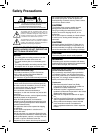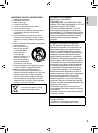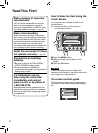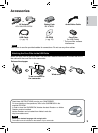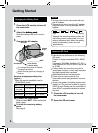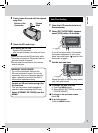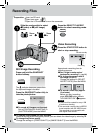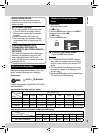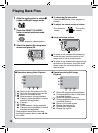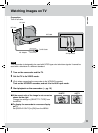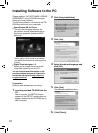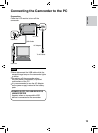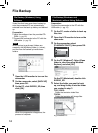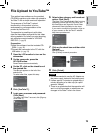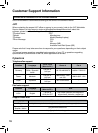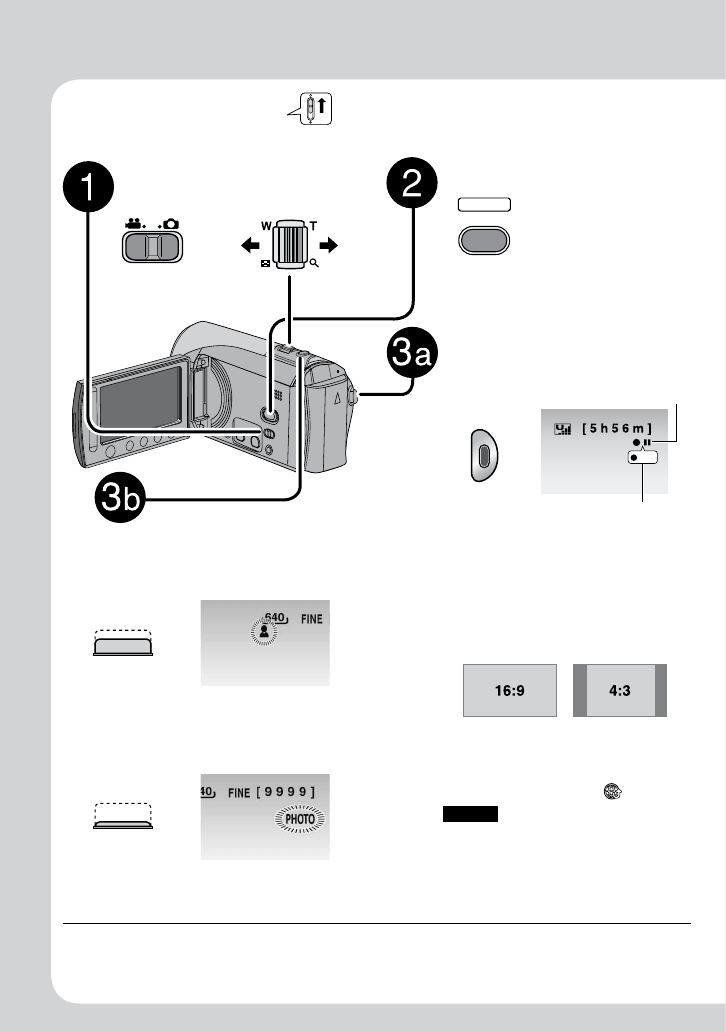
8
Recording Files
Preparation:
•
Insert an SD card.
•
Open lens cover.
•
Open the LCD monitor to turn on the camcorder.
Press the SELECT PLAY/REC
button to select recording mode.
PLAY/REC
SELECT
Video Recording
Press the START/STOP button to
start or stop recording.
REC
Approximate remaining time for
recording appears.
L
Don’t forget to make copies/
backup after recording! (
Z pg. 14)
L
To change the aspect ratio of
the image (16:9/4:3)
Change the settings in [SELECT
ASPECT RATIO] from the MENU.
L
To record a video clip (approx.
10 minutes)
Before you start recording,
press UPLOAD button twice to
“UPLOAD REC ON”. appears.
NOTES
•
A new file will be created for every 4 GB
of continuous shooting.
•
This camcorder records video in MPEG2
format compliant with SD-VIDEO format.
This camcorder is not compatible with
other digital video formats.
Slide the mode switch to select
! (video) or # (still image)
mode.
Still Image Recording
Press and hold the SNAPSHOT
button halfway.
The ? indicator becomes green when
the captured image is focused.
Press the SNAPSHOT button fully to
take the photo/picture.
L
To record still images continuously
Set to [CONTINUOUS SHOOTING] in
[SHUTTER MODE] from the MENU.
L
To view the video/image you just recorded
Select A during pause. During the preview, you can delete the video/image by selecting *.
L
To change the picture quality
Change the settings in [VIDEO QUALITY] or [IMAGE QUALITY] from the MENU.
Zoom
out
Zoom
in
Record-standby
Recording