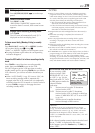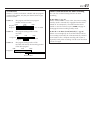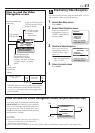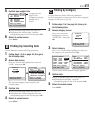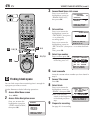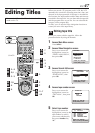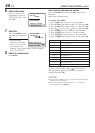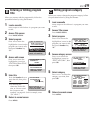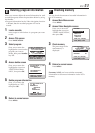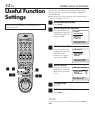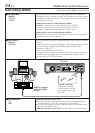EN
47
Editing Titles
Turn on the VCR and the TV, and select the AV
mode on the TV.
When you record a TV program on this VCR, the VCR
automatically records the recording start time, date, and
channel in each program title. If the tape is recorded for
the first time, the tape number and the date and time are
recorded in the tape title. You can then edit the tape title
and the program titles as you like. You can also edit the
category in the program title.
In short, you can use the Video Navigation function to
create your own video tape library.
Editing tape title
When you want to edit the tape title, follow the
procedure below by using the Remote.
1 Access Main Menu screen
Press MENU.
2 Access Video Navigation screen
Press %fi to move the
highlight bar (arrow) to
“VIDEO NAVIGATION”,
then press OK.
3 Access Search·Edit screen
Press %fi to move the
highlight bar (arrow) to
“SEARCH·EDIT”, then
press OK.
4 Access tape number screen
Press %fi to move the
highlight bar (arrow) to
“TAPE NUM.”, then press
OK.
5 Select tape number
Press %fi to move the
highlight bar (arrow) to the
tape number for which
you want to edit the title,
then press Number key
“0”.
A
A
– 2 – 6
B
– 3,4
B
– 4,5
123
456
7
89
0
VCR TV CABLE/DBS
B
– 2
A
– 2 – 7
A
– 1,8
B
– 6
MAIN MENU
3
VIDEO NAVIGATION
FUNCTION SET UP
TUNER SET UP
INITIAL SET UP
i. LINK SET UP
PRESS (5∞), THEN (OK)
PRESS (MENU) TO END
VIDEO NAVIGATION
USED MEMORY 50%
3
SEARCH·EDIT
BLANK SPACE LIST
NAVIGATION ON
PRESS (5∞), THEN (OK)
PRESS (MENU) TO END
SEARCH·EDIT
3
TAPE NUM.
DATE
CATEGORY
PRESS (5∞), THEN (OK)
PRESS (MENU) TO END
SRCH·EDIT/TAPE# [ 1/ 3]
]
TAPE TITLE
3
0017 FOOTBALL
0008 RIKSON VS OGAWA
0007 WORLD CUP
0002 EURO 2000
0001 CHAMPIONS LEAGUE
∞
PRESS (5∞), THEN (OK)
PAGE (
2
3
) EDIT (0) END (MENU)
C – 3 - 5
C – 6
C – 5
C – 2
CANCEL
A
– 5
B – 3
C – 3
A
– 7
B
– 5