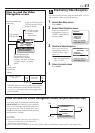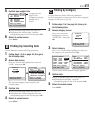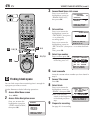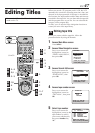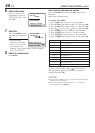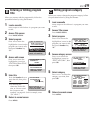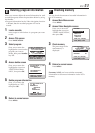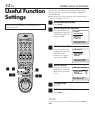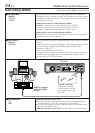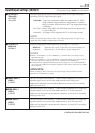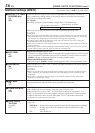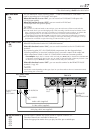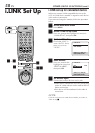EN
51
Deleting program information
When you want to delete the stored information for each
recorded program, follow the procedure below by using
the Remote.
• Program information for the Video Navigation function
is deleted, but the recorded program will not be
erased.
1 Load a cassette
Insert a tape on which there is a program you want
to edit.
2 Access Title screen
Press NAVIGATION.
3 Select program
Press %fi to move the
highlight bar (arrow) to the
program you want to
delete, then press Number
key “0”.
4 Access delete screen
Press %fi to move the
highlight bar (arrow) to
“DELETE PROGRAM
INFO”, then press OK.
5 Delete program information
Press
@
#
to move the
highlight bar to “YES”,
then press OK.
6 Return to normal screen
Press MENU.
E
Checking memory
You can check the amount of recorded information in
the VCR’s memory.
1 Access Main Menu screen
Press MENU.
2 Access Video Navigation screen
Press %fi to move the
highlight bar (arrow) to
“VIDEO NAVIGATION”,
then press OK.
3 Check memory
The percentage of the
used memory is
displayed.
4 Return to normal screen
Press MENU.
If memory is full, you have to delete unwanted
information to store more information in the VCR’s
memory.
F
]
0017 ALL SPORTS TAPE
BLANK 2:00 (LS3) [ 1/ 3]
12/21 SYDNEY OLYMPIC
3
10/11 WORLD CUP
BLANK 2:00 (LS3)
∞ 1/ 1 EURO 96 ENGLAND
12/21/01 DBS 256 SHOW
6:30AM= 5:53PM 11:23 (LS3)
PRESS (5∞), THEN (OK) TO
SEARCH, EDIT LIBRARY (0)
EDIT TAPE LIBRARY
]
: 0017
PROGRAM TITLE :
WORLD CUP
EDIT PROGRAM TITLE
EDIT CATEGORY
3
DELETE PROGRAM INFO
PRESS (5∞), THEN (OK)
PRESS (MENU) TO END
EDIT TAPE LIBRARY DELETE
]
0017
PROGRAM TITLE
(WORLD CUP)
DELETE
PROGRAM INFO
YES NO
PRESS (
2
3
), THEN (OK)
PRESS (MENU) TO END
MAIN MENU
3
VIDEO NAVIGATION
FUNCTION SET UP
TUNER SET UP
INITIAL SET UP
i. LINK SET UP
PRESS (5∞), THEN (OK)
PRESS (MENU) TO END
VIDEO NAVIGATION
USED MEMORY 50%
3
SEARCH·EDIT
BLANK SPACE LIST
NAVIGATION ON
PRESS (5∞), THEN (OK)
PRESS (MENU) TO END