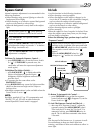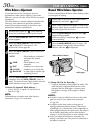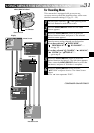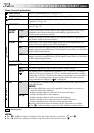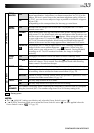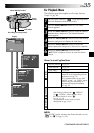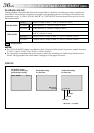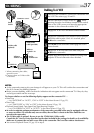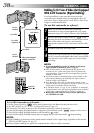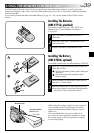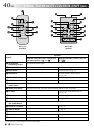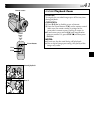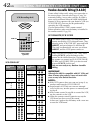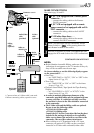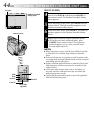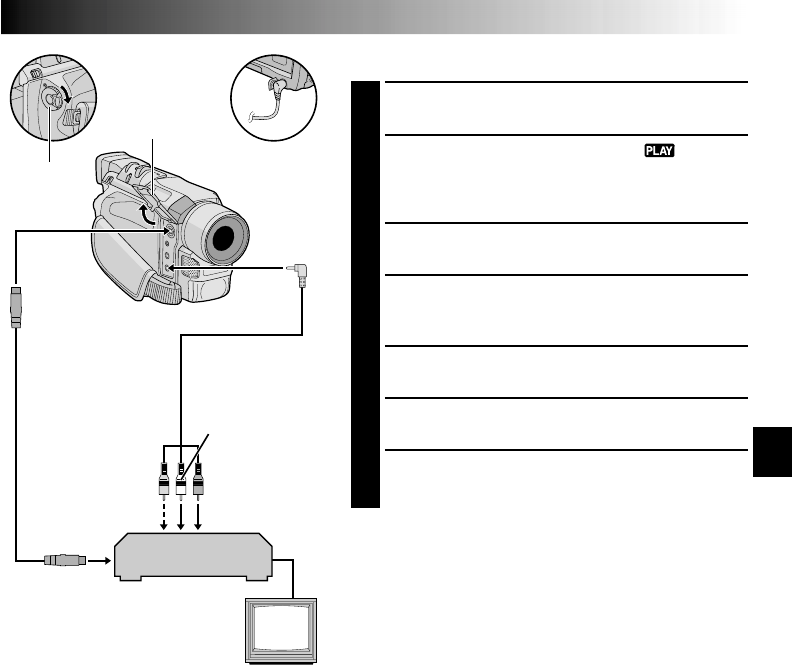
EN37
DUBBING
Dubbing To A VCR
1
Following the illustration, connect the camcorder and
the VCR. Also refer to pg. 20 and 21.
2
Set the camcorder’s Power Switch to “ ” while
pressing down the Lock Button located on the switch,
turn on the VCR’s power, and insert the appropriate
cassettes in the camcorder and the VCR.
3
Engage the VCR’s AUX and Record-Pause modes.
4
Engage the camcorder’s Play mode to find a spot just
before the edit-in point. Once it is reached, press
4
/6 on the camcorder.
5
Press
4
/6 on the camcorder and engage the VCR’s
Record mode.
6
Engage the VCR’s Record-Pause mode and press
4
/6 on the camcorder.
7
Repeat steps 4 through 6 for additional editing, then
stop the VCR and camcorder when finished.
VCR
Connector cover*
TV
To AV
To S
Audio/Video
cable (provided)
White to
AUDIO L IN
Red to
AUDIO R IN
To
S-VIDEO IN
S-Video cable
(optional)
* When connecting the cables,
open this cover.
** Connect when an S-Video cable
is not used.
Yellow to
VIDEO** IN
Power
Switch
NOTES:
●
As the camcorder starts to play your footage it will appear on your TV. This will confirm the connections and
the AUX channel for dubbing purposes.
●
Before you start dubbing, make sure that the indications do not appear on the connected TV. If they do, they
are being recorded onto the new tape.
To choose whether or not the following displays appear on the connected TV . . .
•Date/Time
.... set “DATE/TIME” to “AUTO”, “ON” or “OFF” in the Menu Screen (੬ pg. 35).
•Time Code
.... set “TIME CODE” to “ON” or “OFF” in the Menu Screen (੬
pg. 35).
•Playback Sound Mode, Tape Speed And Tape Running Displays
.... set “ON SCREEN” to “LCD” or “LCD/TV” in the Menu Screen (੬ pg. 35).
●
In order to maintain optimum performance of the camcorder, provided cables may be equipped with one
or more core filter. If a cable has only one core filter, the end that is closest to the filter should be con-
nected to the camcorder.
●
The S-Video cable is optional. Be sure to use the YTU94146A S-Video cable.
Consult the JVC Service Center described on the sheet included in the package for details on its availability.
Make sure to connect the end with a core filter to the camcorder. The core filter reduces interference.
●
You can use Playback Zoom (
੬
pg. 41) in step 5.