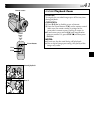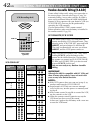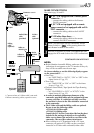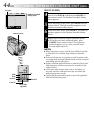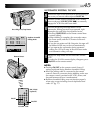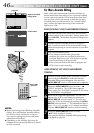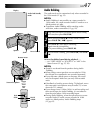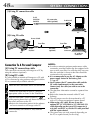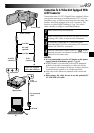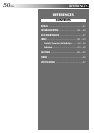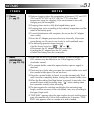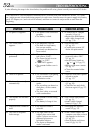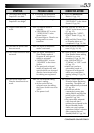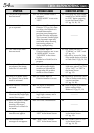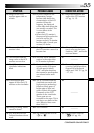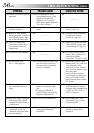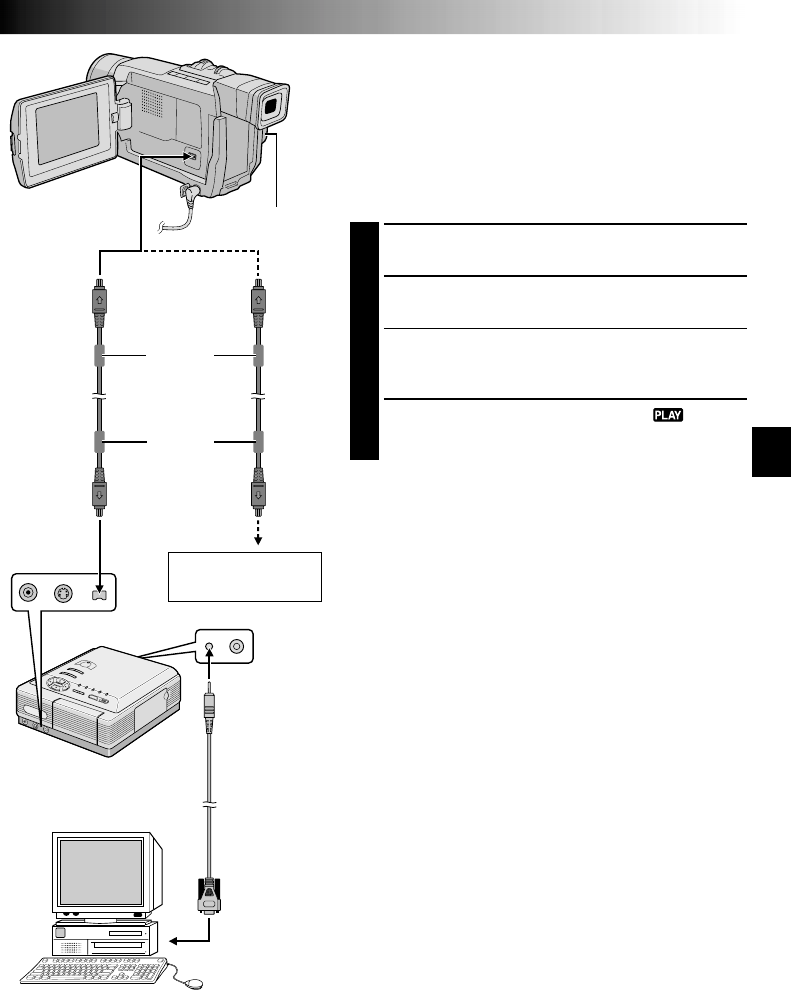
EN49
Video unit equipped
with a DV connector
Connection To A Video Unit Equipped With
A DV Connector
Connection to the GV-DT3 Digital Printer (optional) allows
you to print out images or transfer them to a PC. It is also
possible to copy recorded scenes from the camcorder onto
another video unit equipped with a DV connector. This
function is called Digital Dubbing (੬ pg. 38), which
offers virtually no image or sound deterioration.
1
Make sure all units are turned off.
2
Make connections to the device you want to connect
to using a DV cable, as shown in the illustration.
3
If necessary, connect the PC connection cable
(provided with GV-DT3) to the printer’s PC connector
and the PC’s RS-232C connector.
4
Turn the camcorder’s Power Switch to “ ” while
pressing down the Lock Button located on the switch
and turn on the other units.
NOTES:
●
It is recommended to use the AC Adapter as the power
supply instead of the battery pack (
੬
pg. 8).
●
If Still Playback, Fast-Forward or Rewind is attempted
with the camcorder connected to a video unit via the
DV connector, the image will take on an effect similar to
a colored mosaic pattern or it will become black.
●
Also refer to the instruction manuals of the connected
units.
●
When using a DV cable, be sure to use the optional JVC
VC-VDV204U DV cable.
To DV IN/OUT
To DV
connector
Digital Printer
To DV IN
connector
PC
DV cable
(optional)
To PC
connector
PC connection
cable
To RS-232C
Power Switch
Core filter
Core filter