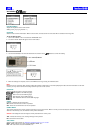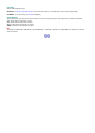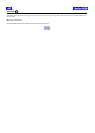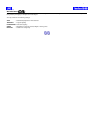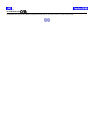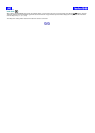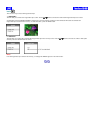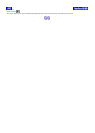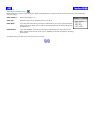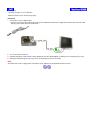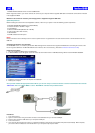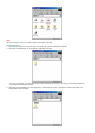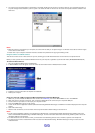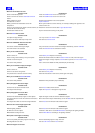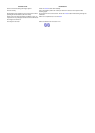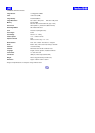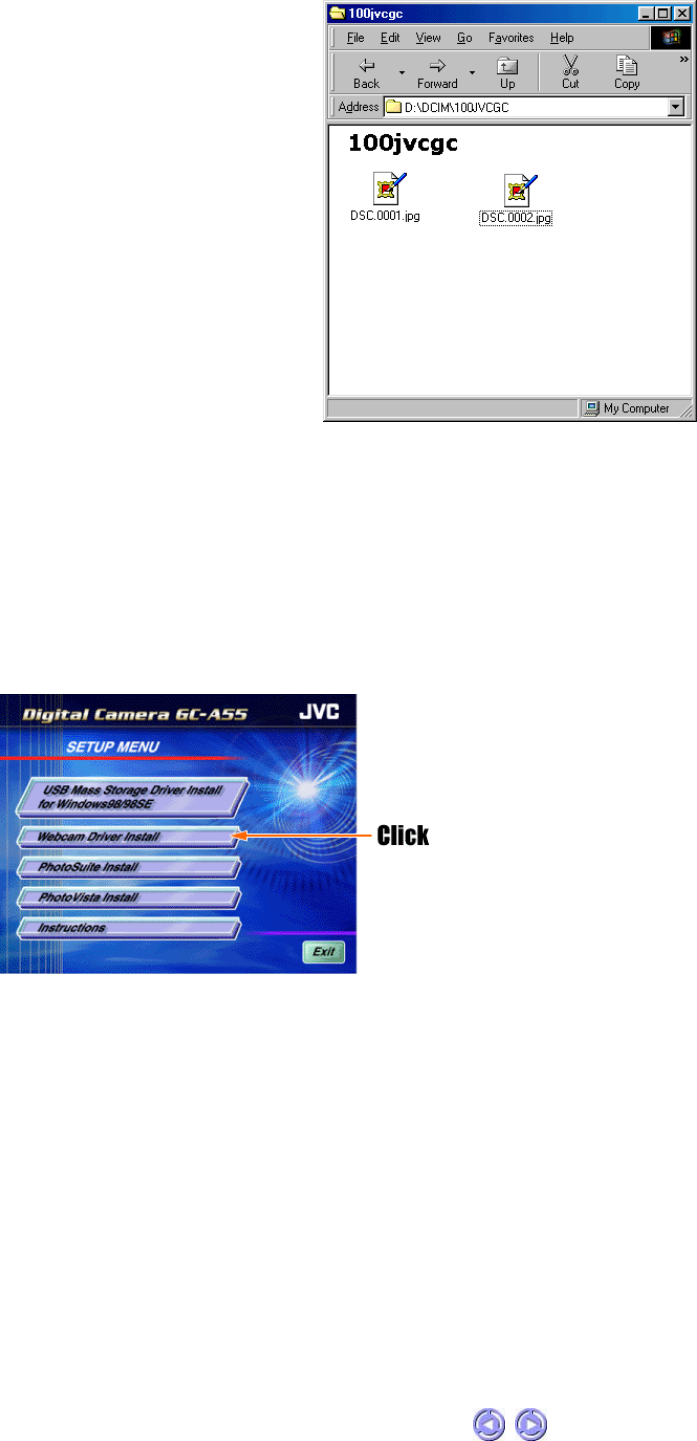
4. You can then copy the whole folder or specific files in the folder (double click on the icon to reveal the files) into your computer’s hard drive, or
any other storage media available in your PC system. Just select the folder or files and use the usual cut and paste functions available in the
‘Edit menu’.
Notes:
l While the camera is connected to your computer, the camera will not allow you to capture images. You will also not be able to view the images
on the camera’s LCD monitor.
l Please refer to your computer’s instruction manual to ascertain the procedures for copying and shifting of files.
Using the Camera as a USB PC Camera
This camera can also act as a video camera for your PC, allowing you to hold videoconferences over the internet or corporate intranet.
Before you start, you will have to install the WebCam Driver into your computer, regardless of your PC’s OS version (Win98/98SE/ME/2000/XP).
To install the Web Cam Driver:
1. Place the supplied CD-ROM into the CD-ROM drive.
2. A ‘SETUP MENU’ screen will appear on the PC monitor as shown below. Click on ‘Webcam Camera Install’.
3. Follow the on-screen instructions to complete the installation.
4. Reboot your computer.
Using your camera as a USB PC camera with Microsoft Netmeeting or Windows Messenger:
1. Make sure you have installed the WebCam Driver and that the “USB Config” item in the “SETUP MENU” is set to “PC CAMERA”.
2. Make sure that your camera is turned off. Then, connect the USB cable to the camera and your computer’s USB port.
3. Put the camera on your table or on the top of your computer monitor.
4. Press the POWER button to turn on the camera.
5. Launch the PC Camera Application software (Microsoft Netmeeting/Windows Messenger) and follow the instructions displayed on the computer
monitor.
6. Start video conferencing.
7. After the video conference, be sure to switch off the computer first before disconnecting the camera from it.
Notes:
l The PC camera Application software is not included in the CD-ROM. Use a commercially available videoconferencing software such as the
above mentioned Microsoft Netmeeting or Windows Messenger. For more information about video conferencing software, please refer to the
respective software’s help functions.
l To videoconference over the Internet or LAN, you would also need networking devices such as modems, speakers and microphones.
l The other party you wish to videoconference with must also have Microsoft Netmeeting / Windows Messenger running in order to start the
videoconference.