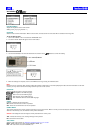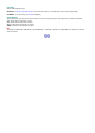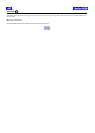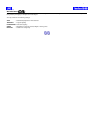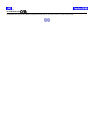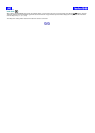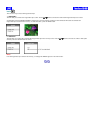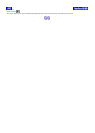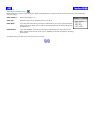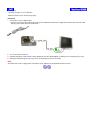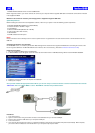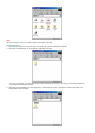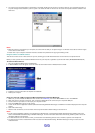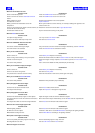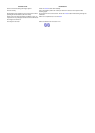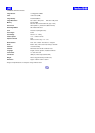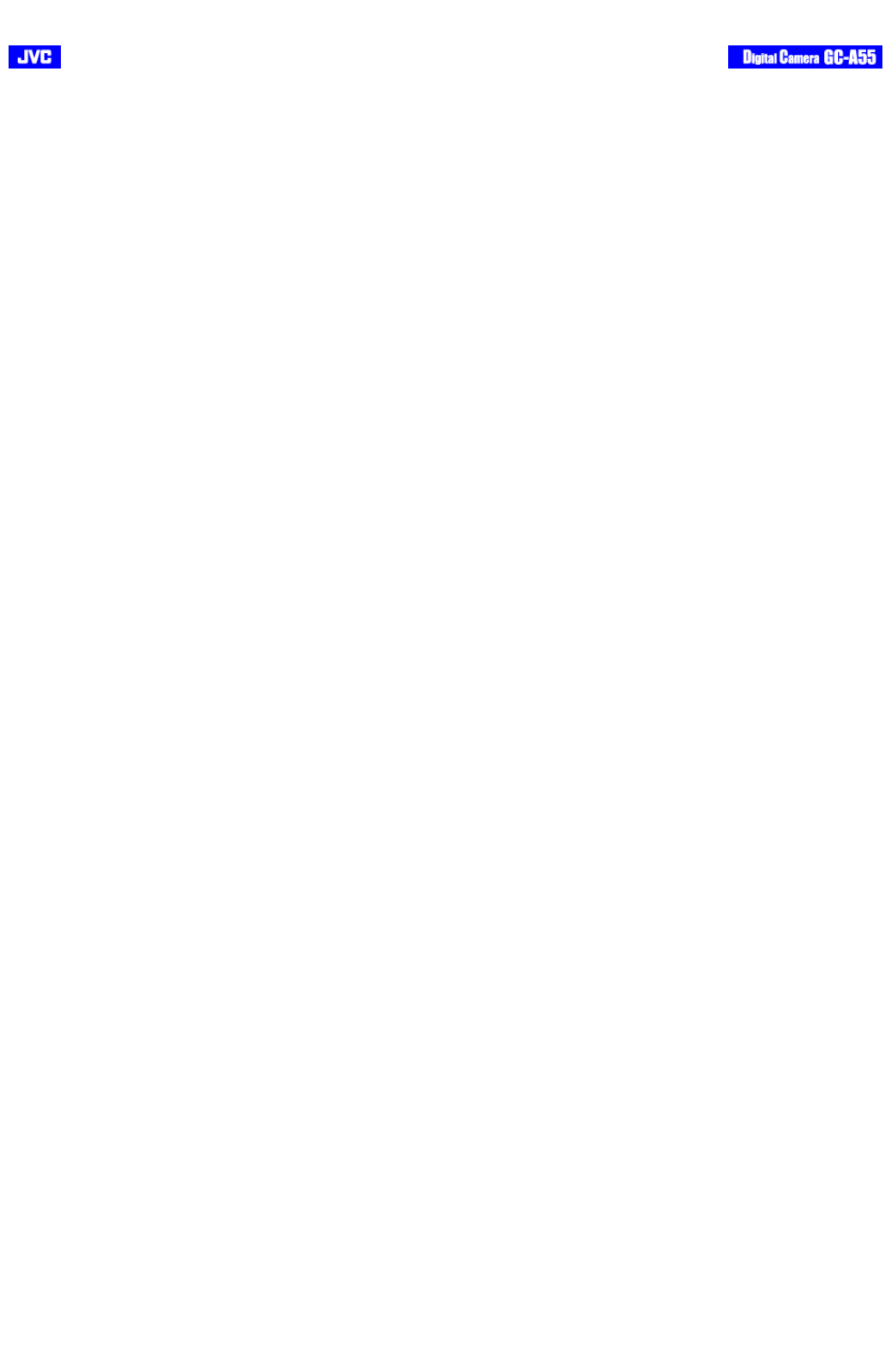
[Back] [Next]
When the camera does not work:
When the flash does not work:
When the LCD Monitor does not show well:
When you are unable to shoot:
When you are unable to replay the images:
When you are unable to Format or Delete:
When photographs turn out too bright.
When photographs turn out too dark:
When the color of the Images appear odd:
When parts of the images are missing:
When the image is out of focus:
Possible cause Rectifications
Power unintentionally cut off. Press the POWER button to turn the camera on.
Power cut off due to camera's Automatic Power Off
feature.
Press the POWER button to turn the camera on.
Battery direction is wrong. Rearrange the batteries in the correct position.
The batteries are weak. Replace batteries.
Battery performance deterioration due to low
temperature.
Warm up the batteries to some extent by, for example, rubbing them against a soft
surface before use.
Camera is connected to PC. (When connected to PC, the
camera will not be able to shoot).
Detach the camera from the PC after image-data download.
Condensation inside camera. Dry the camera before turning on the power.
Possible cause Rectifications
The object is bright enough. You may use the FILL-IN flash mode.
Camera is set at the Video Clip or Play mode. Set camera to Camera mode.
Possible Cause Rectifications
The camera is held under bright sunlight. Use your hand to cover the monitor from sunlight. Alternatively, use the viewfinder.
The LCD monitor is not activated Press the LCD/OK button to activate the monitor.
Possible Cause Rectifications
Power is low or off. Check battery level. Replace if necessary.
Flash re-charge after shooting is not yet complete. Release the shutter button, wait till the Status Indicator is unlit, then shoot again.
Internal or card memory full. Delete the images no longer required, transfer them to your PC or insert a new memory
card.
The card is write protected. Use a new card or disable the write protection(only for SD cards)
Possible Cause Rectifications
Power is low or off. Check battery level. Replace if necessary.
Camera is set to the wrong mode Set camera to Play mode.
The pictures have not been saved in memory. Follow the instructions in this manual, shoot again and replay.
Possible Cause Rectifications
The card is write protected. Disable the write protection (only for SD card)
Possible Cause Rectifications
The flash was set at FILL-IN flash mode. Set the flash mode to AUTO or OFF.
The subject was too bright Adjust the exposure or change the angle of shot.
Possible Cause Rectifications
The flash was obstructed by fingers or other objects. Adjust the angle of shot and remove obstructive objects.
The subject was too far from the camera for the flash to
be effective.
Move closer to the subject. Alternatively, turn off the flash and use a tripod stand.
The subject was either too small or too light reflective. Set the flash to FILL-IN flash mode and shoot again.
Possible Cause Rectifications
Artificial lighting condition. Set the flash to FILL-IN flash mode and shoot again.
No white area on the subject. Introduce a white item or set the White Balance according to the lighting condition.
White Balance setting incorrect. Set the White Balance according to the lighting condition.
Possible Cause Rectifications
The lens is partially covered by fingers or the strap. Remove obstructing fingers or strap from lens.
Shooting distance too close. Use the LCD monitor and the zoom function.