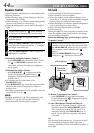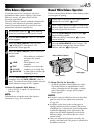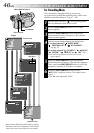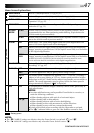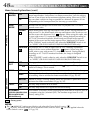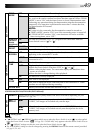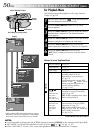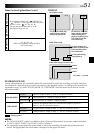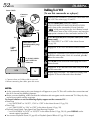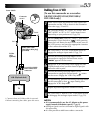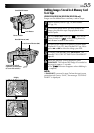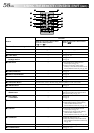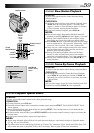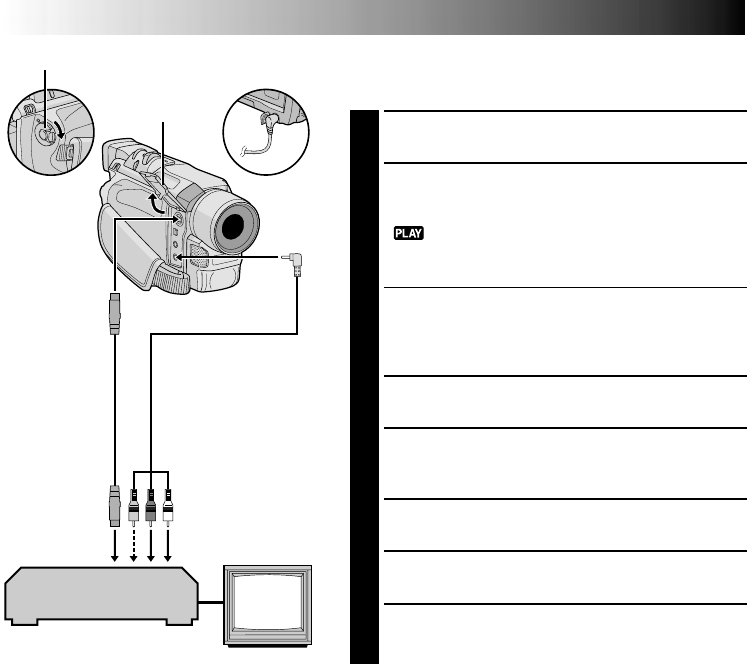
52 EN
DUBBING
Dubbing To A VCR
[To use this camcorder as a player]
1
Following the illustration, connect the camcorder and
the VCR. Also refer to pg. 22 and 23.
2
Set the VIDEO/DSC Switch to “VIDEO”
(GR-DVL910A/DVL510A/DVL910EA/DVL510EA
only), then set the camcorder’s Power Switch to
“ ” while pressing down the Lock Button located
on the switch, turn on the VCR’s power, and insert the
appropriate cassettes in the camcorder and the VCR.
3
[For GR-DVL910A/DVL510A/DVL910EA/DVL510EA
owners only]
Set “S/AV INPUT” to “OFF” in the Menu Screen
(੬ pg. 50).
4
Engage the VCR’s AUX and Record-Pause modes.
5
Engage the camcorder’s Play mode to find a spot just
before the edit-in point. Once it is reached, press
4
/
6 on the camcorder.
6
Press
4
/6 on the camcorder and engage the VCR’s
Record mode.
7
Engage the VCR’s Record-Pause mode and press
4
/6
on the camcorder.
8
Repeat steps 5 through 7 for additional editing, then
stop the VCR and camcorder when finished.
* Connect when an S-Video cable is not used.
** When connecting the cables, open this cover.
NOTES:
●
As the camcorder starts to play your footage it will appear on your TV. This will confirm the connections and
the AUX channel for dubbing purposes.
●
Before you start dubbing, make sure that the indications do not appear on the connected TV. If they do, they
are being recorded onto the new tape.
To choose whether or not the following displays appear on the connected TV . . .
•Date/Time
.... set “DATE/TIME” to “AUTO”, “ON” or “OFF” in the Menu Screen (੬ pg. 50).
•Time Code
.... set “TIME CODE” to “ON” or “OFF” in the Menu Screen (੬
pg. 50).
•Playback Sound Mode, Tape Speed And Tape Running Displays
.... set “ON SCREEN” to “LCD” or “LCD/TV” in the Menu Screen (੬ pg. 50). Or, press DISPLAY on the
remote control (provided).
●
You can use Playback Zoom (
੬
pg. 60) or Playback Special Effects (
੬
pg. 59) in step 6.
Connector
cover**
To AV
To S
S-Video
cable
(optional)
Power Switch
VCR
TV
Audio/Video cable
[mini-plug to RCA plug]
(provided)
To AUDIO, VIDEO*
and S-VIDEO IN
connectors