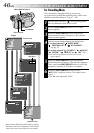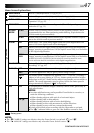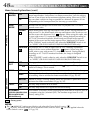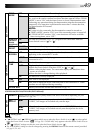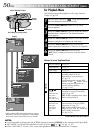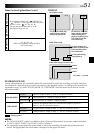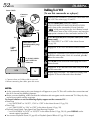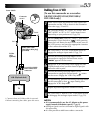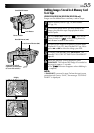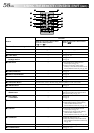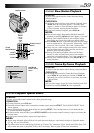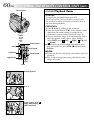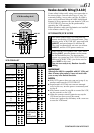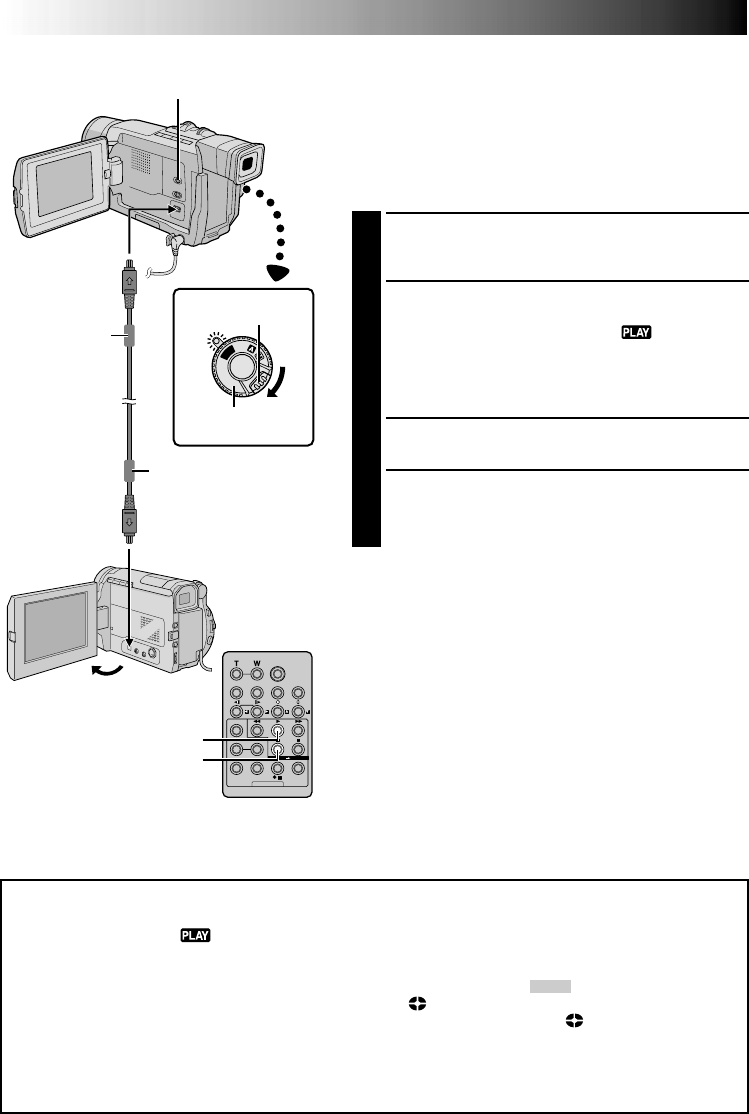
54 EN
DUBBING
(cont.)
PLAY (
4
)
STOP (5)
P
L
A
Y
O
F
F
Dubbing To Or From A Video Unit Equipped
With A DV Connector (Digital Dubbing)
It is also possible to copy recorded scenes from the
camcorder onto another video unit equipped with a DV
connector. Since a digital signal is sent, there is little if any
image or sound deterioration.
[To use this camcorder as a player]
1
Make sure all units are turned off. Connect the
camcorder to a video unit equipped with a DV input
connector using a DV cable as shown in the illustration.
2
Set the VIDEO/DSC Switch to “VIDEO” (GR-
DVL910A/DVL510A/DVL910EA/DVL510EA only), set
the camcorder’s Power Switch to “ ” while
pressing down the Lock Button located on the switch,
turn on the video unit’s power, and insert the
appropriate cassettes in the camcorder and the video
unit.
3
Press
4
to play back the source tape.
4
While watching the playback on the monitor, engage
the DV connector-equipped video unit’s record mode
from the spot on the source tape you want to begin
recording.
NOTES:
●
It is recommended to use the AC Adapter as the power supply
instead of the battery pack (
੬
pg. 9).
●
If the remote control is used when both the player and
recorder are JVC video units, both units will perform the
same operation. To prevent this from happening, press the
buttons on both units.
●
If a blank portion or disturbed image is played back on the
player during dubbing, the dubbing may stop so that an
unusual image is not dubbed.
●
Even though the DV cable is connected correctly, some-
times the image may not appear in step 4. If this occurs, turn
off the power and make connections again.
●
If “Playback Zoom” (
੬
pg. 60), “Playback Special Effects”
(
੬
pg. 59) or “Snapshot” is attempted during playback,
only the original playback image recorded on the tape is
output from the DV connector.
●
When using a DV cable, be sure to use the optional JVC
VC-VDV204U DV cable.
DV cable
(optional)
To Use This Camcorder As A Recorder . . .
1. Set the VIDEO/DSC Switch to “VIDEO” (GR-DVL910A/DVL510A/DVL910EA/DVL510EA only), then set
the Power Switch to “ ” while pressing down the Lock Button located on the switch.
2. Set “REC MODE” to “SP” or “LP” in the Menu Screen (੬ pg. 50)
3. Connect the DV cable as shown in the illustration and load a cassette to record on.
4. Press the Recording Start/Stop button to engage the Record-Pause mode. “
DV. IN
” appears on the screen.
5. Press the Recording Start/Stop button to start recording. rotates.
6. Press the Recording Start/Stop button again to engage the Record-Pause mode. stops rotating.
NOTES:
●
Digital Dubbing is performed in the sound mode recorded on the original tape, regardless of the current
“SOUND MODE” setting (
੬
pg. 47).
●
During Digital Dubbing, no signals are output from the video or audio connectors.
Video unit equipped
with DV connector
To DV
IN/OUT
To DV
Power Switch
Core filter
Core filter
VIDEO/DSC Switch
(GR-DVL910A/DVL510A/
DVL910EA/DVL510EA only)
Lock Button