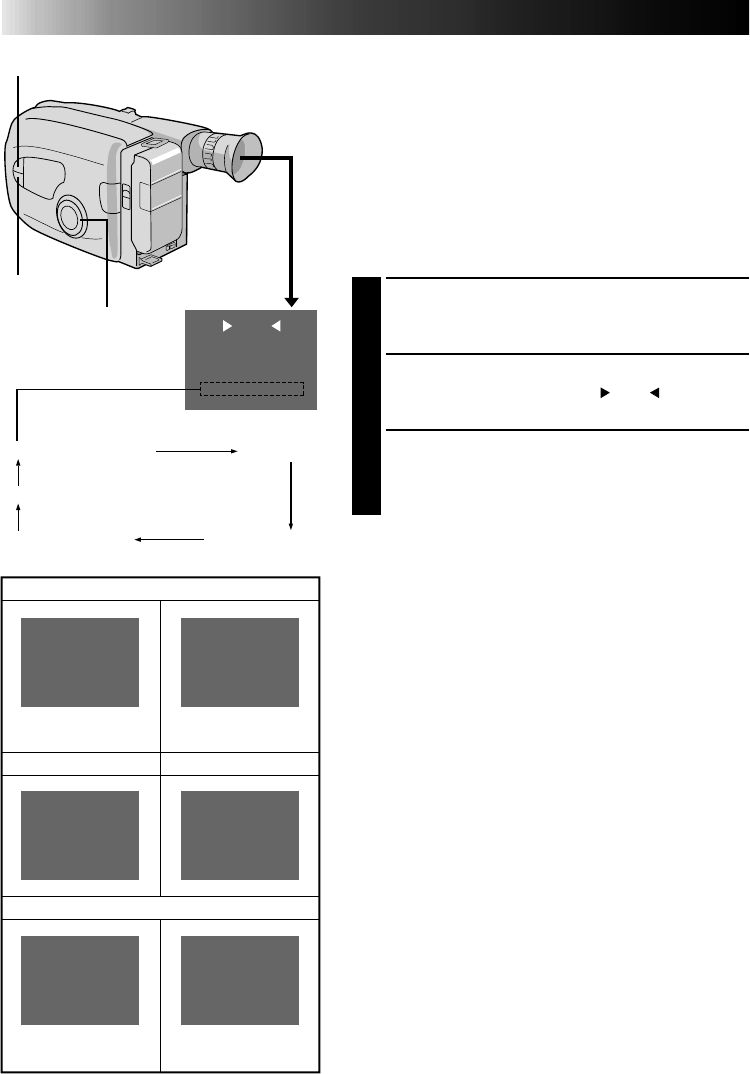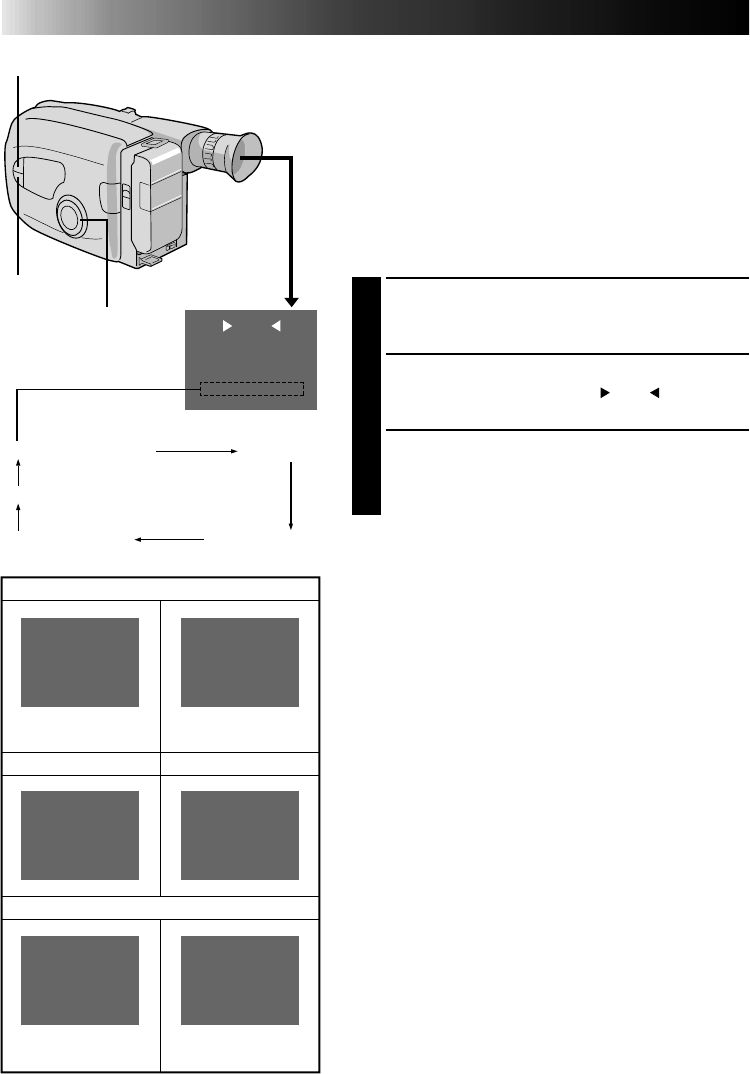
20 EN
RECORDING
Advanced Features (cont.)
Date/Time Character Insert
This feature allows you to display date, time and characters
in your viewfinder and on a connected colour monitor,
record them manually or automatically, and even make
your own titles.
NOTE:
You should already have performed the Date/Time
Setting procedure (
੬
pg. 7). If you haven’t, do so before
continuing.
DISPLAY
SELECT MODE
1
Turn the PROGRAM AE select dial to any position
except AUTO LOCK.
SELECT DISPLAY
2
Press SELECT repeatedly until “
DISP.
” appears.
CHOOSE DISPLAY MODE
3
Press SET while in Record–Standby to cycle through
the modes as shown in the illustration at left.
NOTES:
●
The selected display can be recorded.
●
If you don’t want to record the display, select Date-off
mode before shooting.
●
If you want to delete the display during shooting, press
SET.
●
If you want to call back a deleted display, engage the
Record–Standby mode and then select the desired
display mode using SET.
AUTO DATE RECORD
Your camcorder automatically records the date for about
5 seconds after recording is initiated in the following
situations:
•After changing the date.
•After loading a cassette.
•After Auto Date Record mode is selected by pressing
SE T.
In this mode, the date is replaced after 5 seconds with
“AUTO DATE”.
NOTES:
●
Setting PROGRAM AE to LOCK always engages this
mode, and disables all other modes.
●
In the Auto Date Record mode, if the date changes
while you’re shooting, the date indication is recorded for
about 5 seconds from that point. It is not recorded
during any other recordings made on that day.
DISP.
SELECT
SET
PROGRAM AE
select dial
Auto Date Record mode
Date display
Date/Time display
Character Generator
Date-off mode
Date display
Auto Date Record mode
Date/Time display
Character Generator
Auto date record
mode
Auto date record
executed
No Characters
stored
Example of stored
characters
25.12.97
25.12.97
AUTO DATE
IN PARIS, FRANCE
25.12.97 10:45
SET CHAR