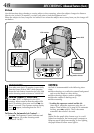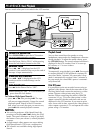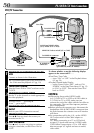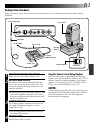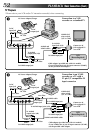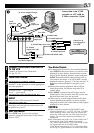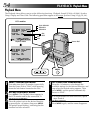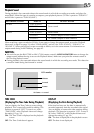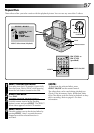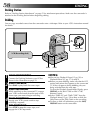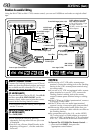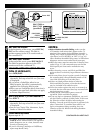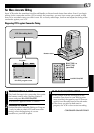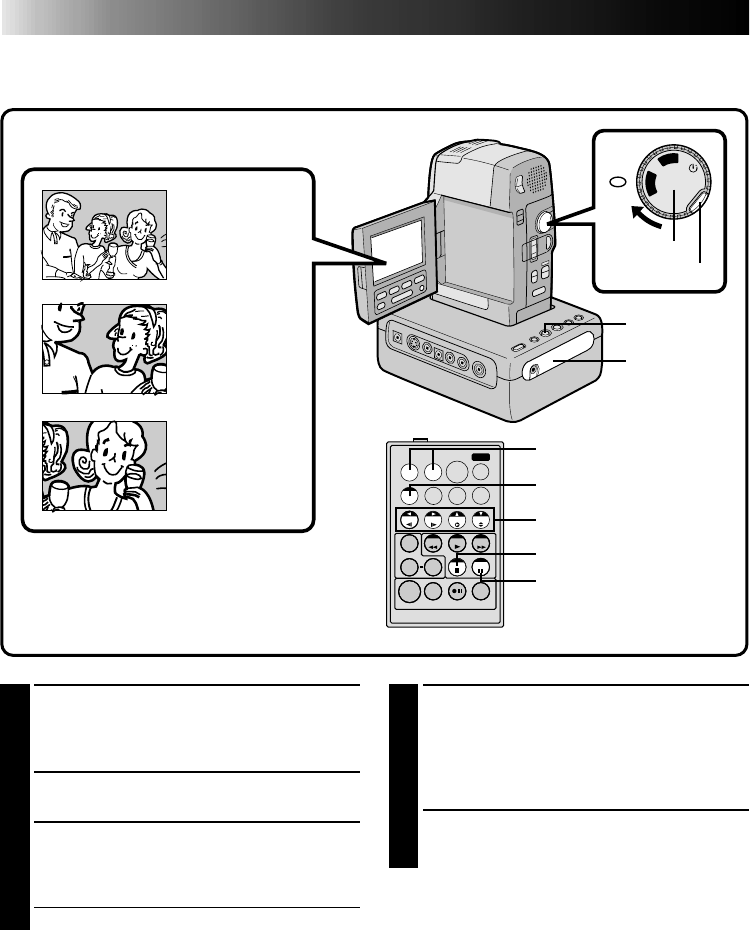
56
4
LOCATE PORTION OF MAGNIFIED
SCENE
You can move the image on screen around to
find a particular portion of the picture. While
holding down SHIFT, press ᮤ (Left),
ᮣ (Right), ᮡ (Up) and ᮢ (Down).
5
END ZOOM
Press and hold W until magnification returns to
normal. Or, press STOP and then press PLAY.
NOTES:
●
Zoom can also be used during slow-motion and
normal playback.
●
If the Video Echo effect (
੬
pg. 57) is selected
during playback zoom, playback zoom is
canceled.
1
SELECT OPERATION MODE
First make sure the LCD monitor is open fully.
Turn the Power Dial to "PLAY" while pressing
down the lock button located on the dial.
2
FIND THE SCENE OF INTEREST
Press play to start playback.
3
ACTIVATE ZOOM
Press the zoom buttons (T/W) on the remote
control. Make sure the remote control is
pointed at the Docking Station’s sensor.
•Pressing T zooms in.
Playback Zoom
The recorded pictures can be magnified up to 10x at any time during playback.
PLAYBACK
Advanced Features
TW
OFF
P
L
A
Y
R
E
C
5
S
Zoom buttons
SHIFT
Left/Right/Up/Down buttons
STOP
PAUSE
Press
ᮣ (Right) to
move image
Press T
Normal playback
PLAY
Remote sensor
Power Dial
Lock button
RM-V708U or
RM-V710U (provided)