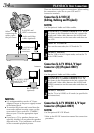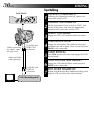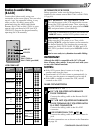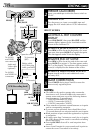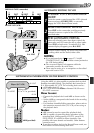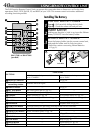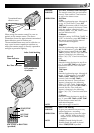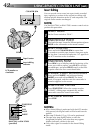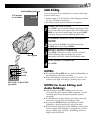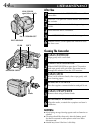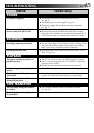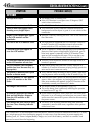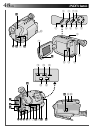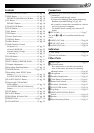42 EN
M-1:23:45
USING REMOTE CONTROL UNIT
(cont.)
Insert Editing
You can record a new scene into a previously recorded
tape, replacing a section of the original recording with
minimal picture distortion at the in- and out-points. The
original audio remains unchanged.
NOTE:
Use the RM-V704U or RM-V700U remote control unit to
perform this procedure.
SELECT MODE
1
Set the Power switch to “PLAY”.
FIND EDIT-OUT POINT
2
Play back the tape, locate the Edit-out point and press
PAUSE on the camcorder or the remote control.
RESET COUNTER
3
Press and hold COUNTER R/M for more than
2 seconds to reset the tape counter, then press again
for less than 1 second and make sure “M” appears in
the LCD monitor or the viewfinder.
FIND EDIT-IN POINT
4
Press REW to go a little beyond the beginning of the
scene you want to replace, press PLAY to view the
recorded tape, and press PAUSE exactly at the Edit-
in point where the new scene should start.
ENGAGE INSERT EDITING MODE
5
Press and hold INSERT, and without releasing
INSERT, press and release PAUSE. The Insert
mode is engaged, and the scene the camcorder is
aimed at appears on the screen.
BEGIN INSERT EDITING
6
Press START/STOP. When the counter reaches
“0:00:00”, editing stops automatically and the
camcorder enters the Insert-Pause mode.
END INSERT EDITING
7
Press STOP.
NOTES:
●
When Insert Editing is performed with the LCD monitor
fully opened, the original audio will be heard from the
speaker.
●
After step 5, Retake (
੬
pg. 18) can be performed.
●
The tape may stop slightly before or after the
designated end point, and noise bars may appear.
Neither indicates a defect in the unit.
●
Only video signal is recorded in the Insert Editing
mode.
Insert editing
indicator
Tape Counter
COUNTER R/M
LCD monitor or
viewfinder
START/STOP
REW
PLAY
PAUSE
INSERT
POWER
RM-V704U or RM-V700U
(provided)