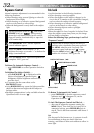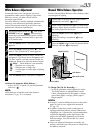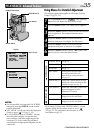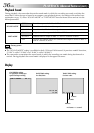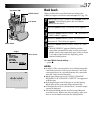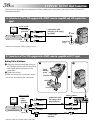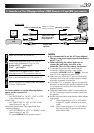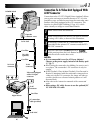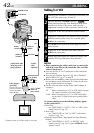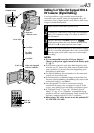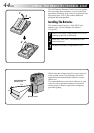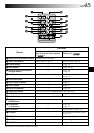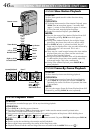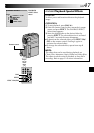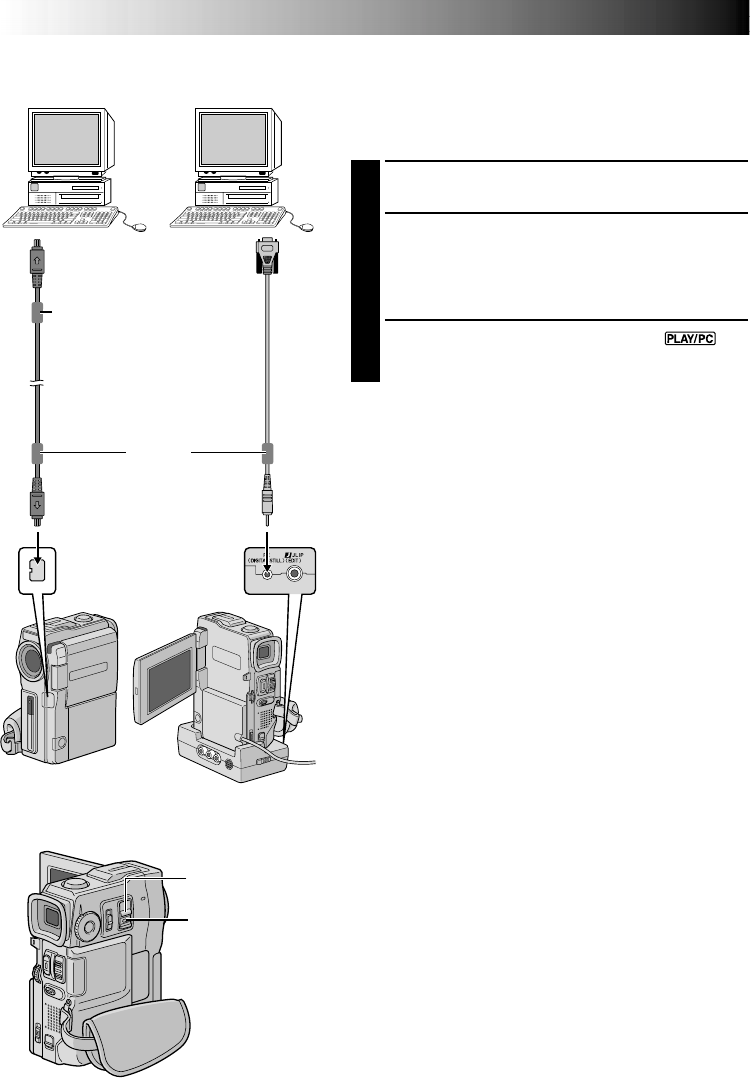
40 EN
CONNECTIONS
Advanced Connections
Connection To A Personal Computer
This camcorder can transfer still images to a PC by using
the provided software when connected as shown in the
illustration. It is also possible to transfer still images to a PC
with a DV connector-equipped capture board installed.
1
Make sure the camcorder and PC are turned off.
2
Connect the camcorder or Docking Station to your
PC using the appropriate cable as shown in the
illustration.
•To attach the camcorder to Docking Station, refer to
“Docking Station Attachment” on pg. 38.
3
Turn the camcorder’s POWER Switch to “ ”
while pressing down the Lock Button located on the
switch and turn on the PC.
NOTES:
●
It is recommended to use the AC Power Adapter/
Charger as the power supply instead of the battery pack
(
੬
pg. 7).
●
Never connect the PC connection cable and the DV
cable simultaneously to the camcorder. Connect only
the cable you wish to use to the camcorder.
●
The date/time information cannot be captured into the
PC.
●
Refer to the instruction manuals of the provided
Software.
●
Also refer to the manufacturer’s instruction manual for
the DV connector-equipped capture board.
To DV
OUT
To
RS-232C
DV cable*
To DV
connector
PC
connection
cable
(provided)
To PC
POWER Switch
PC with DV
connector-equipped
capture board
PC
Core filter
Core filter
Open the
connector cover.
Lock Button
*Use the DV cable provided with the capture board.