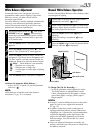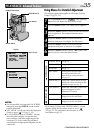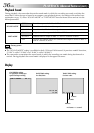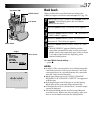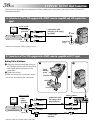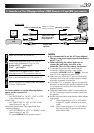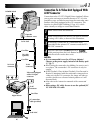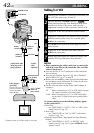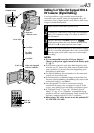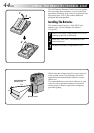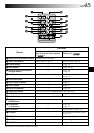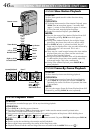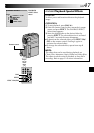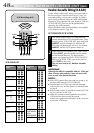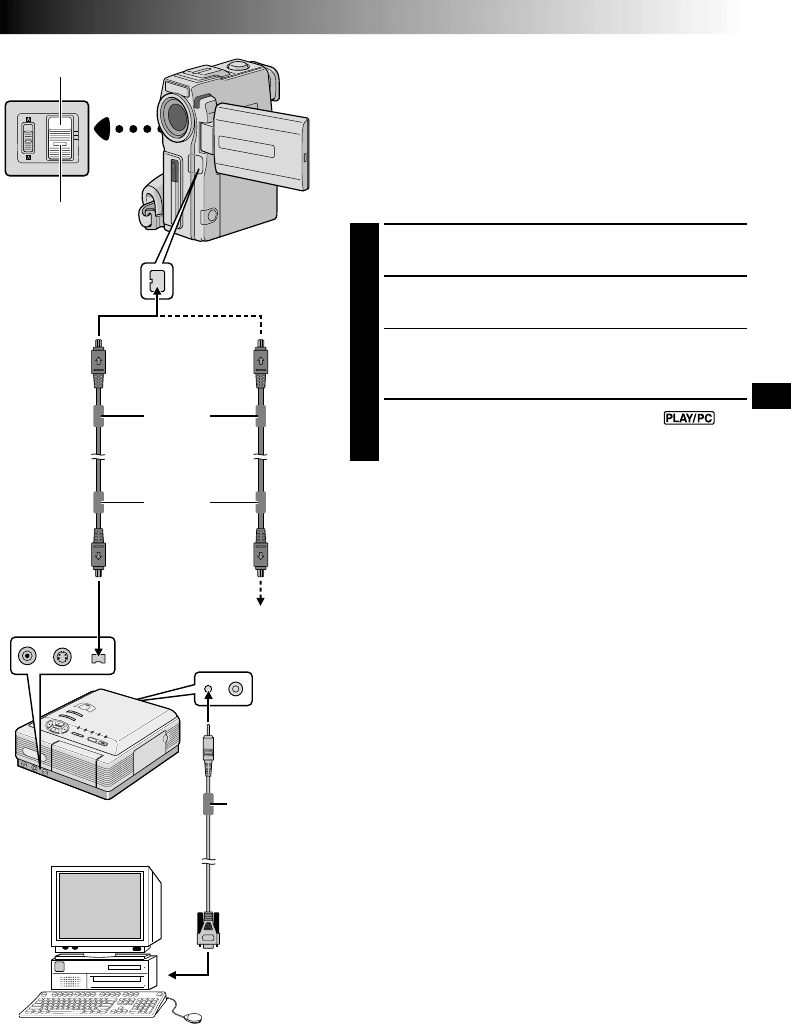
EN41
Video unit equipped
with a DV input
connector
Connection To A Video Unit Equipped With
A DV Connector
Connection to the GV-DT3 Digital Printer (optional) allows
you to print out images or transfer them to a PC. It is also
possible to copy recorded scenes from the camcorder onto
another video unit equipped with a DV connector. This
function is called Digital Dubbing (੬ pg. 43), which
offers virtually no image or sound deterioration.
1
Make sure all units are turned off.
2
Make connections to the device you want to connect
to using a DV cable, as shown in the illustration.
3
If necessary, connect the PC connection cable
(provided) to the printer’s PC connector and the PC’s
RS-232C connector.
4
Turn the camcorder’s POWER Switch to “ ”
while pressing down the Lock Button located on the
switch and turn on the other units.
NOTES:
●
It is recommended to use the AC Power Adapter/
Charger as the power supply instead of the battery pack
(
੬
pg. 7).
●
When using the camcorder for dubbing, be sure to use it
as a player. The camcorder’s DV connector is only for
output.
●
If Still Playback, Slow-Motion Playback, Fast-Forward or
Rewind is attempted with the camcorder connected to a
video unit via the DV connector, the image will take on
an effect similar to a coloured mosaic pattern or it will
become black.
●
Also refer to the instruction manuals of the connected
units.
●
When using a DV cable, be sure to use the optional JVC
VC-VDV204U DV cable.
To DV OUT
To DV
connector
Digital Printer
To DV IN
connector
PC
DV cable
(optional)
To PC
connector
PC connection
cable (provided)
To RS-232C
POWER Switch
Core filter
Core filter
Core filter
Lock Button
Open the
connector cover.