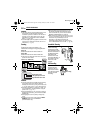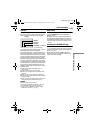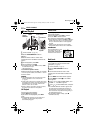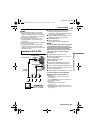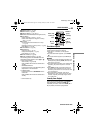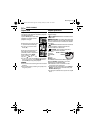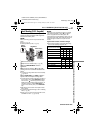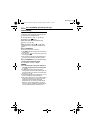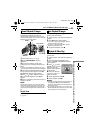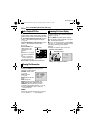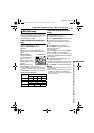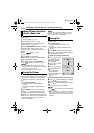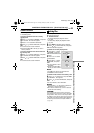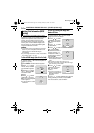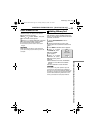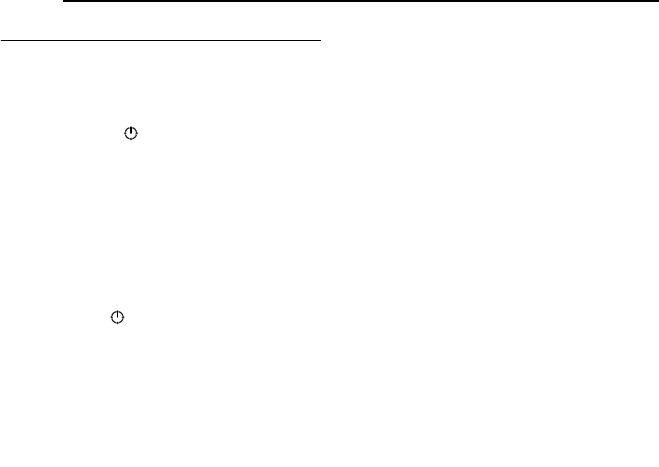
D.S.C. RECORDING (GR-DF470/450 only)
28 EN
MasterPage: Left
Interval Shooting
During Interval Shooting mode, the camcorder
continues to take snapshots automatically with
an interval of your desired setting.
1 Set “INT.SHOT” to “ON”. (੬ pg. 36, 40)
● “INTERVAL” and “ ” appear.
2 Set “INT.TIME” to the desired shooting
interval. (੬ pg. 36, 40)
3 Set the Power Switch to “A” or “M” while
pressing down the Lock Button located on the
switch.
4 Press SNAPSHOT.
● First shot is taken after 2 seconds.
● The “O” indicator appears while the snapshot
is being taken.
● The clock icon “ ” turns while waiting for the next
shot is being taken.
● The next shot is being taken automatically when
the shooting interval set in step 2 has passed.
5 Press SNAPSHOT to stop Interval Shooting.
To cancel Interval Shooting mode
Set “INT.SHOT” to “OFF” in step 1.
NOTES:
● It is recommended to use the AC Adapter as
the power supply instead of the battery pack.
(੬ pg. 15)
● To distinguish between still images taken in
Interval Shooting mode and other still images, it is
recommended that you reset the file names before
shooting. (੬ pg. 32)
● Interval Shooting will stop if the battery runs out of
power or the Memory Card becomes full.
● The function “Animation” in the provided software
“Digital Photo Navigator” can be used to create
movie files from the captured still images
(Windows
®
only). To create movie files with the
Macintosh, it is recommended that you use the
function “Creating a Slideshow From Still Images”
in the commercial software “QuickTime Pro”.
GR-DF470-450US.book Page 28 Tuesday, January 25, 2005 12:14 PM