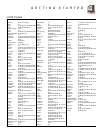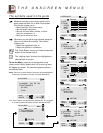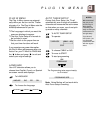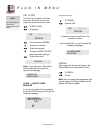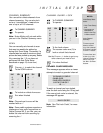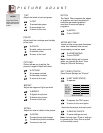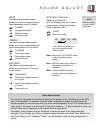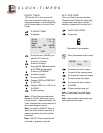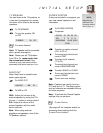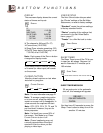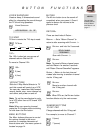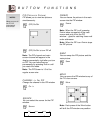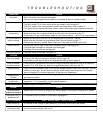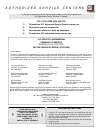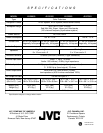B U T T O N F U N C T I O N S
2
3
TV/VIDEO
TV/INPUT controls the TV's input mode.
TV/VIDEO
100 +
The 100+ button lets you access all
channels above Channel 99.
To move to Channel 124:
100+
2 (two)
4 (four)
VCR BUTTONS
Slide the 2-Way Mode Selector to TV
and this remote will control your VCR.
You can play, rewind and fast-forward,
record, pause, stop, move channel up
and down, and power on and off.
Note: To set the manufacturer’s code
for a VCR other than a JVC brand VCR
(page 12).
Note: When you record a channel,
press the PLAY button while continuing
to hold down the REC button.
MENU BUTTONS
The MENU buttons allow you to control
the options located in the menu
screens. A complete discussion of
these buttons and the menu system is
located on page 14.
NOTES :
You can find
another discus-
sion of Return
and Return+ on
page 11.
HYPER SURROUND
Create a deep, 3-dimensional sound
effect by channeling the sound through
the TV’s front firing speakers.
HYPER SURROUND
TV VIDEO-1 VIDEO-2
RETURN+
There are two kinds of Return…
R e t u rn+ — Set a “Return Channel” to
re t u rn to after scanning with CH A N N E L - / + .
RETURN+ and hold for 3 seconds
Scan with CHANNEL -/+
RETURN+
Note: To cancel a Return channel, pre s s
and hold Return+ for another 3 seconds
until “Return Channel Cancelled!” appears.
Return — Return to the last channel
viewed after moving to another channel
via the 10 key pad.
RETURN+
Move to another channel with
the 10 key pad.
RETURN+
Note: When PIP is on, the RE T U R N + b u t t o n
function affects only the main screen.
NUMBER BUTTONS
10 KEY PAD
Change channels with the 10 key pad.
For example, to move to Channel 7:
0 (zero)
7 (seven)
MUTING
The MUTING button turns the sound off
completely when you press it. Press it
again to restore the volume to the
previous level.
RETURN CHANNEL
PROGRAMMED !
HYPER SURROUND ON OFF